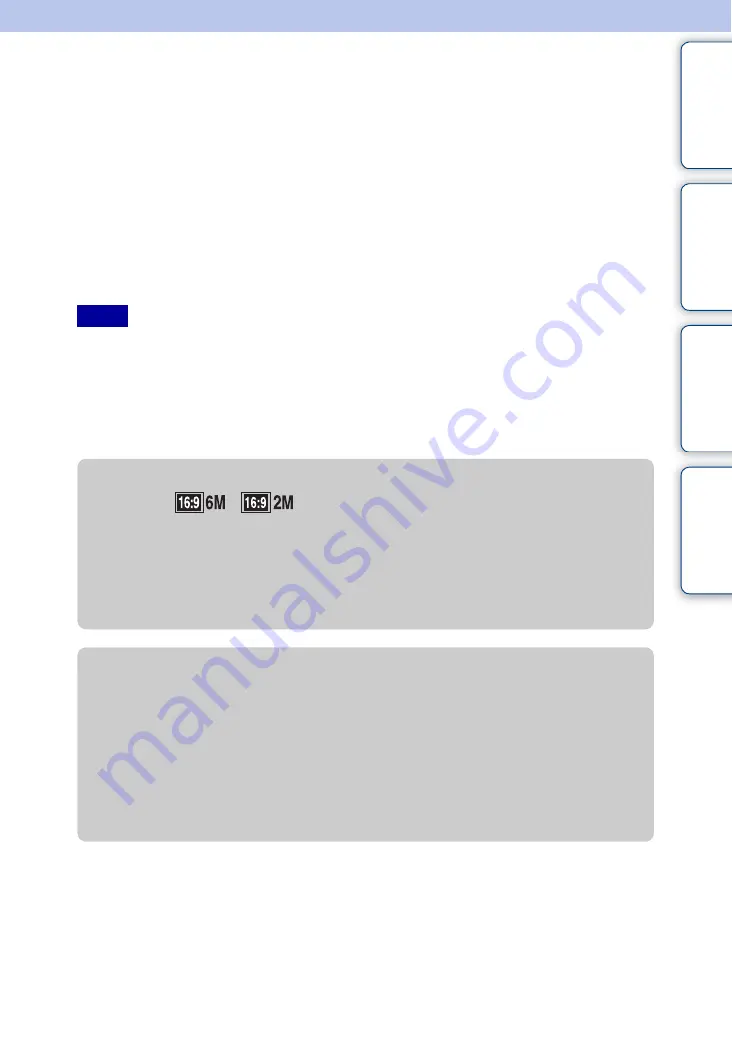
Ta
ble
of
Op
e
MENU/Settin
In
130
GB
Viewing images on an HD (High
Definition) TV
You can view high definition images on an HD (High Definition) TV by connecting the camera
to an HD (High Definition) TV with an HDMI cable (sold separately) or an HD Output Adaptor
Cable (sold separately). The connection varies according to the type of TV the camera is
connected to. Refer also to the operating instructions supplied with the TV.
1
Turn off the camera and the TV
2
Connect the camera to the TV with an HDMI cable (sold separately) or an
HD Output Adaptor Cable (sold separately)
• Images shot in [VGA] image size cannot be played back in HD format.
• When shooting movies in the condition with the camera and a TV connected using an HDMI cable (sold
separately) or an HD Output Adaptor Cable (sold separately), the image being shot is not displayed in the
TV side.
• When output to TV, easy viewing is invalid.
• When using the camera abroad, it may be necessary to switch the video signal output to match that of
your TV system (page 116).
Notes
z
Viewing images shot with an image size other than
16:9 (
,
) full screen on an HD (High
Definition) TV
• When you select [Multi-Purpose Resize] in the viewing menu, the aspect ratio can be converted to
16:9 and saved as a new file for viewing on an HD (High Definition) TV.
• You can play back an image with a 16:9 aspect ratio using [Wide Zoom Display] in the setting
menu.
z
On “PhotoTV HD”
This camera is compatible with the “PhotoTV HD” standard.
By connecting Sony PhotoTV HD-compatible devices using an HDMI cable (sold
separately) or an HD Output Adaptor Cable (sold separately), a whole new world of photos
can be comfortably enjoyed in breathtaking Full HD quality.
• “PhotoTV HD” allows for a highly-detailed, photo-like expression of subtle textures and colors.
• The settings are also required to be made on the TV. For playing movies, set the display setting of
your TV to Video for optimal image quality.
For details, refer to the operating instruction of the TV.
















































