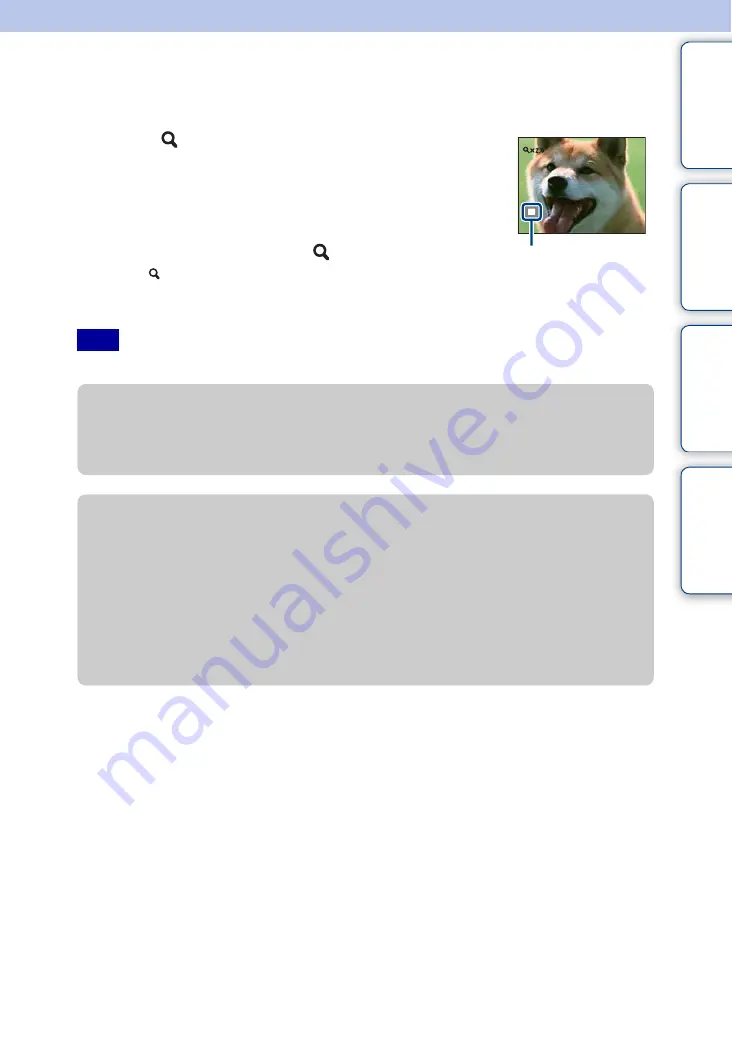
Ta
ble
of
Op
e
MENU/Settin
In
47
GB
Playback zoom
Plays back the enlarged image.
1
Turn the
(Playback zoom) lever to the T side during
still image playback
The image is enlarged twice the previous size, at the center of the
image.
2
Adjust the position with the control button
3
Change the zoom scale with
(Playback zoom) lever
Turn the (Playback zoom) lever to the T side to zoom in, W side
to zoom out.
Press
z
to cancel playback zoom.
• A panoramic image is displayed in full screen.
Note
Shows the displayed
area of the whole image
z
To save enlarged images
You can save an enlarged image by using the trimming function.
Press MENU
t
[Retouch]
t
[Trimming]
z
To view the next/previous image while zooming
When you turn the jog dial while playing back still images, you can view the enlarged next/
previous image.
However, enlarged view will return to normal view in the following cases:
– an image of different size is displayed next
– an image in different orientation is displayed next
– an image of different aspect ratio is displayed next
– a movie file is displayed next
– the main image in a burst group is displayed next
















































