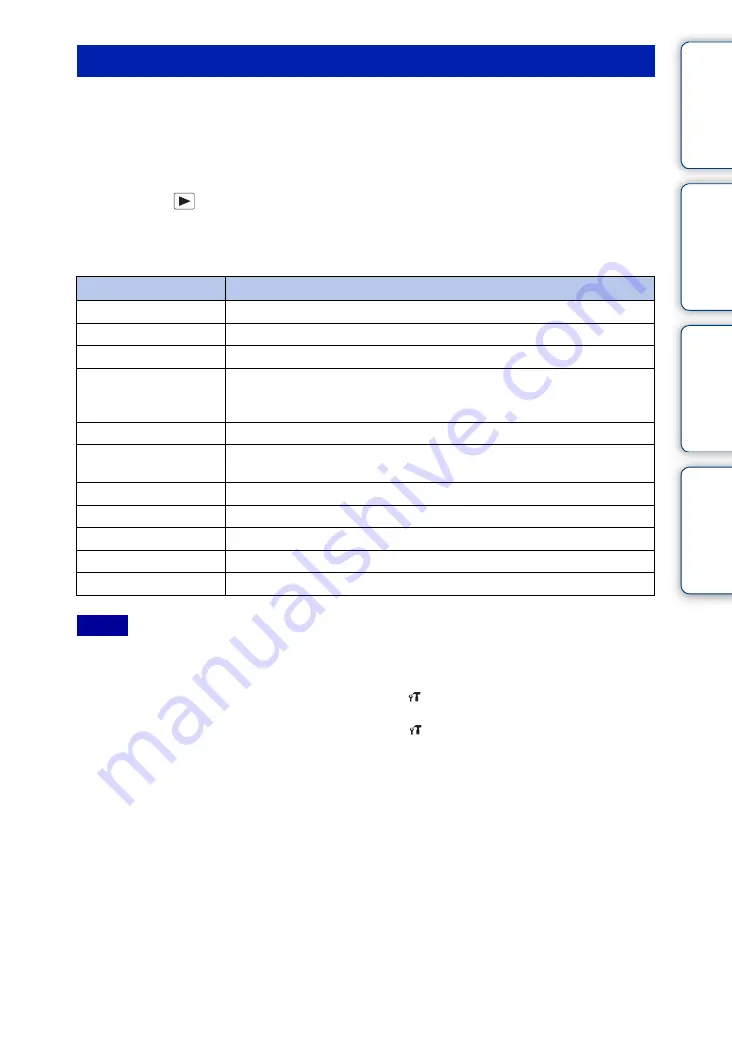
Ta
ble
of
Op
e
MENU/Settin
In
132
GB
When connecting the camera to a “BRAVIA” Sync compatible TV with the HDMI cable (sold
separately), you can playback images on your camera by the TV’s remote control on the TV.
1
Connect the camera to a TV with an HDMI cable (sold separately)
2
Turn on the TV and set the input
3
Press the
(Playback) button to turn on the camera
4
Press the link menu button on the TV’s remote control and select the
desired mode
• The displayed operation items may vary depending on the situation.
• You can perform the operation of the camera with the remote controller of your TV by connecting your
camera to a “BRAVIA” Sync compatible TV.
• If you can not connect, set [CTRL FOR HDMI] to [On] in
(Main Settings).
• When you connect the camera to other company’s TV, the remote control of the TV may activate the
camera incorrectly. Select [On] in [CTRL FOR HDMI] on
(Main Settings) in the menu.
Viewing images on a “BRAVIA” Sync TV
Operation items
Descriptions
Slideshow with music
Plays back a slideshow of images with music.
Single Image
Displays images one by one.
Image Index
Displays multiple images at the same time.
Wide Zoom Display
During a single-image playback on TV, still images at 4:3 and 3:2 aspect
ratios are played at a 16:9 aspect ratio. In this case the top and bottom of the
image will be slightly cropped.
Delete
Deletes images.
Change Main Image
You can change the main image of the burst group to your desired image in
the group.
Playback zoom
Plays back the enlarged image.
Rotate
Rotates a still image.
Filter by Faces
Images are filtered then displayed.
View Mode
Selects the display format for viewing multiple images.
Exit
Close the link menu.
Notes






























