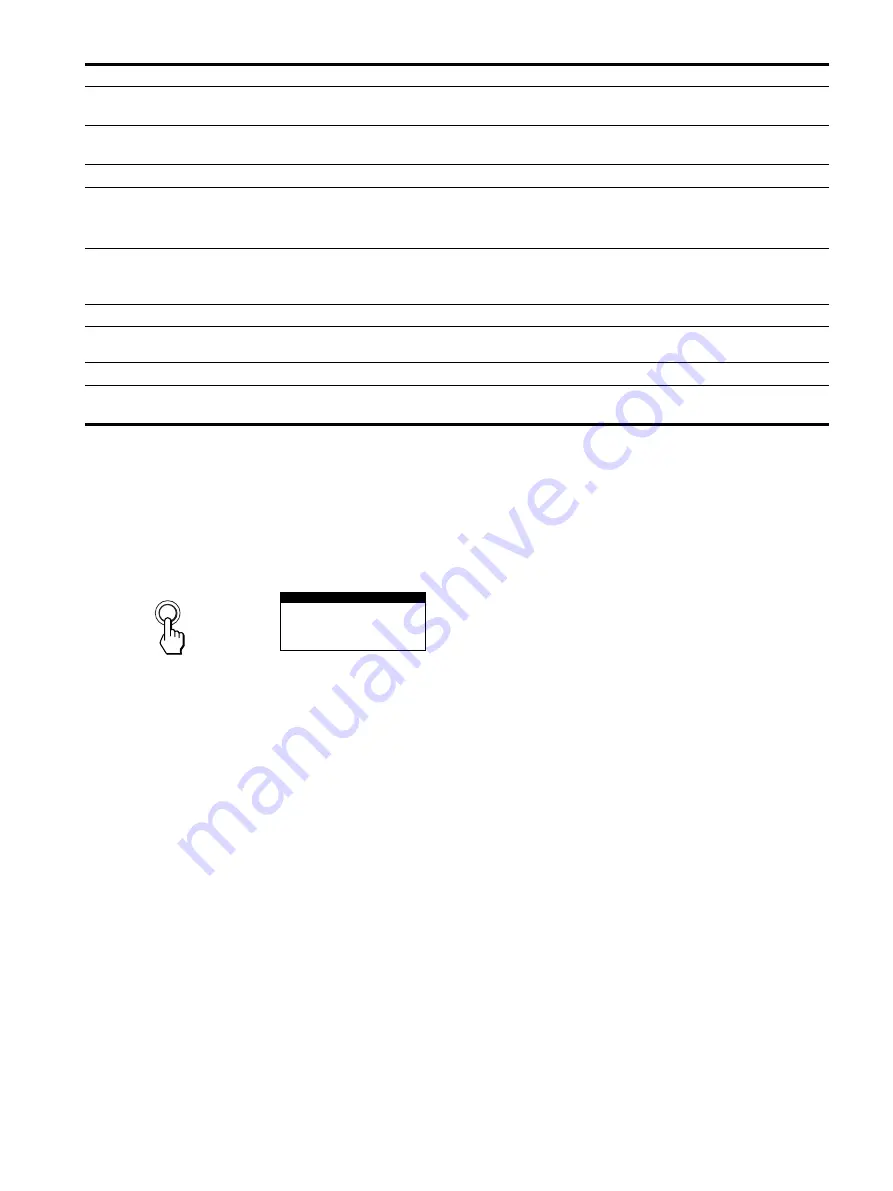
14
* If a second degauss cycle is needed, allow a minimum interval of 20 minutes for the best result. A humming noise may be heard, but this is not a
malfunction.
Displaying this monitor’s name, serial number,
and date of manufacture.
While the monitor is receiving a video signal, press and hold the
center of the MENU/OK button for more than five seconds to
display this monitor’s information box.
If the problem persists, call your authorized Sony dealer and give
the following information.
• Model name: CPD-G220
• Serial number
• Name and specifications of your computer and graphics board.
Picture is ghosting
• Eliminate the use of video cable extensions and/or video switch boxes.
• Check that all plugs are firmly seated in their sockets.
Picture is not centered or sized
properly
• Adjust the size (page 9) or centering (page 9). Note that some video modes do not fill the
screen to the edges.
Edges of the image are curved
• Adjust the geometry (page 10).
Wavy or elliptical pattern (moire)
is visible
• Select MOIRE ADJUST and adjust the moire cancellation effect (page 11).
x
Problems caused by the connected computer or other equipment
• Change your desktop pattern.
Color is not uniform
• Degauss the monitor* (page 11). If you place equipment that generates a magnetic field,
such as a speaker, near the monitor, or if you change the direction the monitor faces, color
may lose uniformity.
White does not look white
• Adjust the color temperature (page 10).
Letters and lines show red or blue
shadows at the edges
• Adjust the convergence (page 10).
Monitor buttons do not operate
• If the control lock is set to ON, set it to OFF (page 11).
A hum is heard right after the
power is turned on
• This is the sound of the auto-degauss cycle. When the power is turned on, the monitor is
automatically degaussed for five seconds.
Symptom
Check these items
MENU
MODE L : CPD - G2 2 0
SER NO : 1 2 3 4 5 6 7
MANUF ACTURED : 2 0 0
I NFORMA T I ON
0 - 5 2
Example
b
*
Summary of Contents for CPD-G220R/W
Page 16: ......





































