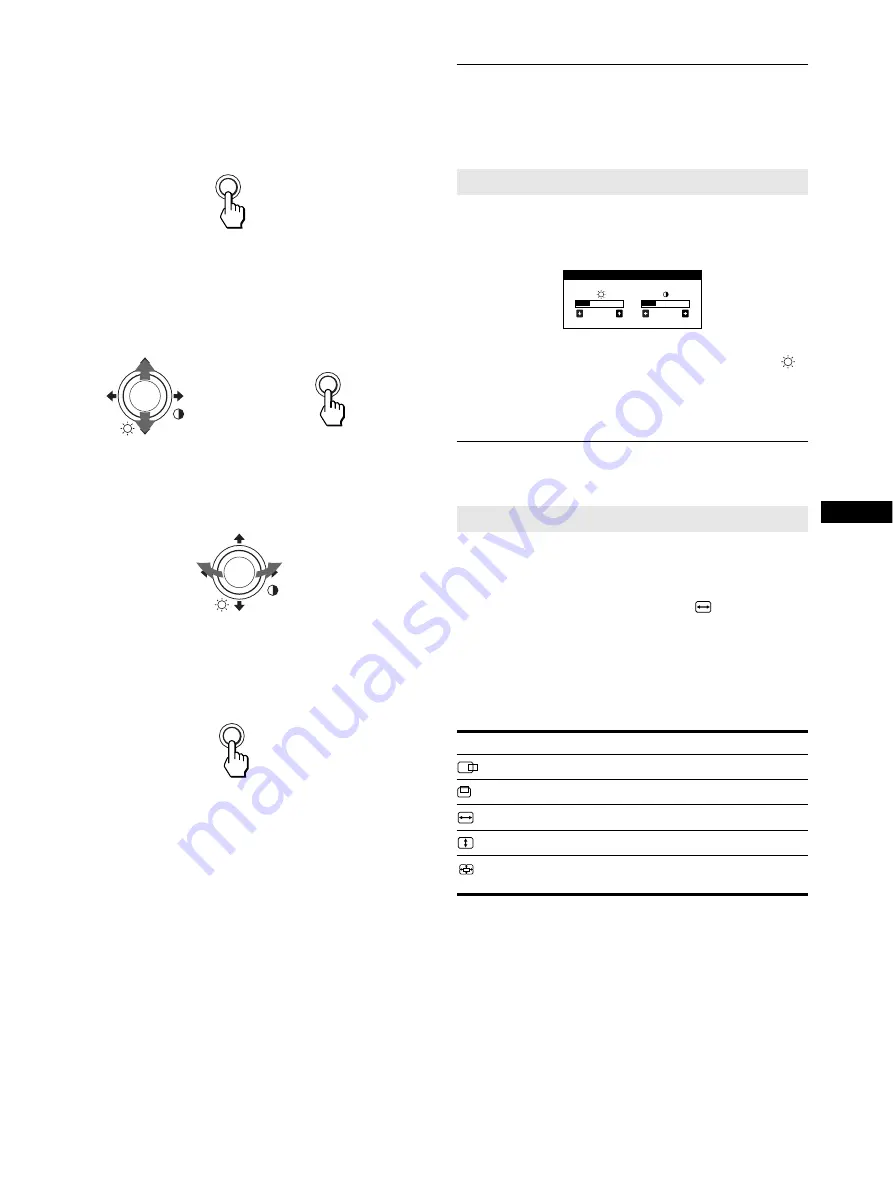
9
US
x
Using the MENU/OK button
1
Display the main MENU.
Press the MENU/OK button to display the main MENU on
your screen.
2
Select the menu you want to adjust.
Highlight the desired menu by moving the joystick towards
the top to go up (
M
), towards the bottom to go down (
m
).
Press the MENU/OK button to select the desired menu.
3
Adjust the menu.
Move the joystick left (
<
) or right (
,
) to make the
adjustment.
4
Close the menu.
Press the MENU/OK once to return to the main MENU, and
twice to return to normal viewing. If no buttons are pressed,
the menu closes automatically after about 30 seconds.
Adjusting the brightness and
contrast
Brightness and contrast adjustments are made using a separate
BRIGHTNESS/CONTRAST menu.
1
Move the joystick in any direction.
The BRIGHTNESS/CONTRAST menu appears on the
screen.
2
Move the joystick
m
/
M
to adjust the brightness (
),
and
<
/
,
to adjust the contrast (
6
).
If no adjustments are made, the menu disappears
automatically after about 3 seconds.
Adjusting the size and the centering
of the picture (SIZE/CENTER)
1
Press the MENU/OK button.
The main MENU appears on the screen.
2
Move the joystick
m
/
M
to highlight
SIZE/CENTER
and press the MENU/OK button.
The SIZE/CENTER menu appears on the screen.
3
First move the joystick
m
/
M
to select the desired
adjustment item. Then move the joystick
<
/
,
to
adjust the setting.
Note
Adjustment stops when either the horizontal or vertical size reaches its
maximum or minimum value.
MENU
b
DOWN
UP
MENU
LEFT
RIGHT
MENU
These settings are stored in memory for all input signals.
This setting is stored in memory for the current input signal.
Select
To
shift the picture to the left or right
shift the picture up or down
enlarge or reduce the picture width
enlarge or reduce the picture height
enlarge or reduce the picture width and height
proportionally
2 6
2 6
BR I GHTNESS / CONTRAS T
Summary of Contents for CPD-G220R/W
Page 16: ......



















