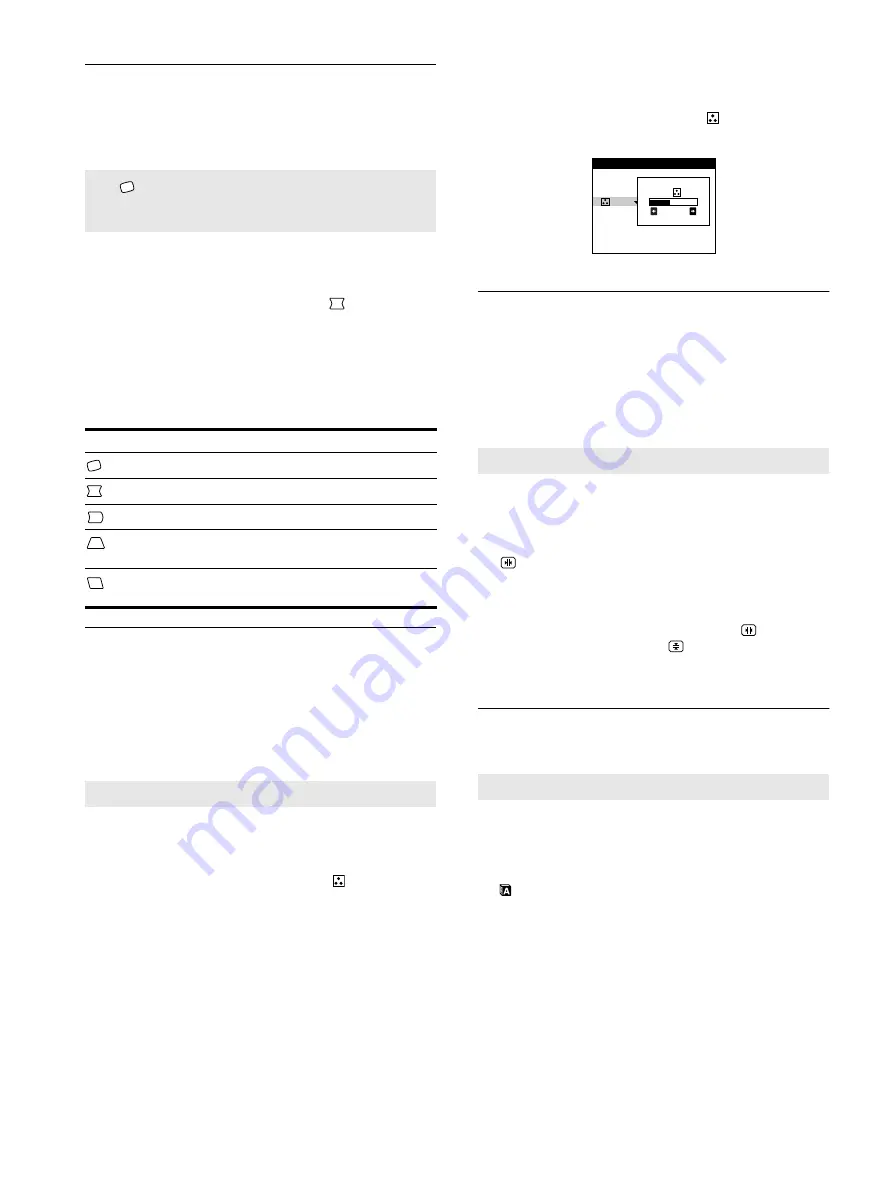
10
Adjusting the shape of the picture
(GEOMETRY)
The GEOMETRY settings allow you to adjust the rotation and
shape of the picture.
1
Press the MENU/OK button.
The main MENU appears on the screen.
2
Move the joystick
m
/
M
to highlight
GEOMETRY
and press the MENU/OK button.
The GEOMETRY menu appears on the screen.
3
First move the joystick
m
/
M
to select the desired
adjustment item. Then move the joystick
<
/
,
to
adjust the setting.
Adjusting the color of the picture
(COLOR)
The COLOR settings allow you to adjust the picture’s color
temperature by changing the color level of the white color field.
Colors appear reddish if the temperature is low, and bluish if the
temperature is high. This adjustment is useful for matching the
monitor’s colors to a printed picture’s colors.
1
Press the MENU/OK button.
The main MENU appears on the screen.
2
Move the joystick
m
/
M
to highlight
COLOR and
press the MENU/OK button.
The COLOR menu appears on the screen.
3
Move the joystick
m
/
M
to select a color temperature.
The preset color temperatures are 5000K and 9300K. Since
the default setting is 9300K, the whites will change from a
bluish hue to a reddish hue as the temperature is lowered to
5000K.
4
If necessary, fine tune the color temperature.
You can select your own color temperature between 9300K
and 5000K.
First move the joystick
m
/
M
to select
. Then move the
joystick
<
/
,
to adjust the color temperature.
Adjusting the convergence
(CONVERGENCE)
The CONVERGENCE settings allow you to adjust the quality of
the picture by controlling the convergence. The convergence
refers to the alignment of the red, green, and blue color signals.
If you see red or blue shadows around letters or lines, adjust the
convergence.
1
Move the MENU/OK button.
The main MENU appears on the screen.
2
Move the joystick
m
/
M
to highlight
CONVERGENCE and press the MENU/OK
button.
The CONVERGENCE menu appears on the screen.
3
First move the joystick
m
/
M
to select
for
horizontal adjustment, or
for vertical
adjustment. Then move the joystick
<
/
,
to adjust
the convergence.
Changing the OSD language
(LANGUAGE)
1
Press the MENU/OK button.
The main MENU appears on the screen.
2
Move the joystick
m
/
M
to highlight
LANGUAGE and press the MENU/OK button.
The LANGUAGE menu appears on the screen.
3
Press the joystick
m
/
M
to select the language you
prefer.
The OSD automatically disappears after about 30 seconds. To
close the OSD, press the MENU/OK button again.
For more information about the on-screen languages, see
“Changing the OSD language (LANGUAGE)” on page 7.
The
(rotation) setting is stored in memory for all input
signals. All other settings are stored in memory for the current
input signal.
Select
To
rotate the picture
expand or contract the picture sides
shift the picture sides to the left or right
adjust the picture width at the top or bottom of the
screen
shift the picture to the left or right at the top or
bottom of the screen
This setting is stored in memory for all input signals.
These settings are stored in memory for all input signals.
This setting is stored in memory for the current input signal.
9 3 0 0 K
5 0 0 0 K
2 6
COLOR
Summary of Contents for CPD-G220R/W
Page 16: ......



















