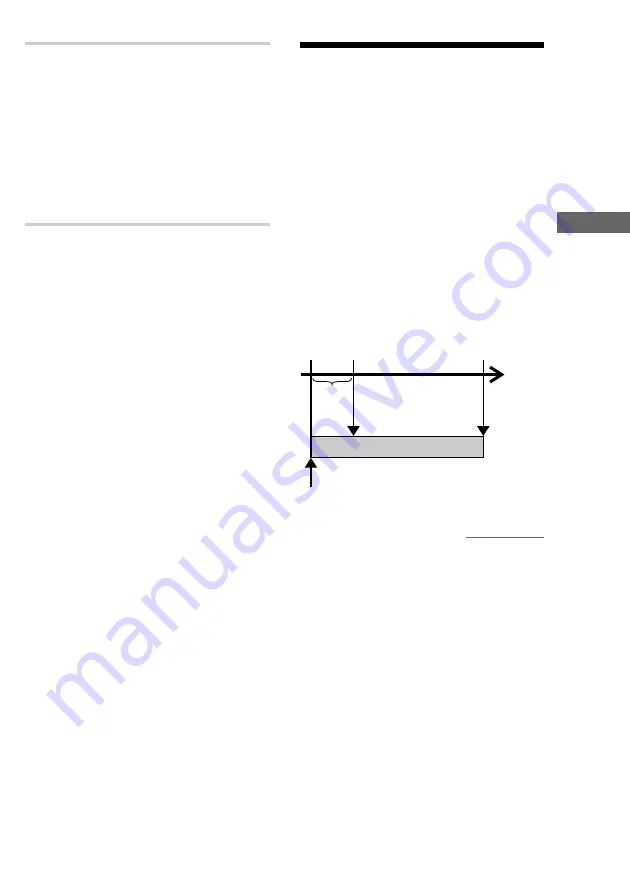
The MD Deck — Recording
29
6
Press
H
on the MD deck.
Recording starts.
If there is an extended silence of less than 30
seconds, “Smart Space” appears, and the MD
deck replaces the silence with a blank of
about 3 seconds and continues recording.
If there is no sound input for 30 seconds or
more, “Auto Cut” appears, and the MD deck
replaces the silence with a blank of about 3
seconds and switches to recording pause.
Press
H
to restart the recording.
To stop recording
Press
s
on the MD deck.
To turn off Smart Space and
Auto Cut functions
1
Press MENU/NO during recording pause.
“MD Setup ?” appears, then press ENTER/
YES.
2
Turn
l
/
L
until “MD S.Space ON”
appears, then press ENTER/YES.
3
Turn
l
/
L
until “MD S.Space OFF”
appears, then press ENTER/YES.
4
Press MENU/NO.
Tips
• The Smart Space and Auto Cut functions are
factory set to on.
• If you turn off the system or disconnect the mains
lead, the MD deck will retain the last setting (MD
S.Space ON or OFF).
Starting recording with
6 seconds of prestored
audio data
— Time Machine Recording
When recording from an FM or satellite broadcast,
the first few seconds of material are often lost due
to the time it takes you to ascertain the contents
and press the record button. To prevent the loss of
this material, the Time Machine Recording feature
constantly stores the most recent audio data in a
buffer memory. This lets you record the sound
from 6 seconds (12 seconds for monaural
recording) before starting recording, as shown in
the illustration below:
When you press
ENTER/YES in step 5
End of the source to
be recorded
Time
6
seconds
Recorded
portion
Beginning of the source to be recorded
continued






























