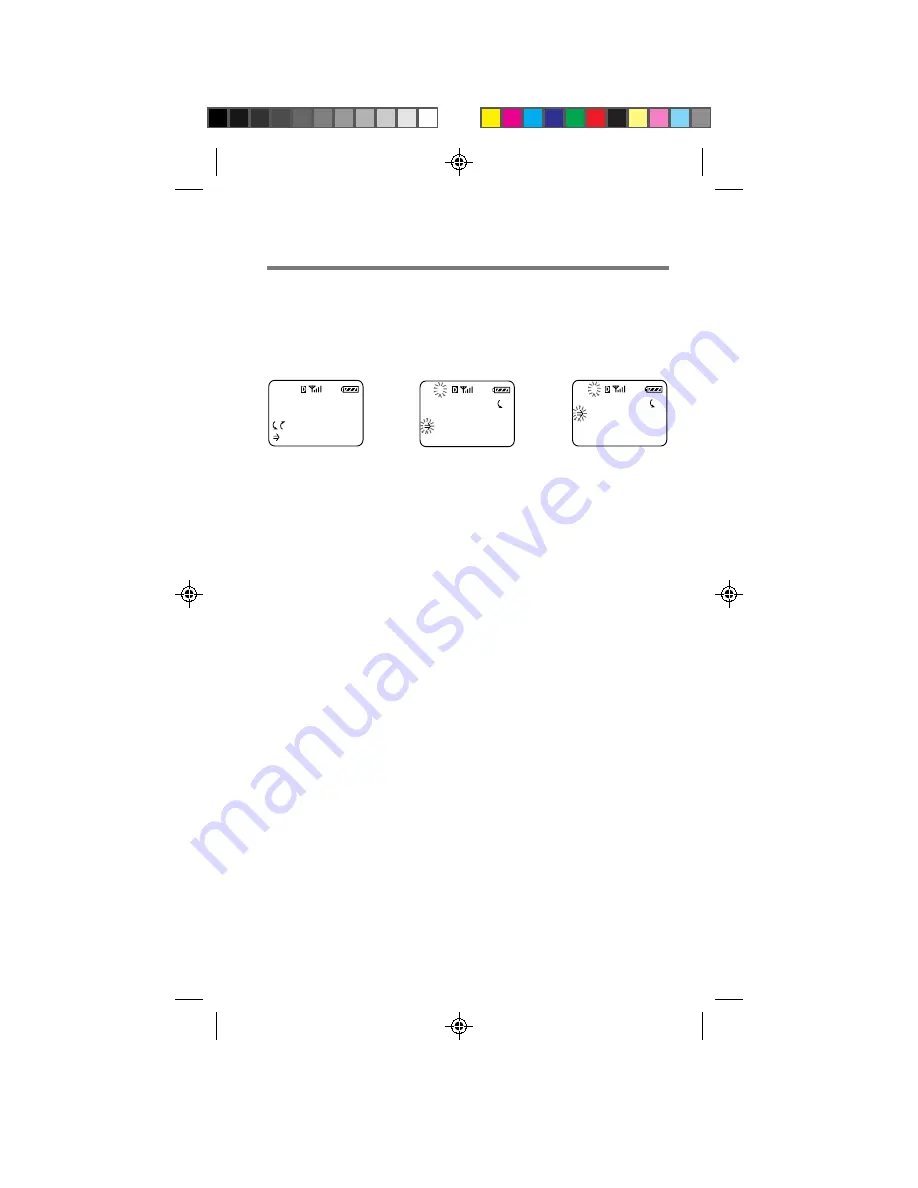
40
FEATURES
Security
Display
Network
F-6
DISPLAY
Banner
Backlight
Auto-Hyphen
F61
My Phone
12:34P 12/25
:Saved #s
:Features
Display Menu Settings
You can use the features on the Display menu to change the appearance
of the on-screen display. See page 20 for information regarding the
Language selection menu.
Accessing the Display menu
Setting the banner
Your phone’s display has one line (up to 12 characters) for you to
personalize your standby display. This is called your banner.
1
Scroll and select
Banner
.
The current banner text is displayed.
2
Push Jog Dial to change your banner.
A message prompts you to enter a new banner.
3
Use the keypad and Jog Dial to enter the new banner text.
For details on character entry, see the “Alphanumeric table”.
4
Push Jog Dial to save the new banner.
Setting the backlight
When you use the Jog Dial the backlight comes on automatically, but
this menu sets how long your phone’s backlight remains illuminated.
1
Scroll and select
Backlight
.
2
Scroll and select
7 secs
,
for 15 secs
,
30 secs
or
always off
.
An additional setting,
always on
, is available if you’re using your
phone with a hands-free car kit, a cigarette lighter adapter or a
single- or dual-slot battery charger.
From standby,
press Jog Dial
to access the
Features menu.
From Features,
scroll and select
Display
.
Display menu
SB200 37-49 settings
4/9/99, 2:21 PM
40






























