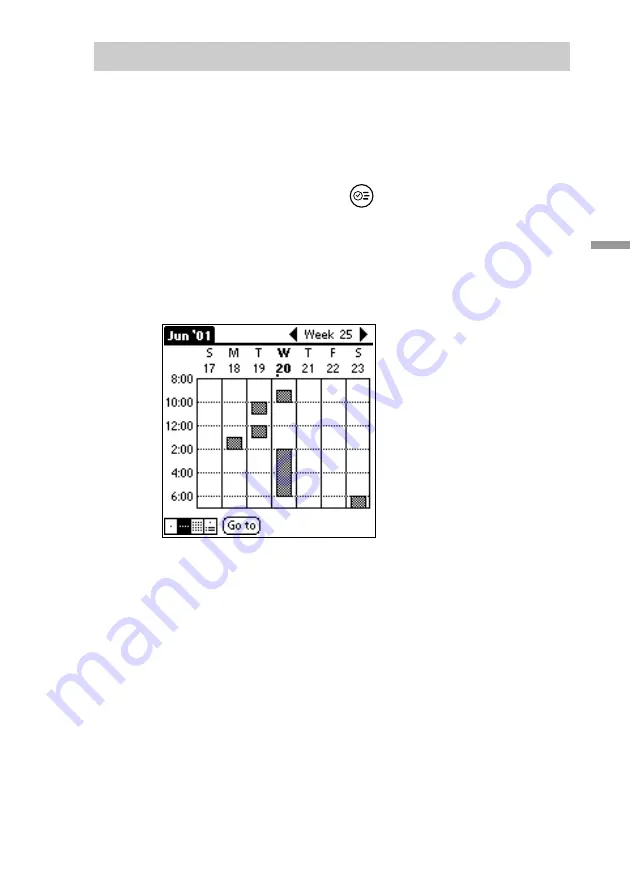
60
Using Basic Applications
Working in Week view
Week view displays a calendar of your events for an entire week. This view
lets you quickly review your appointments and available time slots. In
addition, the graphical display helps you spot overlaps and conflicts in your
schedule.
1
Press the Date Book button
on the front panel.
The “Date Book” starts up.
2
Press the Jog Dial.
The Week view appears. This screen shows the untimed events or
available time slots.
3
Rotate the Jog Dial to select the day you want to review.
4
Press the Jog Dial.
The contents of the selected event appear.
z
Tips for using Week view
• To reschedule an event while you are in Week view, tap and drag the event to a
different time or day.
• Tap a blank time on any day to move to that day and have the time selected for a new
event.
• Tap any day or date that appears at the top of the Week view to move directly to that
day without selecting an event.
l
continued




































