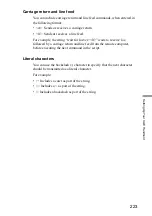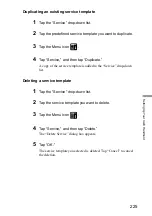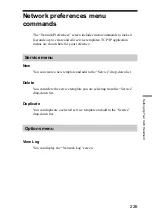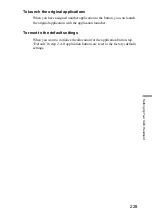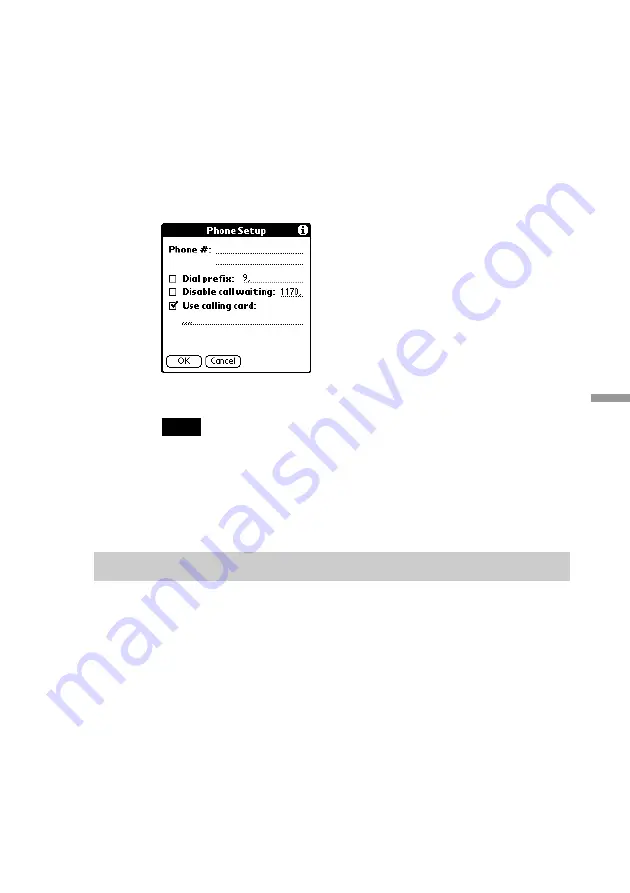
217
Setting Up
Y
our CLIE Handheld
Using a calling card
The “Use calling card” field enables you to use your calling card when
dialing your ISP or Intranet server. Keep in mind that there is usually a
delay before you enter your calling card number. When you define your
calling card number, you need to add commas at the beginning to
compensate for this delay. Each comma delays transmission of your calling
card number for two seconds.
1
Tap the “Use calling card” check box to select it.
2
Enter your calling card number in the “Use calling card” line.
Note
It is a good idea to add at least three commas before your calling card number to
compensate for the cue delay.
3
Tap “OK.”
Adding detailed information to a service template
If you are using one of the predefined service templates, you probably only
need to enter your user name and telephone number. If you are creating a
new service template, you may need to provide additional information to
your ISP or dial-in server. You use the “Details” dialog box to add
additional information to a selected service template.
Selecting a connection type
1
Tap the service field and select the service template from
the drop-down list.
l
continued