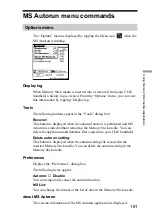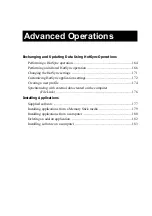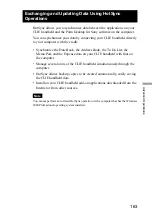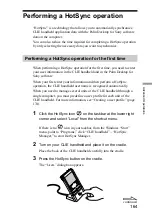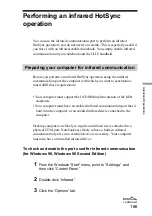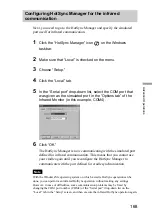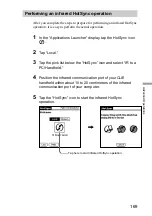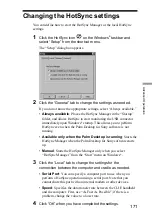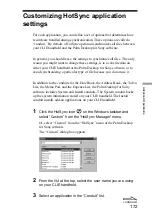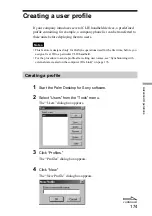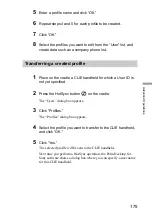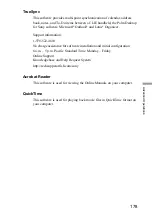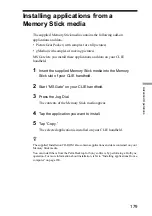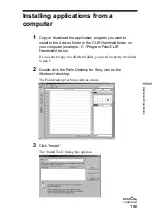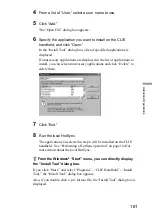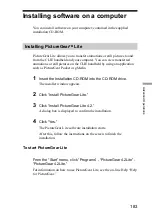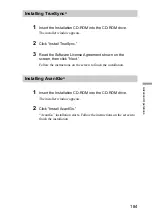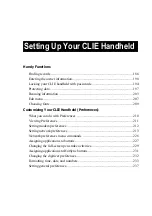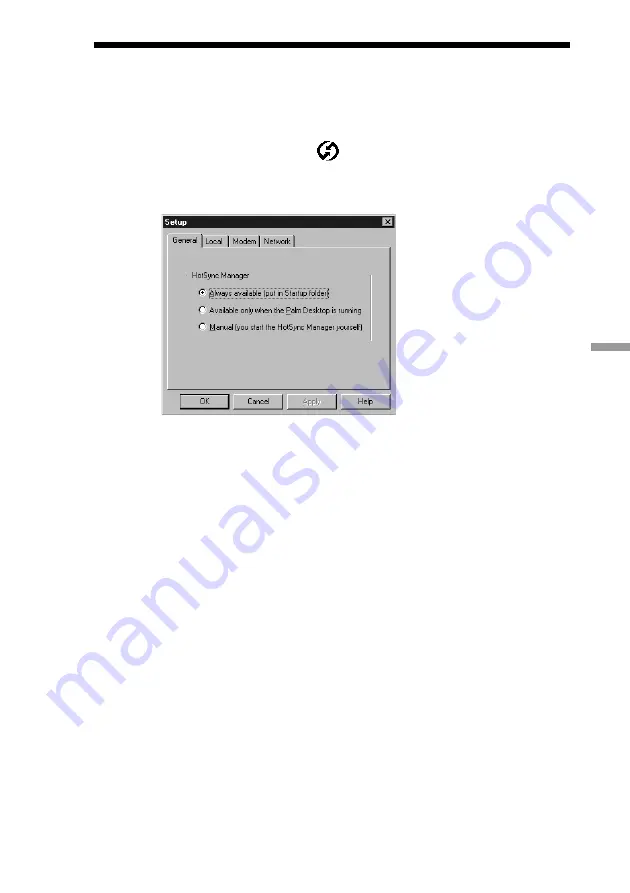
171
Adv
anced Oper
ations
Changing the HotSync settings
You can define how to start the HotSync Manager or the local HotSync
settings.
1
Click the HotSync icon
on the Windows
®
taskbar and
select “Setup” from the shortcut menu.
The “Setup” dialog box appears.
2
Click the “General” tab to change the settings as needed.
If you do not know the appropriate settings, select “Always available.”
•
Always available
: Places the HotSync Manager in the “Startup”
folder, and allows HotSync to start monitoring the USB connector
immediately upon Windows
®
startup. This allows you to perform
HotSync even when the Palm Desktop for Sony software is not
running.
•
Available only when the Palm Desktop is running
: Starts the
HotSync Manager when the Palm Desktop for Sony software starts
up.
•
Manual
: Starts the HotSync Manager only when you select
“HotSync Manager” from the “Start” menu on Windows
®
.
3
Click the “Local” tab to change the settings for the
connection between the computer and cradle as needed.
•
Serial Port
: You can specify a computer port to use when you
perform a HotSync operation using a serial port. Note that you
cannot share this port with an internal modem or other devices.
•
Speed
: Specifies the data transfer rate between the CLIE handheld
and the computer. First, use “As Fast As Possible”; if there is a
problem, change the value to a lower rate.
4
Click “OK” when you have completed the settings.