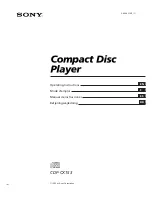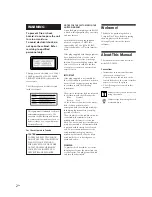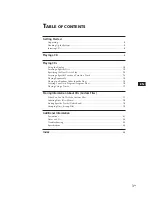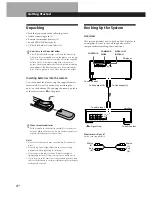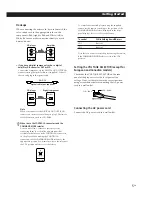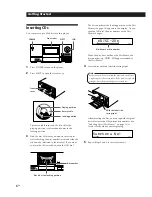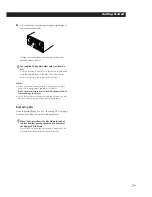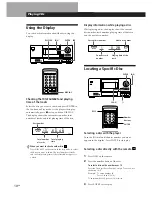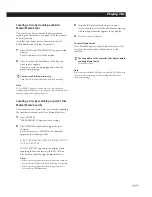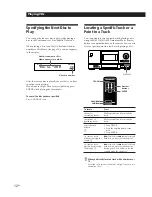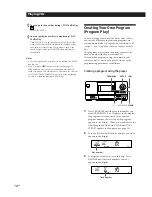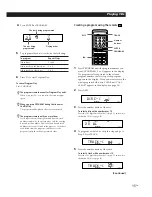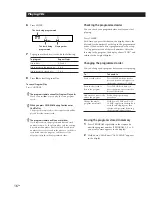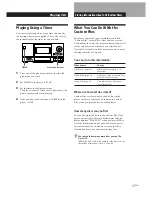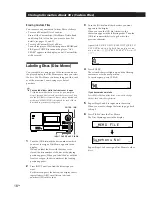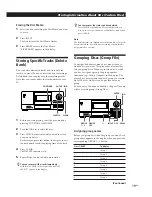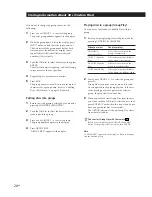Playing CDs
Getting Started
Getting Started
5
EN
Hookups
When connecting the audio cord, be sure to match the
color-coded cord to the appropriate jacks on the
components: Red (right) to Red and White (left) to
White. Be sure to make connections firmly to avoid
hum and noise.
CD player
To control the connected players using the supplied
remote, set the remote according to the position of the
COMMAND MODE selector (displayed in the front
panel display). It is set to CD1 at the factory.
To control
CD1
CD2
Note that you cannot control the player using the remote,
if the COMMAND MODE selector is set to the CD3
position.
Setting the VOLTAGE SELECTOR (except for
European and Canadian models)
Check that the VOLTAGE SELECTOR on the rear
panel of the player is set to the local power line
voltage. If not, set the selector to the correct position
using a screwdriver before connecting the AC power
cord to a wall outlet.
While holding down
p
, press
Button 1
Button 2
INPUT
CD
L
R
LINE OUT
L
R
Amplifier
• If you have a digital component such as a digital
amplifier, D/A converter, DAT or MD
Connect the component via the DIGITAL OUT (OPTICAL)
connector using the optical cable (not supplied). Take off
the cap and plug in the optical cable.
POC-15
Optical cable (not supplied)
CD player
DIGITAL OUT
OPTICAL
DIGITAL INPUT
OPTICAL
Digital component
Note
When you connect via the DIGITAL OUT (OPTICAL)
connector, noise may occur when you play CD software
other than music, such as a CD-ROM.
When to use the CONTROL A connectors and the
COMMAND MODE selector
You can control two or three of these players by
connecting them to a controller unit, which will be
available in the future, via the CONTROL A connectors
on the player. When making the CONTROL A
connection, set the COMMAND MODE selector to the
appropriate position. For normal use, leave the selector at
the CD1 position which is set at the factory.
COMMAND MODE
1
3
2
CD
220 – 240 V
110 – 120 V
Connecting the AC power cord
Connect the AC power cord to a wall outlet.