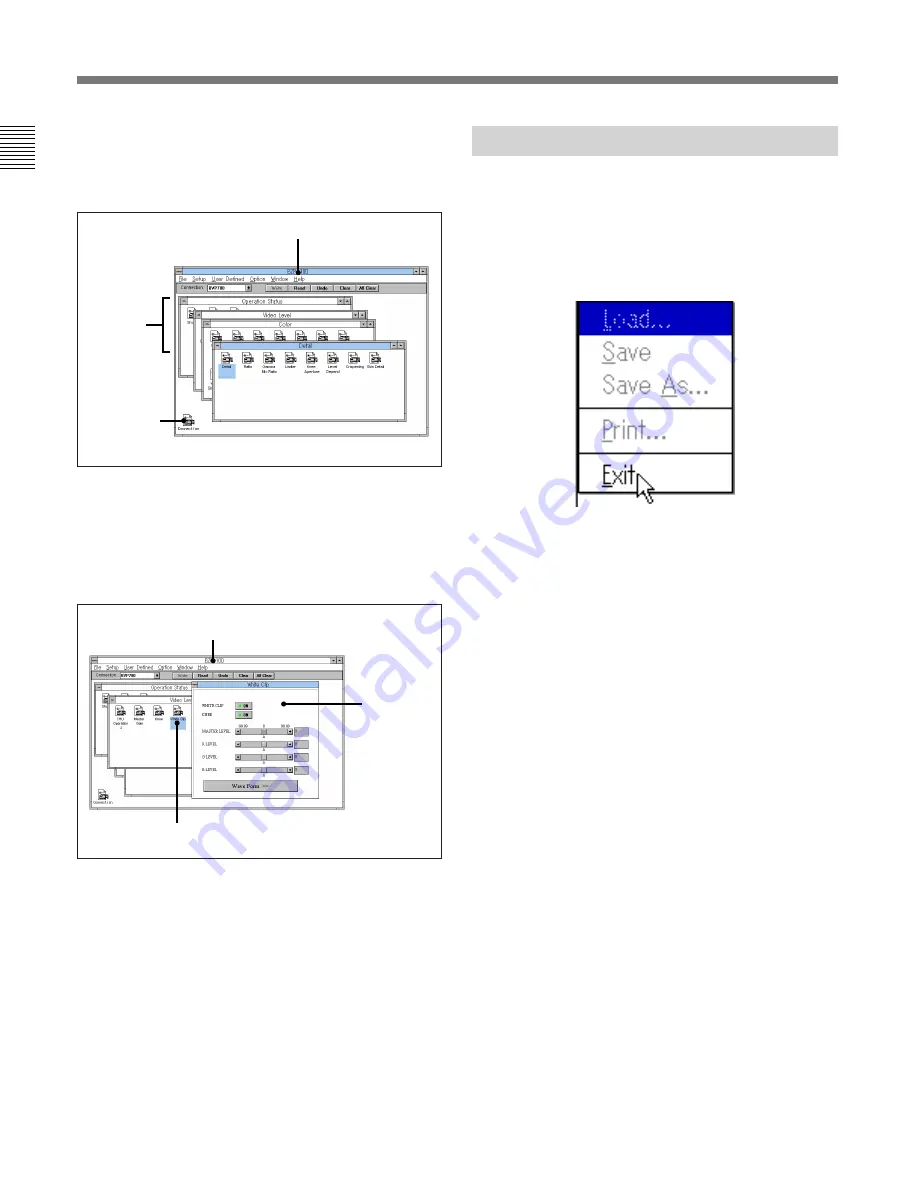
10(E)
Running BZP-100
Step 2: selecting a device
To make the logical connection to a device you wish to
adjust, click the corresponding icon in the Connection
window.
Now the five icon windows for the device you have
selected appear.
Step 3: selecting an adjustment window
To make a setup adjustment, select the appropriate
icon window, and click the corresponding icon.
The example in the figure shows the White Clip icon
selected from the Video Level. The White Clip
adjustment window floats over the BZP-100 window
on the desktop.
Step 4: making a setting
In the adjustment window you can now use the buttons
and scroll bars to directly control the settings on the
connected device.
Icon
windows
(5)
BZP-100 window
Exiting the Software
Use the following procedure to exit from BZP-100.
1
Select Exit from the File menu.
The BZP-100 window closes and the program
terminates.
If you wish to power off the personal
computer
Continue with the remaining steps.
2
If you have other applications running, close them.
3
In the File menu of the Program Manager window,
select Exit Windows. When the dialog box
appears, click the OK button to confirm.
Windows terminates, and the MS-DOS prompt
appears.
4
Check that the computer is not accessing either
floppy or hard disks, then turn the power off.
BZP-100 window
Currently selected icon
Adjustment
window
Connection
window
(minimized)




































