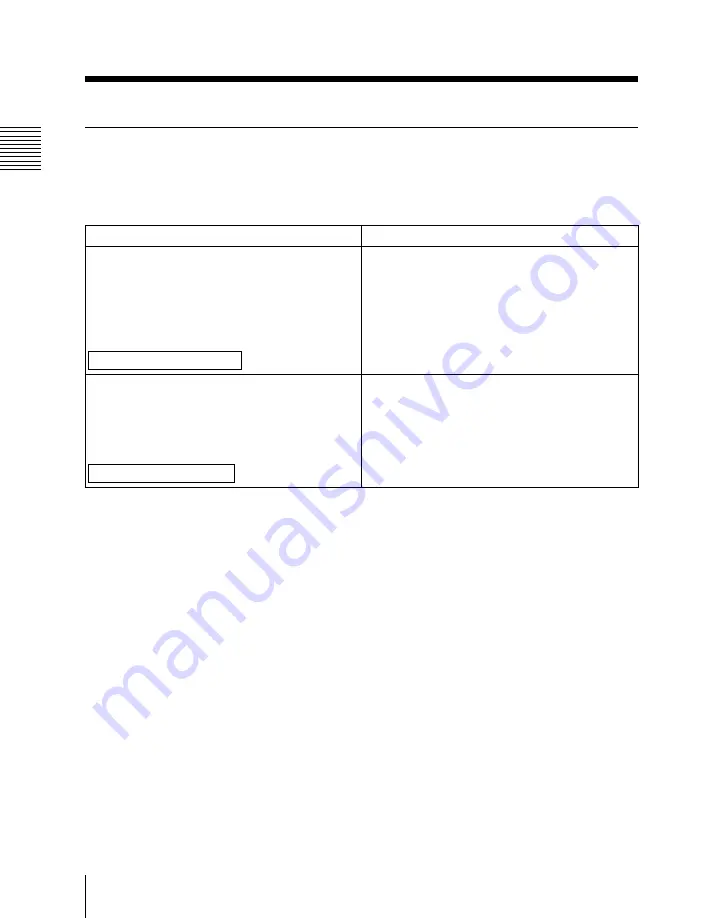
6-10
Chapter 6 Setup
6
Setup
SETUP DATA Menu Item List
This section explains the items in the SETUP DATA menu.
SYSTEM CONFIG settings
Scratchpad display
Status display
AUX | P3 = AUX (P3)
When a VTR is connected to the AUX/PLAYER-3
connector, specifies whether to control that VTR
as player 3.
AUX: Do not control as player 3.
P3: Control as player 3.
Factory default setting: AUX
SETUP DATA
SYSTEM CONFIG.
[AUX/P3] KEY SELECT
=AUX (P3)
BEEP = ON (OFF)
Specifies whether a beep sounds from the control
panel on errors and for certain operations.
ON: Beep sounds.
OFF: Beep does not sound.
Factory default setting: ON
SETUP DATA
SYSTEM CONFIG.
BEEP SELECT
=ON (OFF)
SETUP DATA Menu
(Continued)
Summary of Contents for BVE-700
Page 16: ......
Page 29: ...Chapter 6 Setup 6 19 6 Setup ...
Page 30: ...6 20 Chapter 6 Setup 6 Setup ...
Page 37: ......
Page 44: ......
Page 49: ......
Page 53: ......






























