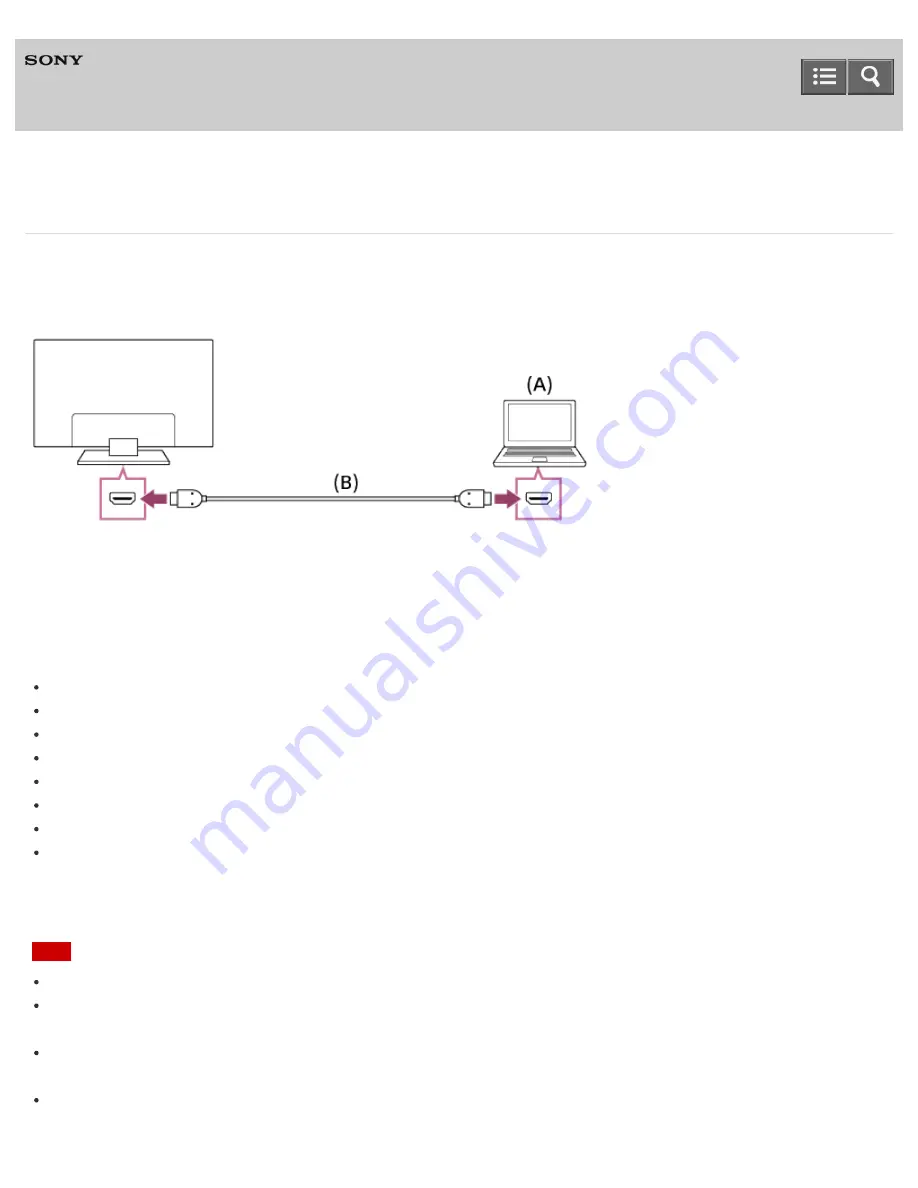
Television
Connecting a PC, digital still camera, or camcorder
To connect a PC
Connect your PC with an HDMI cable.
(A) PC
(B) HDMI cable (not supplied)*
*
Be sure to use an authorized HIGH SPEED HDMI cable bearing the HDMI logo.
Corresponding PC input signal
(Resolution, Horizontal frequency/Vertical frequency)
640 x 480, 31.5 kHz/60 Hz
800 x 600, 37.9 kHz/60 Hz
1024 x 768, 48.4 kHz/60 Hz
1152 x 864, 67.5 kHz/75 Hz (2K Full HD models or 4K models only)
1280 x 1024, 64.0 kHz/60 Hz (2K Full HD models or 4K models only)
1600 x 900, 56.0 kHz/60 Hz (2K Full HD models or 4K models only)
1680 x 1050, 65.3 kHz/60 Hz (2K Full HD models or 4K models only)
1920 x 1080, 67.5 kHz/60 Hz (2K Full HD models or 4K models only)*
*
The 1080p timing, when applied to the HDMI input, will be treated as a video timing and not a PC timing. This will affect the
[Picture & Display] settings. To view PC content, set [Wide mode] to [Full], and [Display area] to [Full pixel] (2K models) or [+1]
(4K models). ([Display area] is configurable only when [Auto display area] is set to [Off].)
Note
This TV does not support interlaced PC signals.
For optimum picture quality, it is recommended that you use the signals from the above list “Corresponding PC input
signal” on your PC settings.
Depending on the connection status, the image may be blurred or smeared. In this case, change the PC’s settings,
then select another input signal from the above list “Corresponding PC input signal.”
1920 x 1080/60 Hz output may not be available, depending on your PC. Even if 1920 x 1080/60 Hz output is selected,
the actual output signal may differ. In this case, change the PC’s settings, then select another input signal from the
Help Guide
85
















































