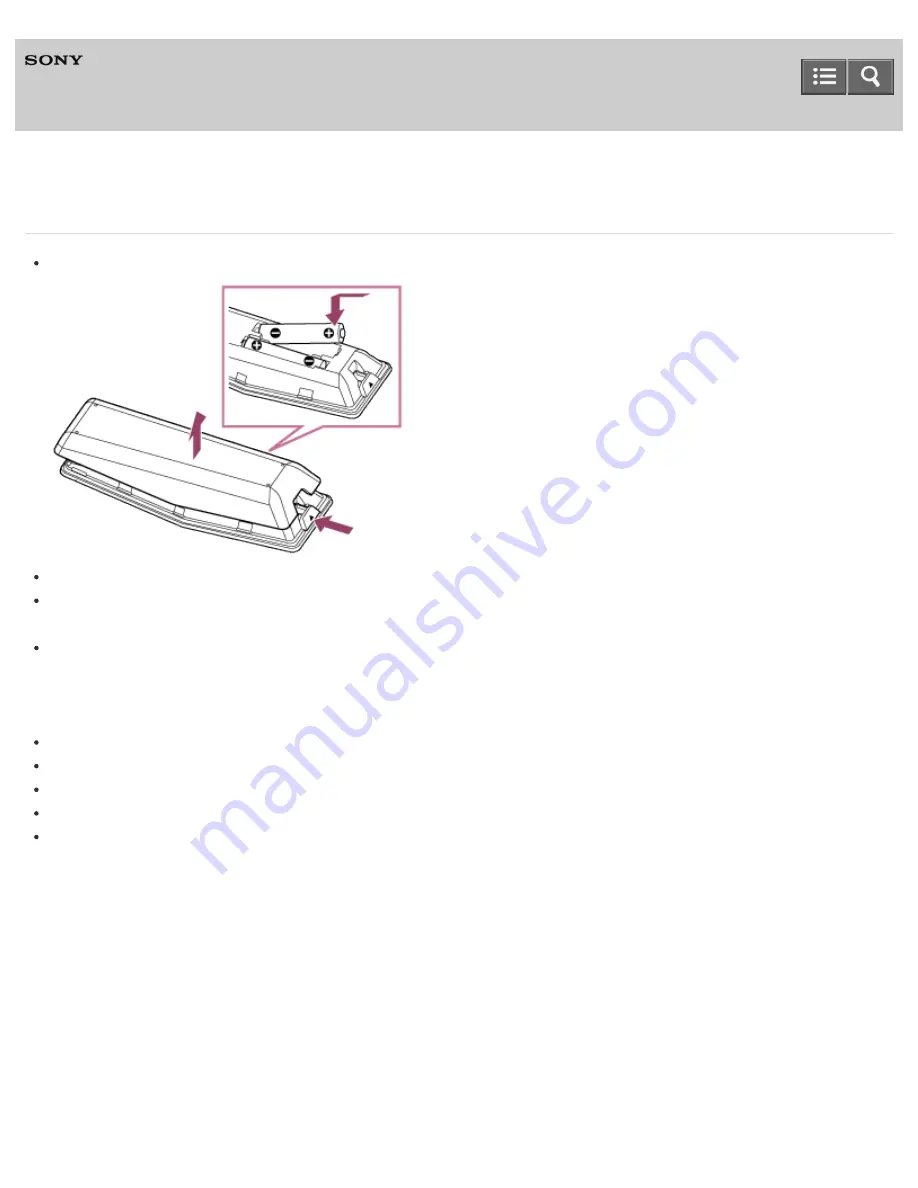
Television
Touchpad Remote Control does not operate, or does not operate properly.
Replace the batteries. Push the release button and remove the cover.
There may be poor contact between the battery and the remote control. Remove the batteries, then insert them again.
Re-pair the Touchpad Remote Control. Press the HOME button, then select [Settings] — [Touchpad Remote Control
settings] — [Pair Touchpad Remote Control].
The Touchpad Remote Control uses the 2.4GHz band, therefore communication speed may deteriorate or cut out
occasionally due to wireless LAN interference.
If household electric appliances (e.g. microwaves or smartphones) are placed nearby, radio wave interference is more
likely to happen.
The TV or Touchpad Remote Control may not work on a metal rack due to wireless communication interference.
The Touchpad Remote Control can control only the last paired TV.
Only one Touchpad Remote Control can be paired to the TV.
It is recommended to use the Touchpad Remote Control within 7 m (23 ft.) of the TV.
When you unplug the TV and plug it in again, the TV may not be able to turn on for a while even if you press the
power button on the remote control or the TV because it takes time to initialize the system. Wait for about 10 to 20
seconds, then operate it again.
C-042-100-18(1)
Copyright 2015 Sony Corporation
Help Guide
140
















































