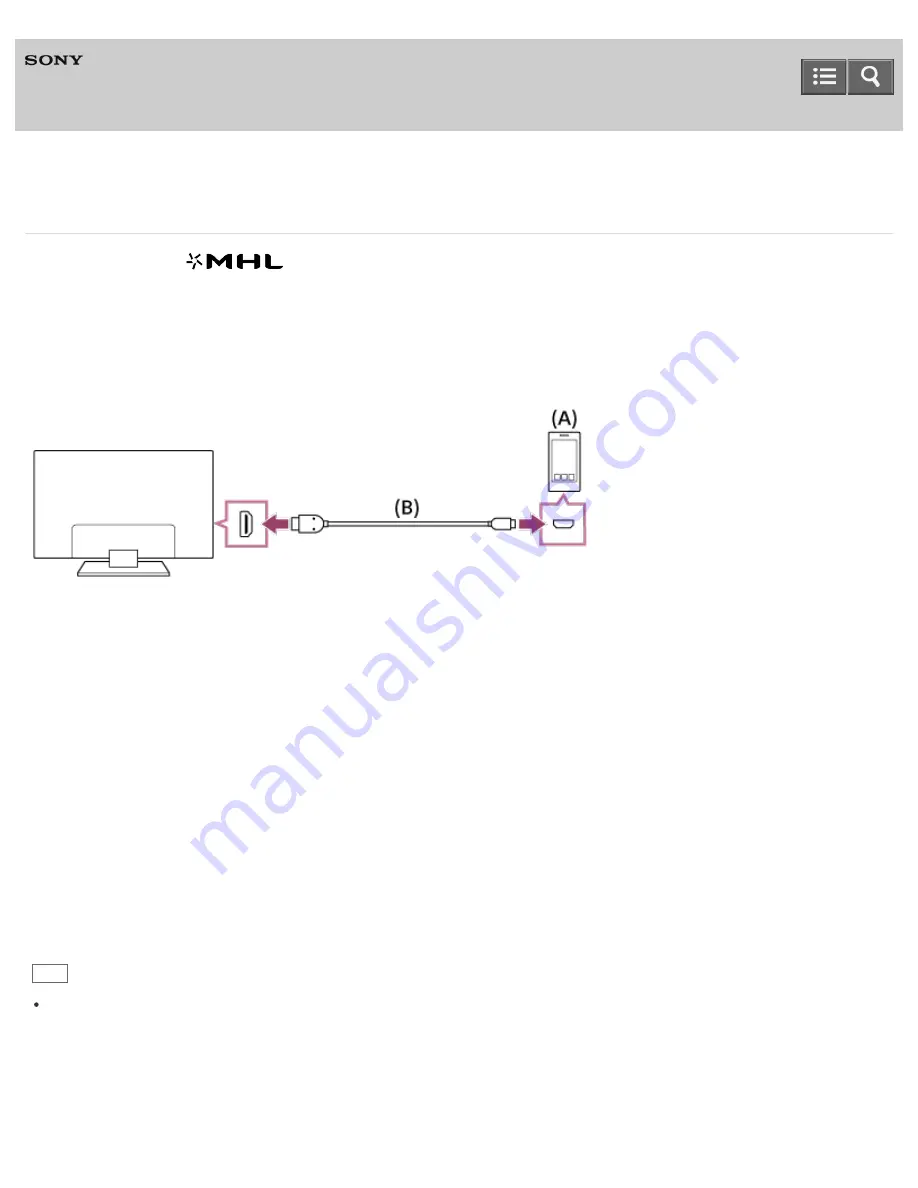
Television
Displaying the screen of a smartphone/tablet on the TV using an MHL cable (MHL models only)
For MHL models, the
mark is located next to the HDMI IN 1/MHL port (for 2K models) or the HDMI IN
2/MHL port (for 4K models).
To connect a smartphone/tablet with MHL output
For 2K models, connect your smartphone/tablet to the TV’s HDMI IN 1/MHL port, using an MHL cable.
For 4K models, connect your smartphone/tablet to the TV’s HDMI IN 2/MHL port, using an MHL cable.
(A) MHL smartphone/tablet
(B) MHL cable (not supplied)*
*
For 2K signals, be sure to use an authorized MHL 2 cable bearing the MHL logo.
For 4K signals, be sure to use an authorized MHL 3 cable bearing the MHL logo. If your MHL smartphone/tablet supports 4K
output, use an authorized MHL 3 cable.
To view content stored in a smartphone/tablet with MHL output
1. After making a connection, press the HOME button, then select the input the smartphone/tablet is connected to.
To switch to the MHL input automatically
1. Press the HOME button, then select [Settings] — [External inputs] — [BRAVIA Sync settings] — [Auto input change
(MHL)] — [On]. (Depending on the smartphone/tablet, input may not be switched.) If the TV is in standby mode, it
will not switch automatically.
To charge a smartphone/tablet
When the TV is on, a smartphone/tablet can be charged from the TV, using an MHL cable.
Hint
When the TV is in standby mode, if [Charge MHL during power off] is set to [On], an MHL device can also be charged
from the TV, using an MHL cable.
Press the HOME button, then select [Settings] — [External inputs] — [BRAVIA Sync settings] — [Charge MHL during
power off] — [On].
Help Guide
93






























