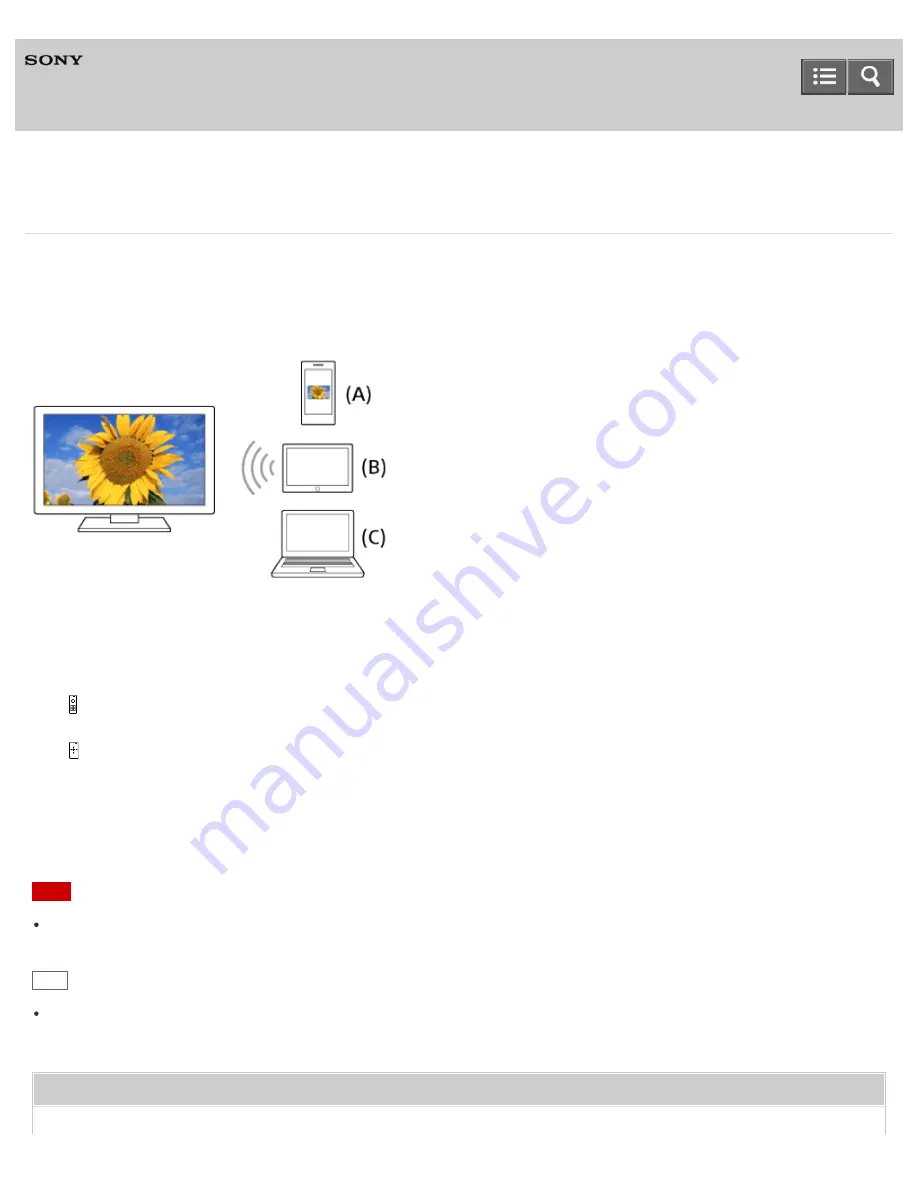
Television
Displaying the screen of a smartphone/tablet on the TV using the Screen mirroring function
You can display the screen of a mobile device (such as a smartphone, tablet or PC) to the TV to view photos, videos or
websites.
“Screen mirroring” is a function to display the screen of a Screen mirroring compatible device on the TV by Miracast
technology. A wireless router (access point) is not necessary to use this function.
(A) Smartphone
(B) Tablet
(C) PC
1.
IR Remote Control: Press the INPUT button, then select [Screen mirroring].
Touchpad Remote Control: Press the HOME button, then select [Screen mirroring].
2. Operate your Screen mirroring compatible device to connect with the TV.
When the device is connected with the TV, the screen displayed on the device will also be displayed on the TV.
For details, refer to the instruction manual of your device.
Note
While the standby screen for the Screen mirroring is displayed, the wireless connection between the TV and your
wireless router (access point) is disconnected, therefore communication via the Internet is stopped.
Hint
You can configure the advanced settings of Screen mirroring by pressing the HOME button, then selecting [Settings]
— [Network] — [Wi
-
Fi Direct] — [Advanced settings].
Related Topic
Help Guide
94






























