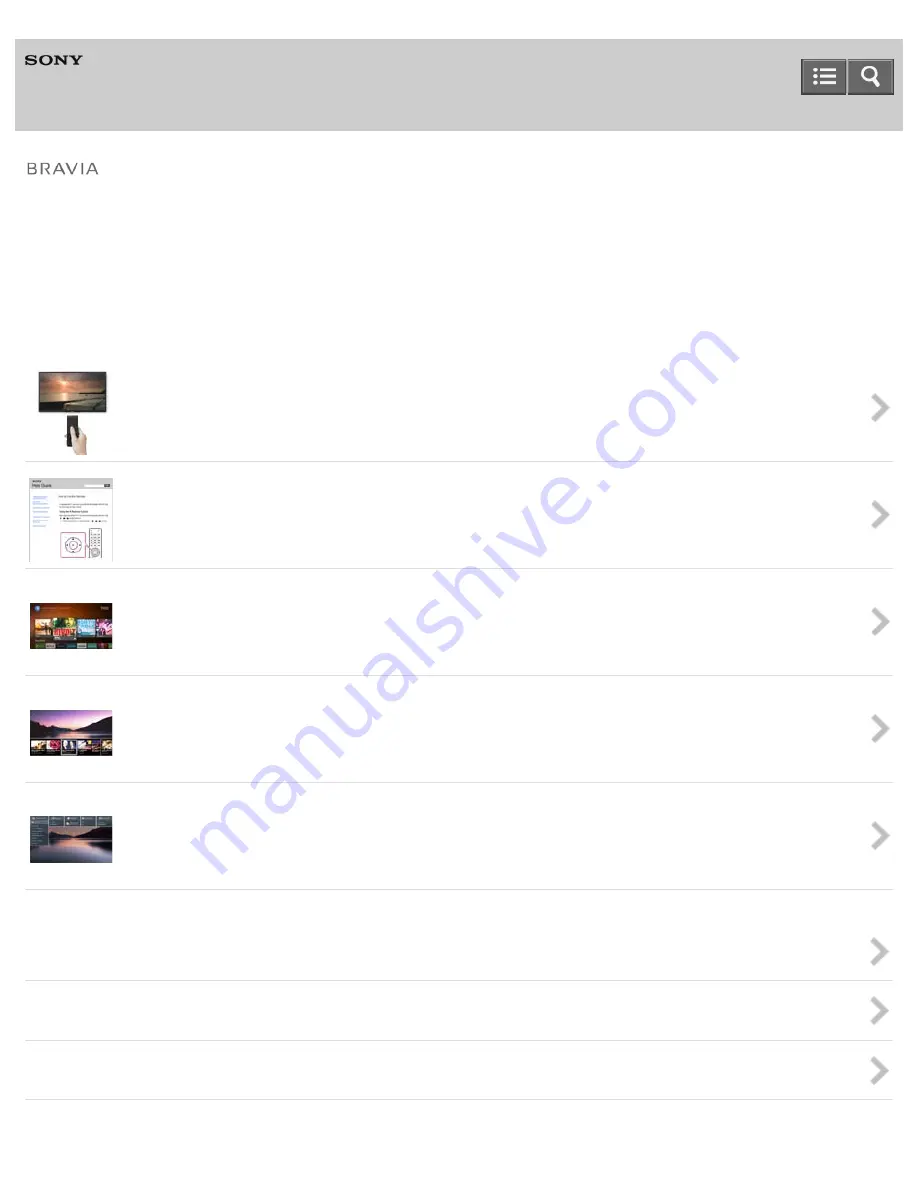
Television
Use this Help Guide if you have any questions on how to use your TV.
You can also find comprehensive and up-to-date information about your TV on the Help Guide (Online). For details, see
“
How to Use the Help Guide
.”
Basic Operations
Enjoying TV Programs
Playing TV Sound through Other Devices
Watching/Listening to Connected Devices
Help Guide
How to Use the Remote control
You can use either the IR (infrared) Remote Control or the Touchpad Remote Control (supplied or optional,
depending on your model/region/country).
How to Use the Help Guide
You can find comprehensive and up-to-date information about your TV on the Help Guide (Online). You can also
view it on your PC or mobile device.
Home Menu Screen
You can access various contents and apps from the Home Menu screen.
Using the DISCOVER button
You can use the DISCOVER button to search for content (such as TV programs, Internet content, etc.).
Using “Action Menu”
“Action Menu” provides quick access to the functions that are available for the currently displayed screen.
















