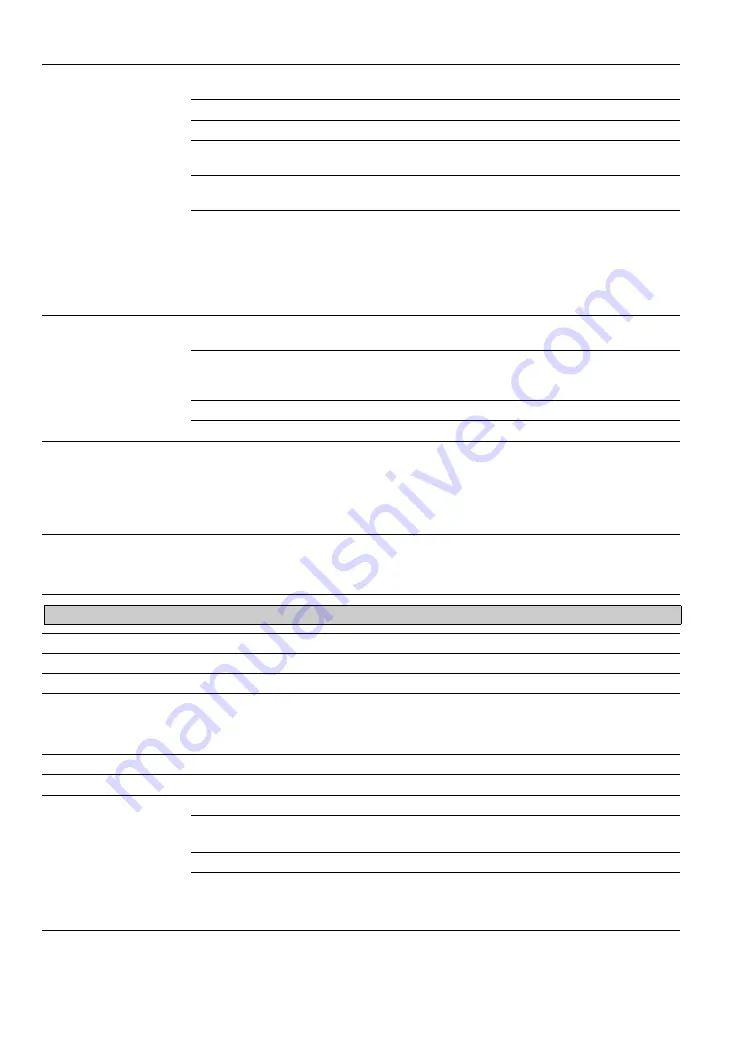
46
4:3 Default
Select the default screen
mode to use for 4:3
sources
Wide Zoom
Enlarges the 4:3 picture to fill the 16:9 screen, displaying as much of
the original image as possible.
Normal
Displays the 4:3 picture in its original aspect ratio.
Full
Select to enlarge the 4:3 picture horizontally only, to fill the screen.
Zoom
Select to enlarge the picture horizontally and vertically to fill the
screen while maintaining the aspect ratio.
Off
Select to continue using the current
Wide Mode
setting when the
channel or input is changed.
~
•
4:3 Default
is not available if
Auto Wide
is set to
Off
.
• If
4:3 Default
is set to anything but
Off
, the
Wide Mode
setting applies only to the
current channel. When you change channels (or inputs),
Wide Mode
is automatically
replaced with the
4:3 Default
setting for 4:3 sources. To retain the current
Wide Mode
setting as channels and inputs are changed, set
4:3 Default
to
Off
.
Display Area
Full Pixel
Displays the picture for 1080i, 1080p or 1080/24p sources in its
original size.
+1
Displays the original picture area. This setting can be selected for
DMPORT or HDMI input video signals, except for 1080i, 1080p or
1080/24p signals.
Normal
Displays the picture in its original size.
-1
/
-2
Enlarges the picture to hide the edges of the picture.
Screen Position
Adjust the
Vertical
positioning by pressing
V
/
v
. Press
B
/
b
to adjust the
Horizontal
positioning.
~
•
Screen Position
feature is useful if the TV is connected to game equipment.
• Vertical position is available only when
Wide Mode
is set to
Zoom
.
Vertical Size
Adjusts the vertical size of a standard-definition picture.
~
•
Vertical Size
is available only when
Wide Mode
is set to
Wide Zoom
or
Zoom
.
Auto Adjust
Select
Yes
to start the auto adjust for the PC input.
Reset
Resets the settings to the default values.
Phase
Adjust after
Pitch
to fine tune overall sharpness.
Pitch
Adjust uneven sharpness on screen.
~
• For the PC Input Signal Reference Chart, see page 14.
H Center
Allows you to move the position of the picture horizontally (left and right).
V Center
Allows you to move the position of the picture vertically (up and down).
Wide Mode
Normal
Select to display the picture in its original resolution and aspect ratio.
Full 1
Select to enlarge the picture to fill the screen, while maintaining its
original aspect ratio.
Full 2
Select to enlarge the picture to fill the screen.
~
•
Wide Mode
can also be accessed by pressing
WIDE
on the remote control.
• See
WIDE
button description on page 21 for accessing
Wide Mode
.
~
• Some options are not available with PC signal connected to HDMI input.
Screen
settings for PC timings and HDMI-PC (PC input) differ from all other input modes and are shown below.
















































