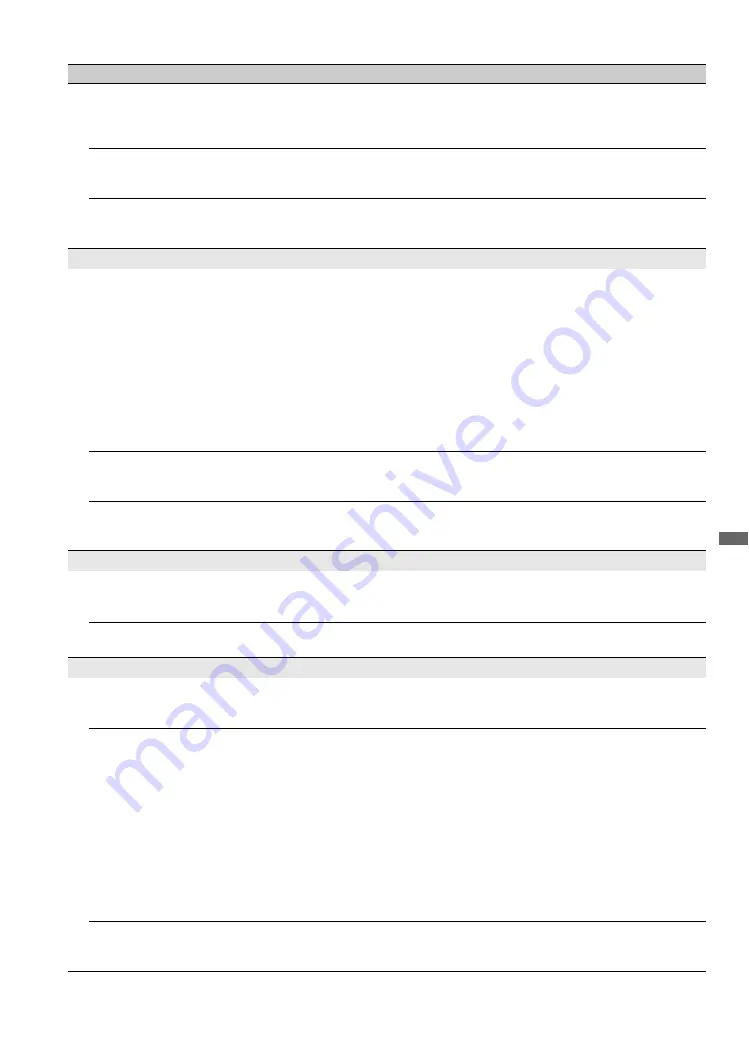
55
Othe
r Inform
a
tio
n
No color / Dark picture / Color
is not correct / The picture is
too bright
• Press
PICTURE
to select the desired
Picture Mode
(see page 22).
• Adjust the
Picture Mode
options in the
Picture
settings (see page 41).
• If you set the
Power Saving
mode to
Low
or
High
, it will enhance the black
level (see page 53).
Noisy picture
• Make sure that the antenna is connected using a 75-ohm coaxial cable.
• Keep the antenna cable away from other connecting cords.
• To avoid TV interference, make sure to use an undamaged antenna cable.
Blurry picture / Poor color
• Transporting the TV from a cold to a warm location or a sudden change in room
temperature may cause moisture condensation, resulting in a blurry picture or
poor color. Turn off your TV and wait a few hours before powering on again.
No sound / Noisy sound
No sound / Good picture
• Check the volume control.
• Press
MUTING
or
VOL +
so that “Muting” disappears from the screen (see page
20).
• Set
Speakers
to
TV Speakers
in the
Sound
settings (see page 45). If it is
set to
Audio System
, sound is not output from the TV’s speakers regardless of
the TV’s volume control.
• When using HDMI input with Super Audio CD or DVD-Audio, DIGITAL
AUDIO OUT (Optical) may not provide an audio signal.
• When tuned to a digital channel with
Alternate Audio
, the broadcaster may
not be broadcasting your preferred
Alternate Audio
language. Press
OPTIONS
, highlight and select
Alternate Audio
, and change the
Alternate
Audio
language (see page 45).
Audio noise
• Make sure that the antenna is connected using a 75-ohm coaxial cable.
• Keep the antenna cable away from other connecting cords.
• To avoid TV interference, make sure to use an undamaged antenna cable.
No Audio or Low Audio with
Home Theater System
• Press
THEATER
for BRAVIA Sync activated Theater System (see page 19).
• Set
Speakers
to
Audio System
in the
Sound
settings (see page 45).
• Set
Audio Out
to
Fixed
in the
Sound
settings (see page 45).
BRAVIA Sync
Cannot find connected
BRAVIA Sync HDMI
equipment
• Make sure that the
Control for HDMI
is set up on both the TV and the optional
equipment compatible with BRAVIA Sync (see page 36).
Cannot control second AV
receiver
• Only one A/V receiver may be used with the BRAVIA Sync and
Control for
HDMI
functions at one time (see page 51).
DLNA
DLNA Certified™ Photo
Media Player is not
connecting to the server
• Check the LAN cable/connection to your server and your TV.
• Check if your network is properly configured on your TV. See
Network Setup
on page 52.
When “Network
disconnected” appears on your
TV screen
• Check the current network settings. From the
Network
icon located on the
XMB
™
, select
Network Setup
, then the
Review
option. If all of your
network settings are 0.0.0.0, your server may not be connected properly. Check
your network connections and/or server's instruction manual for connection
information.
• Reconfigure your network settings. See
Network Setup
on page 52.
• If the LAN cable is connected to an active server and the TV has acquired an IP
Address, check your DLNA Certified media server's connections and
configurations.
~
• Your IP Address configuration can be viewed by selecting the
Review
option.
See
Network Setup
on page 52.
DLNA Certified™ server is
listed under the
Photo
icon,
but is inaccessible
• The TV may have lost connection with the server, check your LAN cable/
connection or your server connections.
Condition
Explanation/Solution
(Continued)









































