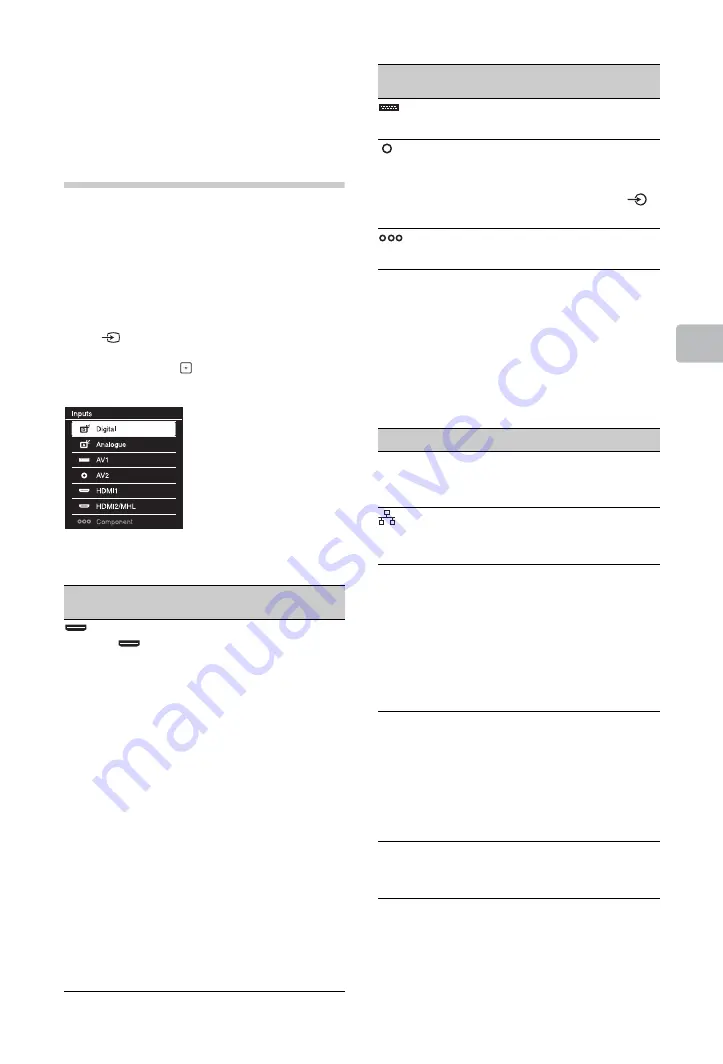
21
GB
Usin
g O
p
tion
al Eq
uipm
ent
Viewing pictures
from connected
equipment
Turn on the connected equipment, then
perform one of the following operation.
For an auto-tuned VCR (page 9)
In analogue mode, press
PROG +/–
, or the
number buttons, to select the video channel.
For other connected equipment
Press
to display the connected equipment
list. Press
F
/
f
to select the desired input
source, then press
. (The highlighted item is
selected if two seconds pass without any
operation after pressing
F
/
f
.)
For a USB device
See page 22.
~
• Be sure to use only an authorised HDMI cable
bearing the HDMI logo. We recommend that you
use a Sony HDMI cable (high speed type).
• Be sure to use only an authorised MHL2 cable
bearing the MHL logo.
• When HDMI control compatible equipment is
connected, communication with the connected
equipment is supported. Refer to page 26 to set
up this communication.
Symbol on the
screen
Description
HDMI IN 1
(ARC) or
HDMI IN 2/
MHL
HDMI IN 1 (ARC) or HDMI IN 2/
MHL
To see the equipment connected
to
A
or
I
.
Digital video and audio signals
are input from the connected
equipment.
Connect to the HDMI IN 1 (ARC)
or HDMI IN 2/MHL socket, to
view photographs or screen
images from a PC or digital
video camera.
If connecting a digital audio
system that is compatible with
Audio Return Channel (ARC)
technology, use HDMI IN 1
(ARC). If not, an additional
connection with DIGITAL AUDIO
OUT (OPTICAL) is necessary.
You can also connect your MHL
(Mobile High-Definition Link)
device to HDMI IN 2/MHL using
an MHL cable.
AV1
To see the equipment connected
to
D
.
AV2
To see the equipment connected
to
F
.
When connecting mono
equipment, connect to the
AV2 L socket.
Component
To see the equipment connected
to
G
.
To connect
Do this
DIGITAL
AUDIO OUT
(OPTICAL)
C
Use an optical audio cable.
LAN
E
Connects to an existing network
using an Ethernet cable. Be sure
to complete “Network Set-up”.
Conditional
Access
Module
(CAM)
H
To use Pay Per View services.
For details, refer to the instruction
manual supplied with your CAM.
Turn off the TV when inserting or
removing your CAM.
~
• CAM is not supported in some
countries/regions. Check with
your authorised dealer.
Headphones
or Hi-Fi audio
equipment
B
Connect with an audio cable or
headphones. You can listen to TV
sound through your stereo system
or headphones.
Audio level of the external
speakers can be modified by
pressing the volume buttons on
the remote.
USB
J
You can enjoy photo/music/video
files stored in a Sony digital still
camera or camcorder (page 22).
Symbol on the
screen
Description
(Continued)
Summary of Contents for BRAVIA KDL-32R420A
Page 46: ......
Page 47: ......
Page 48: ... 2013 Sony Corporation A EHH 100 11 1 For useful information about Sony products ...






























