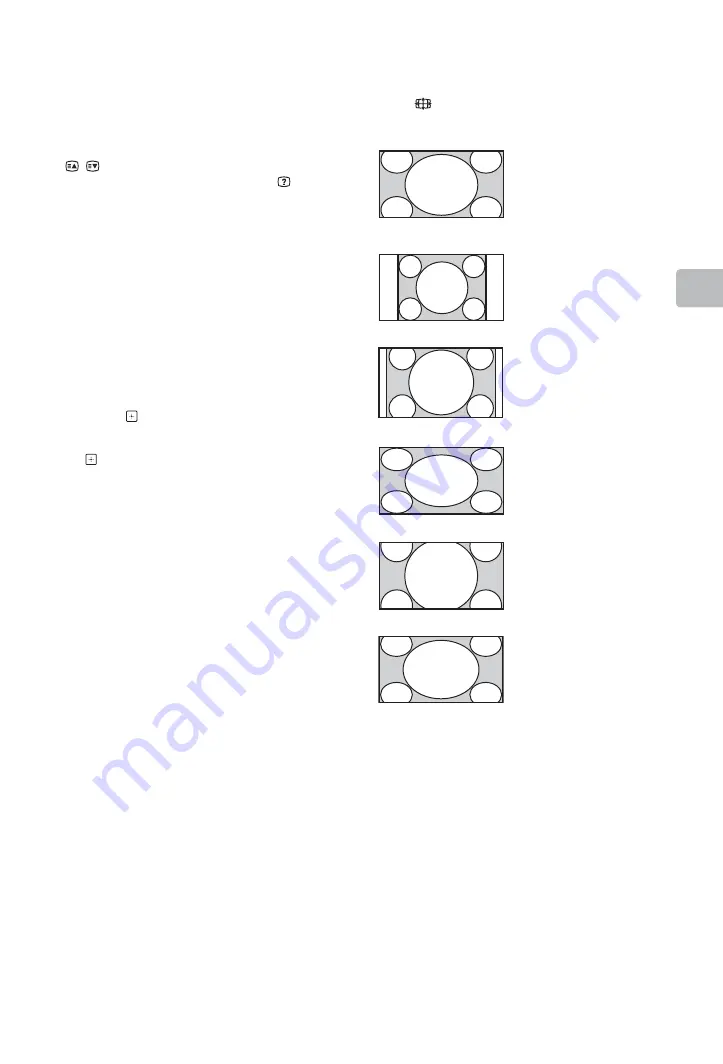
17
GB
Wa
tchin
g
TV
x
To access Text
Press
/
. Each time you press
/
, the display
changes cyclically as follows:
Text
t
Text over the TV picture (mix mode)
t
No Text (exit the Text service)
To select a page, press the number buttons or
/
.
To reveal hidden information, press
.
z
• When four coloured items appear at the bottom of
the Text page, Fastext is available. Fastext allows
you to access pages quickly and easily. Press the
corresponding coloured button to access the
page.
Scene Select mode
When you select the desired scene option, the
optimum sound quality and picture quality for
the selected scene are automatically set.
1
Press
OPTIONS
on the remote.
2
Press
F
/
f
to select “Scene Select”, then
press .
3
Press
F
/
f
to select the mode, then press
.
“Auto”:
Delivers optimum picture and
sound quality which is automatically set
according to input source. There may not
be any effect depending on the connected
equipments.
“General”:
Current user settings.
“Music”:
Delivers dynamic and clear
sound effects like at a concert.
“Cinema”:
Delivers theatre-like picture and
dynamic sound.
“Game”:
Delivers the best picture and
sound quality for fullest game playing
enjoyment.
“Graphics”:
Delivers clearer detailed
pictures to reduce fatigue for prolonged
viewing.
“Sports”:
Delivers realistic picture with
surround sound like in a stadium.
~
• Except for “Auto”, “General”, “Music”, “Game” and
“Sports”, if any scene mode is selected, picture
mode selection in the picture menu is not possible
- release scene selection first.
x
To change the screen format
manually to suit the broadcast
Press
repeatedly to select the desired screen
format.
* Parts of the top and bottom of the picture may be
cut off.
~
• Depending on the signal, some screen formats
may not be selectable.
• Some characters and/or letters at the top and the
bottom of the picture may not be visible in “Wide
Zoom”.
z
• You can adjust the vertical position of the picture
when selecting “Zoom”, “14:9” or “Captions”.
Press
F
/
f
to move up or down (e.g. to read
subtitles).
Wide Zoom*
Displays conventional
4:3 broadcasts with an
imitation wide screen
effect. The 4:3 picture
is stretched to fill the
screen.
Normal
Displays conventional
4:3 broadcasts (e.g.
non-wide screen TV) in
the correct proportions.
14:9*
Displays 14:9
broadcasts in the
correct proportions. As
a result, black border
areas are visible on the
screen.
Full
Stretches a 4:3 picture
horizontally, to fill a
16:9 screen.
Zoom*
Displays cinemascopic
(letter box format)
broadcasts in the
correct proportions.
Captions*
Displays cinemascopic
(letter box format)
broadcasts with
subtitles on the screen.
Summary of Contents for BRAVIA KDL-32R420A
Page 46: ......
Page 47: ......
Page 48: ... 2013 Sony Corporation A EHH 100 11 1 For useful information about Sony products ...






























