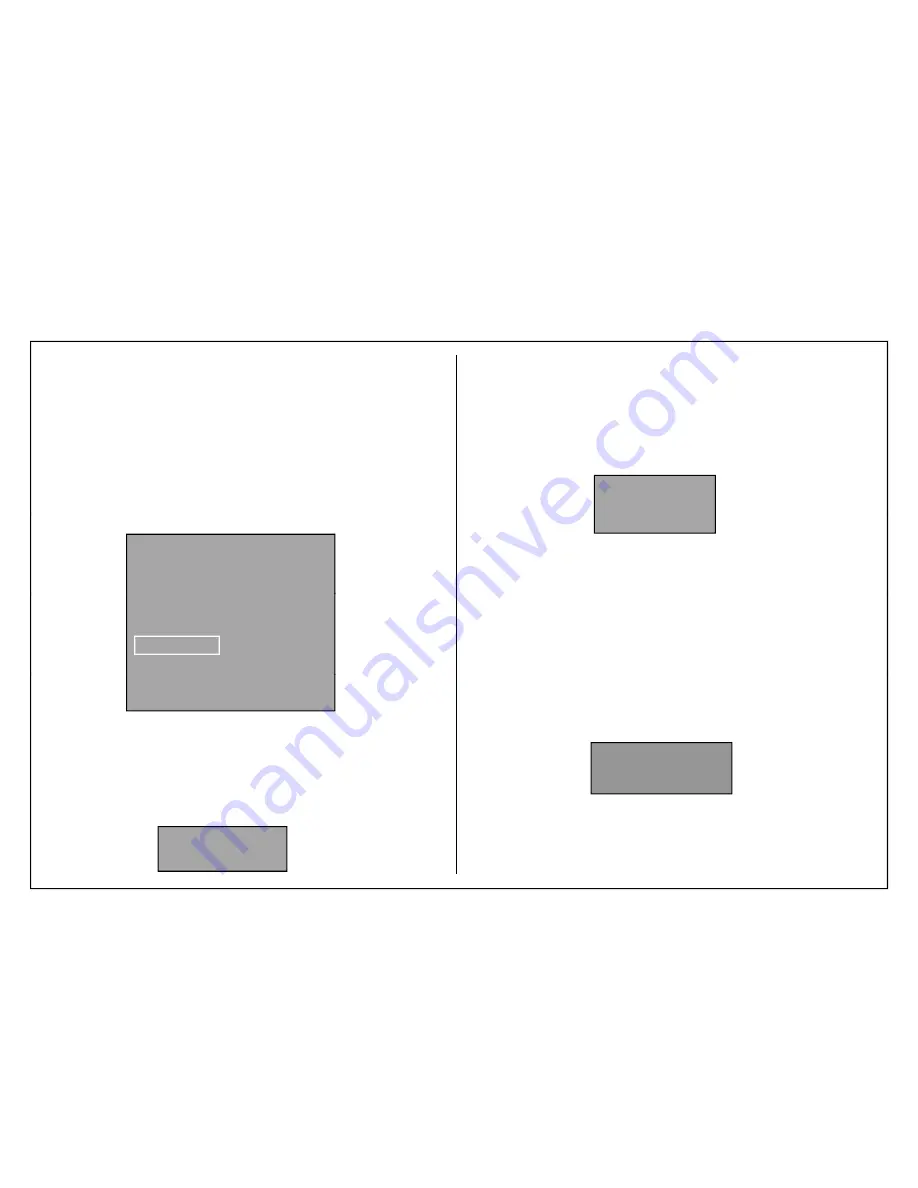
Service Adjustment
RM-GD020
RM-GD020, RM-CD013
KDL-32, 40, 46 CX523
KDL- 22, 32, 40, 46 CX520
To access VCOM Step 1, please select Digital Service Mode first
a. Select
003 DIG_SRV_MODE
category by pressing key
2
or
5
on remote
commander.
4-9. Viewing VCOM Test Pattern
4-9-1. Step 1
To access VCOM Step 3, please select VPC Service Mode.
a. Select 002 VCOM category by pressing key
2
or
5
on remote commander.
b Select 001 ADJUST item by pressing key
1
or
4
on remote commander
4-9-3. Step 3
b. Press key
0
on remote commander to go to TEST PATTERN Mode.
c. Press key
Enter
or
1
or
2
on remote commmander to go into Video TEST
PATTERN.
d. Press key
7
or
8
on remote commander to select the test pattern
e. Press key
Enter or Select
on remote commander twice to show the VCOM
PQP
SERVICE
002
VCOM
001 ADJUST 0
b. Select 001 ADJUST item by pressing key
1
or
4
on remote commander.
c. Change data by pressing key
3
or
6
on remote commander.
d. Finish the adjustment when the picture seems OK.
DIGITAL (DIG_SRV_MODE) SERVICE
TEST PATTERN
--> 1 Video
*
1 White
2 Ramp
TEST PATTERN.
VCOM Test Pattern Step 3 menu sample
2 Ramp
3 R Raster
4 G Raster
5 B Raster
6 Color Bar
7 VCOM Pattern1
8 VCOM Pattern2
9 O
ff
Pl
i
t
hit l
l
To access VCOM , Step 4, Please select Digital Service Mode
a. Select 007 VCOM category by pressing key
3
or
6
on remote commander.
4-9-4. Step 4
Please input a white level.
(00-10)
_ _
VCOM Test Pattern Step 1 menu sample
4-9-2. Step 2
DIGITAL SERVICE
b. Change data from 1 to 0 by pressing key 3 or 6 on remote commander.
c. Confirm the final result of the VCOM adjustment .
d. If OK, Finish the VCOM adjustment. If NG, pressing 6 to show the OSD
again and go back to VCOM adjustment STEP3
PQP
SERVICE
a. Select
002 VCOM
category by pressing key
2
or
5
on remote commander.
b. Select
000 ENABLE
item by pressing key
1 or 4
on remote commander.
c. Change ENABLE from 0 to 1 to enable VCOM adjustment.
To access VCOM Step 2, please select VPCService Mode first
010
VCOM
000 SRV_OSD_EN 1
VCOM Test Pattern Step 4 menu sample
–40–
002
VCOM
000 ENABLE 0
VCOM Test Pattern Step 2 menu sample
www.eletronicageral.com.br






























