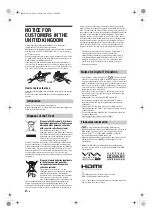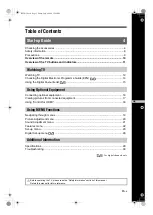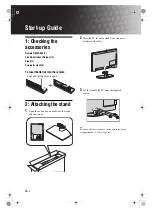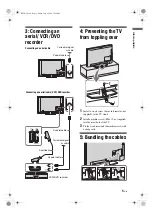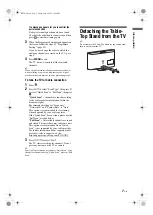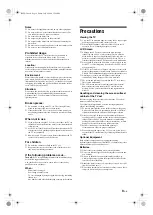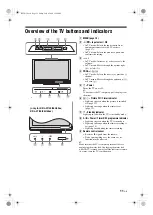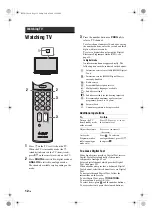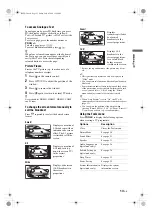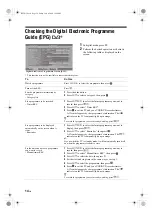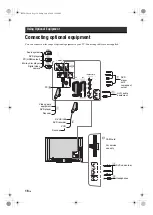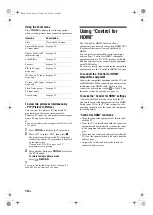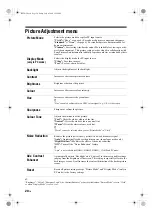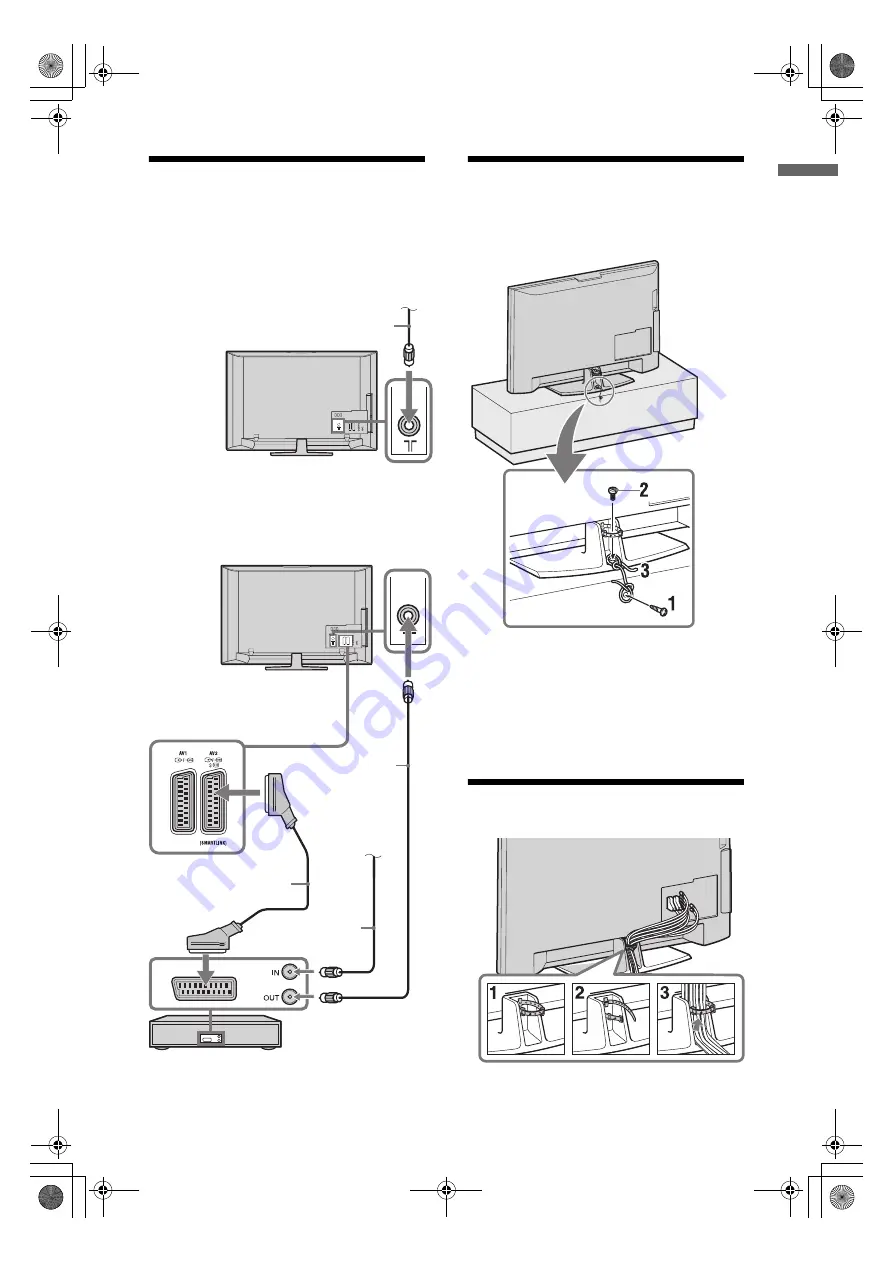
5
GB
Start-up Guide
3: Connecting an
aerial/ VCR/ DVD
recorder
4: Preventing the TV
from toppling over
1
Install a wood screw (4 mm in diameter, not
supplied) in the TV stand.
2
Install a machine screw (M6 x 12, not supplied)
into the screw hole of the TV.
3
Tie the wood screw and the machine screw with
a strong cord.
5: Bundling the cables
Connecting an aerial/cable
Connecting an aerial/ cable/ VCR/ DVD recorder
Coaxial cable
Scart lead
VCR/ DVD recorder
Coaxial cable
Coaxial cable
Terrestrial signal
or cable
Terrestrial signal
or cable
010COV.book Page 5 Friday, July 4, 2008 12:56 PM