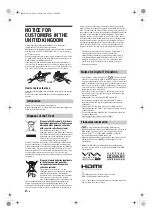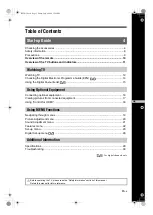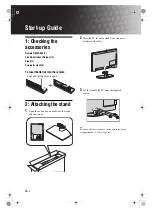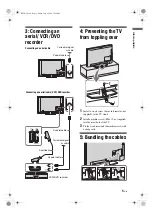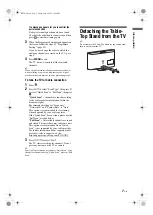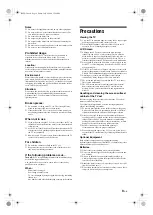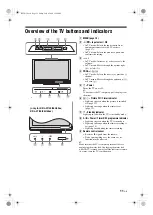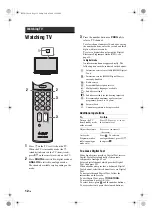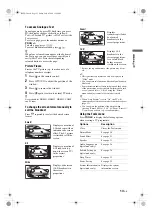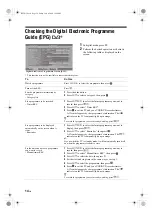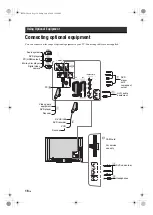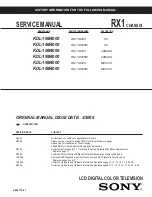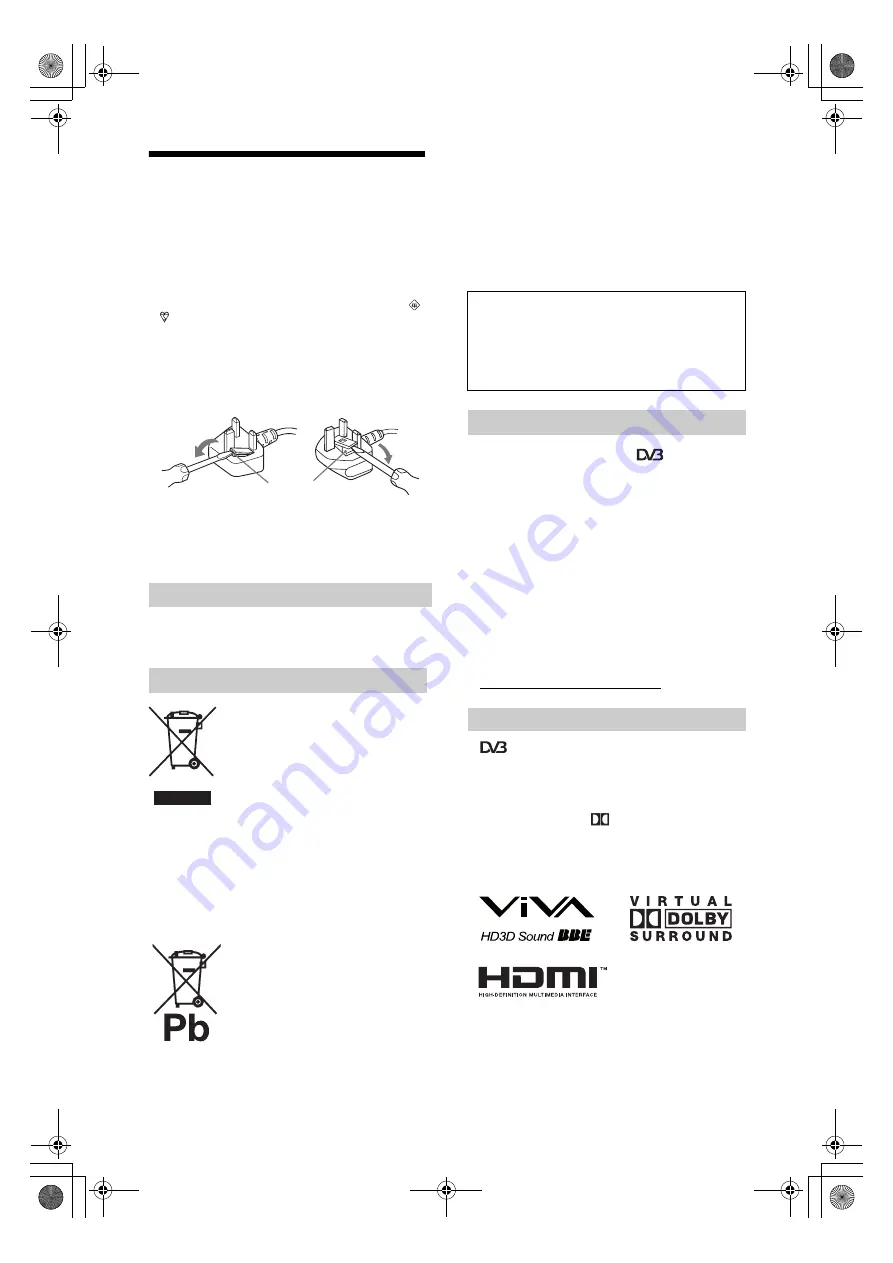
2
GB
NOTICE FOR
CUSTOMERS IN THE
UNITED KINGDOM
A moulded plug complying with BS1363 is fitted to this
equipment for your safety and convenience.
Should the fuse in the plug supplied need to be replaced, a 10 AMP
fuse approved by ASTA or BSI to BS 1362 (i.e., marked with
or ) must be used.
When an alternative type of plug is used it should be fitted with a
10 AMP FUSE otherwise the circuit should be protected by a 10
AMP FUSE at the distribution board.
If the plug supplied with this equipment has a detachable fuse
cover, be sure to attach the fuse cover after you change the fuse.
Never use the plug without the fuse cover. If you should lose the
fuse cover, please contact your nearest Sony service station.
How to replace the fuse
Open the fuse compartment with a blade screwdriver, and replace
the fuse.
Please refer to the illustration that actually equipped with the
product.
Thank you for choosing this Sony product.
Before operating the TV, please read this manual thoroughly and
retain it for future reference
Disposal of Old Electrical & Electronic
Equipment (Applicable in the European
Union and other European countries
with separate collection systems)
This symbol on the product or on its
packaging indicates that this product shall not
be treated as household waste. Instead it shall
be handed over to the applicable collection
point for the recycling of electrical and
electronic equipment. By ensuring this
product is disposed of correctly, you will help prevent potential
negative consequences for the environment and human health,
which could otherwise be caused by inappropriate waste handling
of this product. The recycling of materials will help to conserve
natural resources. For more detailed information about recycling
of this product, please contact your local Civic Office, your
household waste disposal service or the shop where you purchased
the product.
Disposal of waste batteries (applicable
in the European Union and other
European countries with separate
collection systems)
This symbol on the battery or on the
packaging indicates that the battery provided
with this product shall not be treated as
household waste. By ensuring these batteries
are disposed of correctly, you will help
prevent potentially negative consequences for
the environment and human health which could otherwise be
caused by inappropriate waste handling of the battery. The
recycling of the materials will help to conserve natural resources.
In case of products that for safety, performance or data integrity
reasons require a permanent connection with an incorporated
battery, this battery should be replaced by qualified service staff
only. To ensure that the battery will be treated properly, hand over
the product at end-of-life to the applicable collection point for the
recycling of electrical and electronic equipment. For all other
batteries, please view the section on how to remove the battery
from the product safely. Hand the battery over to the applicable
collection point for the recycling of waste batteries. For more
detailed information about recycling of this product or battery,
please contact your local Civic Office, your household waste
disposal service or the shop where you purchased the product.
The manufacturer of this product is Sony Corporation, 1-7-
1 Konan Minato-ku Tokyo, 108-0075 Japan. The
Authorized Representative for EMC and product safety is
Sony Deutschland GmbH, Hedelfinger Strasse 61, 70327
Stuttgart, Germany. For any service or guarantee matters
please refer to the addresses given in separate service or
guarantee documents.
• Any functions related to Digital TV (
) will only work in
countries or areas where DVB-T (MPEG2) digital terrestrial
signals are broadcast or where you have access to a compatible
DVB-C (MPEG2) cable service. Please confirm with your local
dealer if you can receive a DVB-T signal where you live or ask
your cable provider if their DVB-C cable service is suitable for
integrated operation with this TV.
• The cable provider may charge an additional fee for such a
service and you may be required to agree to their terms and
conditions of business.
• Although this TV set follows DVB-T and DVB-C
specifications, compatibility with future DVB-T digital
terrestrial and DVB-C digital cable broadcasts cannot be
guaranteed.
• Some Digital TV functions may not be available in some
countries/regions and DVB-C cable may not operate correctly
with all providers.
• For more information about DVB-C functionality please see
our cable support site:
http://support.sony-europe.com/TV/DVBC/
•
is a registered trademark of the DVB Project
• Manufactured under license from BBE Sound, Inc. Licensed by
BBE Sound, Inc. under one or more of the following US
patents: 5510752, 5736897. BBE and BBE symbol are
registered trademarks of BBE Sound, Inc.
• Manufactured under license from Dolby Laboratories. “Dolby”
and the double-D symbol
are trademarks of Dolby
Laboratories.
• HDMI, the HDMI logo and High-Definition Multimedia
Interface are trademarks or registered trademarks of HDMI
Licensing LLC.
~
• The illustrations used in this manual are of the
KDL-32V4000 unless otherwise state.
• The "x" that appear on the model name, correspond to numeric
digits related to colour variation.
Introduction
Disposal of the TV set
FUSE
Notice for Digital TV function
Trademark information
D I G I T A L
010COV.book Page 2 Friday, July 4, 2008 12:56 PM