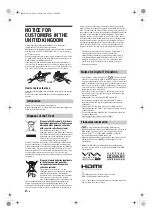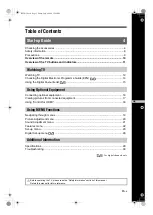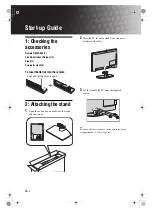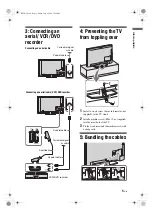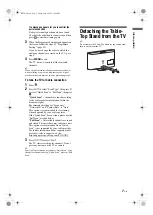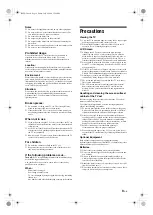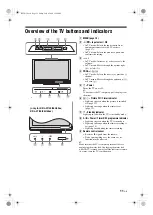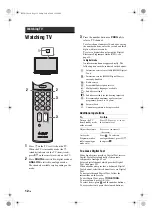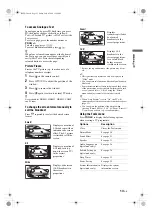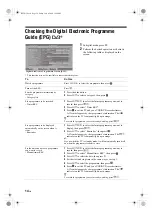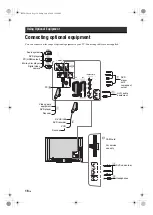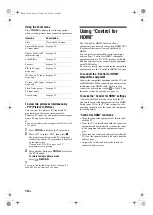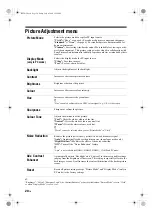6
GB
6: Selecting the
language, country/region
and location
1
Connect the TV to your mains socket
(220-240V AC, 50Hz).
2
Press
1
on the TV.
When you switch on the TV for the first time,
the Language menu appears on the screen.
3
Press
F
/
f
to select the language displayed on
the menu screens, then press
.
4
Press
F
/
f
to select the country/region in which
you will operate the TV, then press .
If the country/region in which you want to use
the TV does not appear in the list, select “-”
instead of a country/region.
5
Press
F
/
f
to select the location type in which
you will operate the TV, then press .
~
Sony recommends you to select “Home” for power
saving.
This option selects the initial picture mode
appropiate for the typical lighting condition in
these enviroments.
7: Auto-tuning the TV
1
Press .
2
Press
F
/
f
to select “Antenna” or “Cable”, then
press .
If you select “Cable”, the screen for selecting
the scan type appears. See “To tune the TV for
Cable connection” (page 7).
The TV starts searching for all available digital
channels, followed by all available analogue
channels. This may take some time, so do not
press any buttons on the TV or remote while
proceeding.
3,4,5
Auto Start Up
Language
Country
Location
Select:
Confirm:
Auto Start Up
Language
Country
Location
Select:
Confirm:
Back:
Auto Start Up
Language
Country
Location
Select:
Confirm:
Back:
Home
Shop
Back:
Start:
Cancel:
MENU
Do you want to start automatic tuning?
010COV.book Page 6 Friday, July 4, 2008 12:56 PM