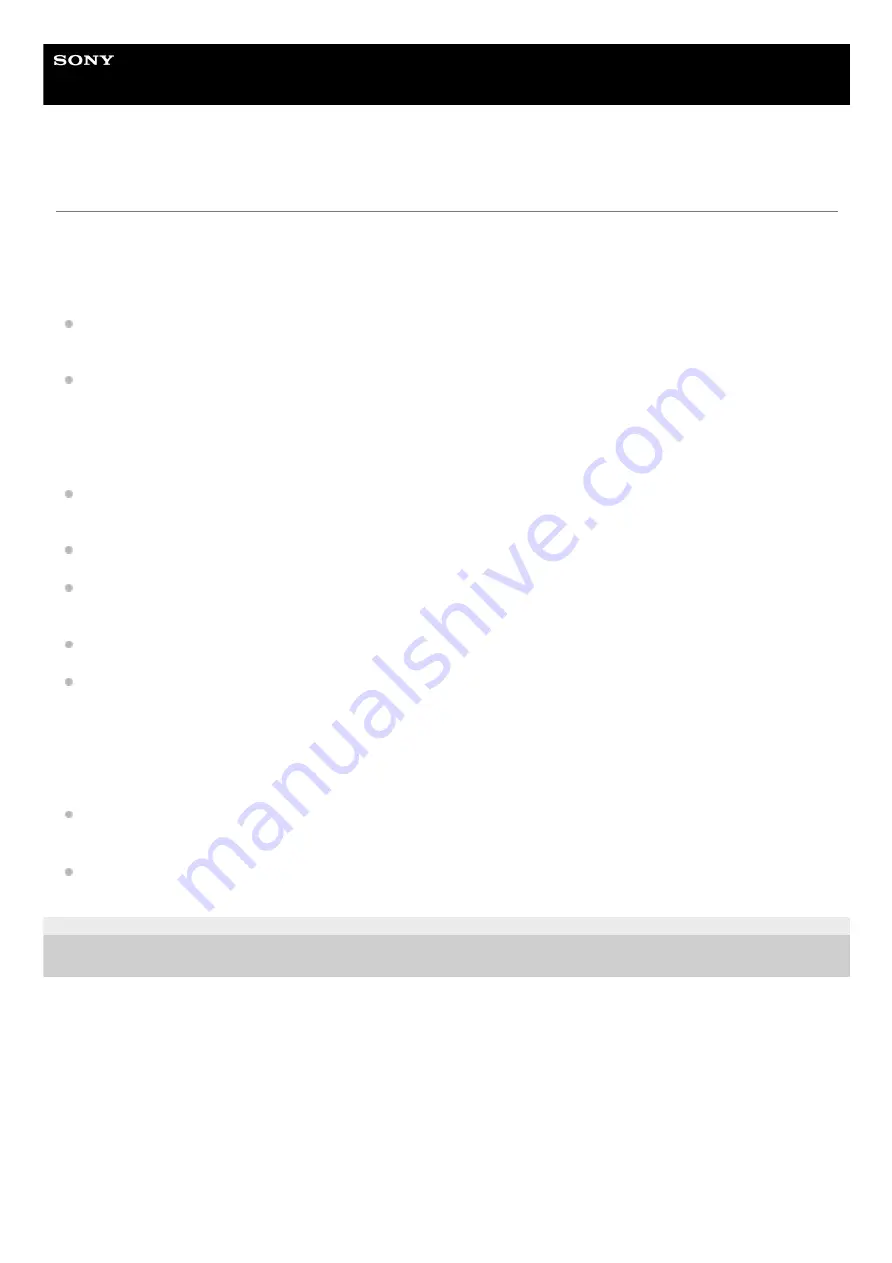
Airpeak S1
ARS-S1
Operator’s responsibilities
Before flights, read the Startup Guide and this Help Guide carefully to understand all safety features, warnings, and
operations.
This product is intended for skilled persons who understand the maneuvering of the aircraft, relevant laws and
regulations, and the dangers of exposed rotor blades.
Operators should not fly the aircraft when they cannot recognize risks including, but not limited to, when under the
influence of any mind altering substances (e.g. alcohol, etc.).
Although the aircraft features advanced technologies, careful decision-making by the operator is still necessary
during flight. Flight assistance functions such as automated flight are designed to support the operator and are not
intended as substitutes for the operator. The performance of the stereo cameras and other sensors may be affected
by environmental factors such as the surrounding light, surface texture of obstacles, etc. Operators must be well-
trained and aware of emergency measures in the event of an accident.
When flying the aircraft for videography/photography, respect the privacy of others and comply with state and local
privacy laws and regulations as well as the reasonable expectation of privacy of the shooting location.
Do not use this product for any illegal or improper purposes.
Do not use this product for abuse, harassment, stalking, intimidation, or infringement upon the legal rights of others
such as privacy or publicity rights.
Do not allow the aircraft to trespass on the private property of others.
Unless permitted by separate prior written agreement between you and Sony, Airpeak is not for military use,
including but not limited to the following: development of arms or munitions (including manufacturing, installation, and
inspection), transportation of explosives or chemical or biological weapons and other harmful items, or activities such
as intelligence, surveillance, and reconnaissance. Additionally, the aforementioned shall also apply to civilians and
private citizens and entities, except with regard to surveillance, which is unauthorized only if such use is illegal and
otherwise prohibited.
If any of the external devices installed on the aircraft falls off, it may cause injury or damage to buildings, people, or
animals.
Do not fly an aircraft that is in poor condition or has been damaged due to a crash or collision.
5-027-737-11(1) Copyright 2021 Sony Group Corporation
75
Summary of Contents for ARS-S1
Page 36: ...Related Topic Charging the batteries 5 027 737 11 1 Copyright 2021 Sony Group Corporation 36 ...
Page 46: ...5 027 737 11 1 Copyright 2021 Sony Group Corporation 46 ...
Page 62: ...5 027 737 11 1 Copyright 2021 Sony Group Corporation 62 ...
Page 71: ...5 027 737 11 1 Copyright 2021 Sony Group Corporation 71 ...
Page 85: ...85 ...
Page 99: ...99 ...
















































