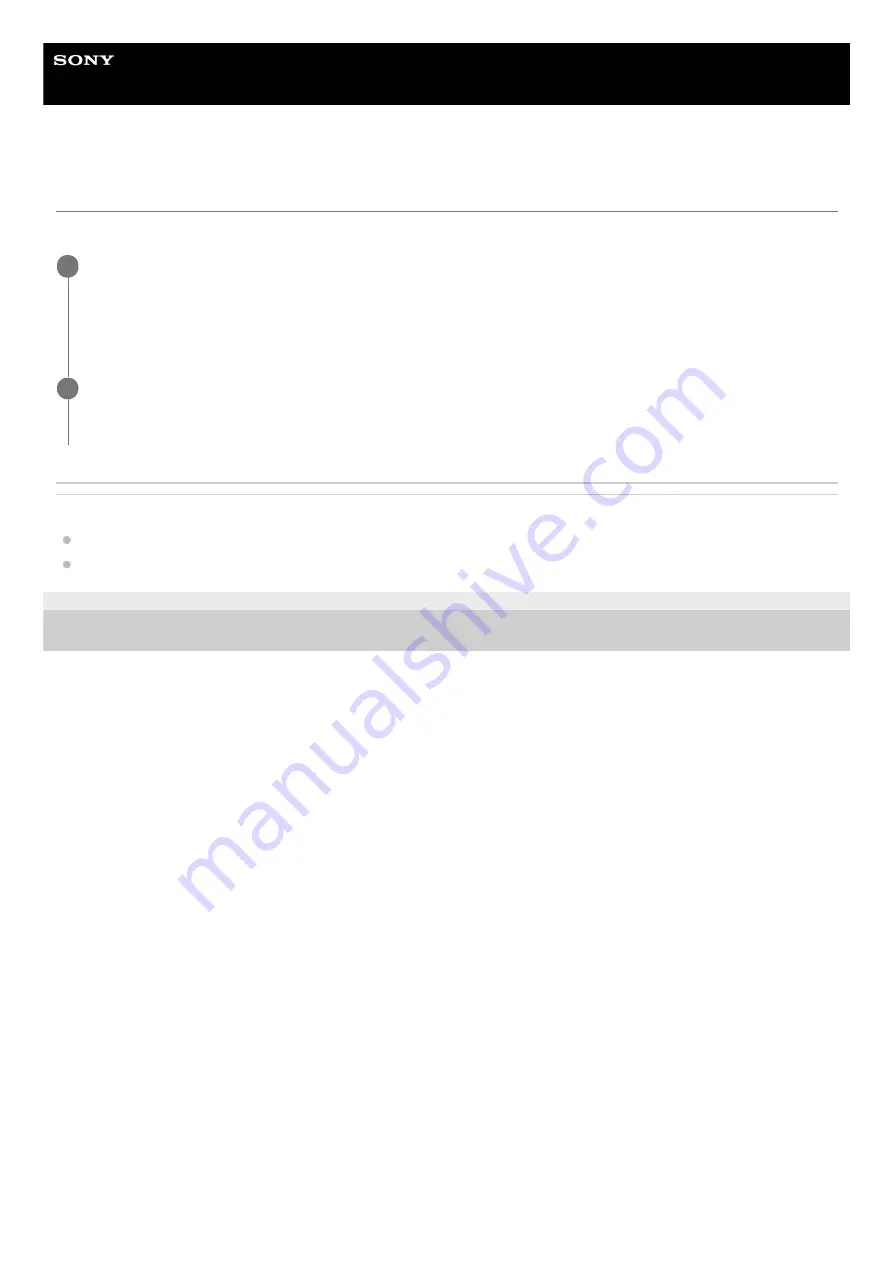
Airpeak S1
ARS-S1
Troubleshooting
If you experience trouble with the product, try the following solutions.
Related Topic
Turning the remote controller on/off
5-027-737-11(1) Copyright 2021 Sony Group Corporation
Cycle the power.
Remote controller: Turn off the power and then turn it back on after about 1 minute.
Aircraft: Turn off the power and remove both battery packs. After about 1 minute, reinsert the battery packs and turn
the power back on.
1
Check the additional information on our Customer Support Website.
https://www.sony.com/electronics/support
2
122
Summary of Contents for ARS-S1
Page 36: ...Related Topic Charging the batteries 5 027 737 11 1 Copyright 2021 Sony Group Corporation 36 ...
Page 46: ...5 027 737 11 1 Copyright 2021 Sony Group Corporation 46 ...
Page 62: ...5 027 737 11 1 Copyright 2021 Sony Group Corporation 62 ...
Page 71: ...5 027 737 11 1 Copyright 2021 Sony Group Corporation 71 ...
Page 85: ...85 ...
Page 99: ...99 ...

























