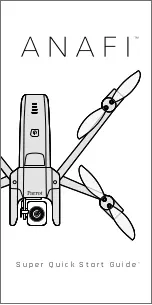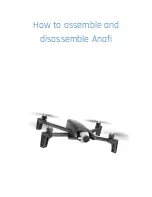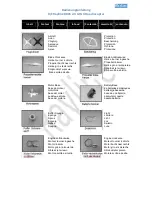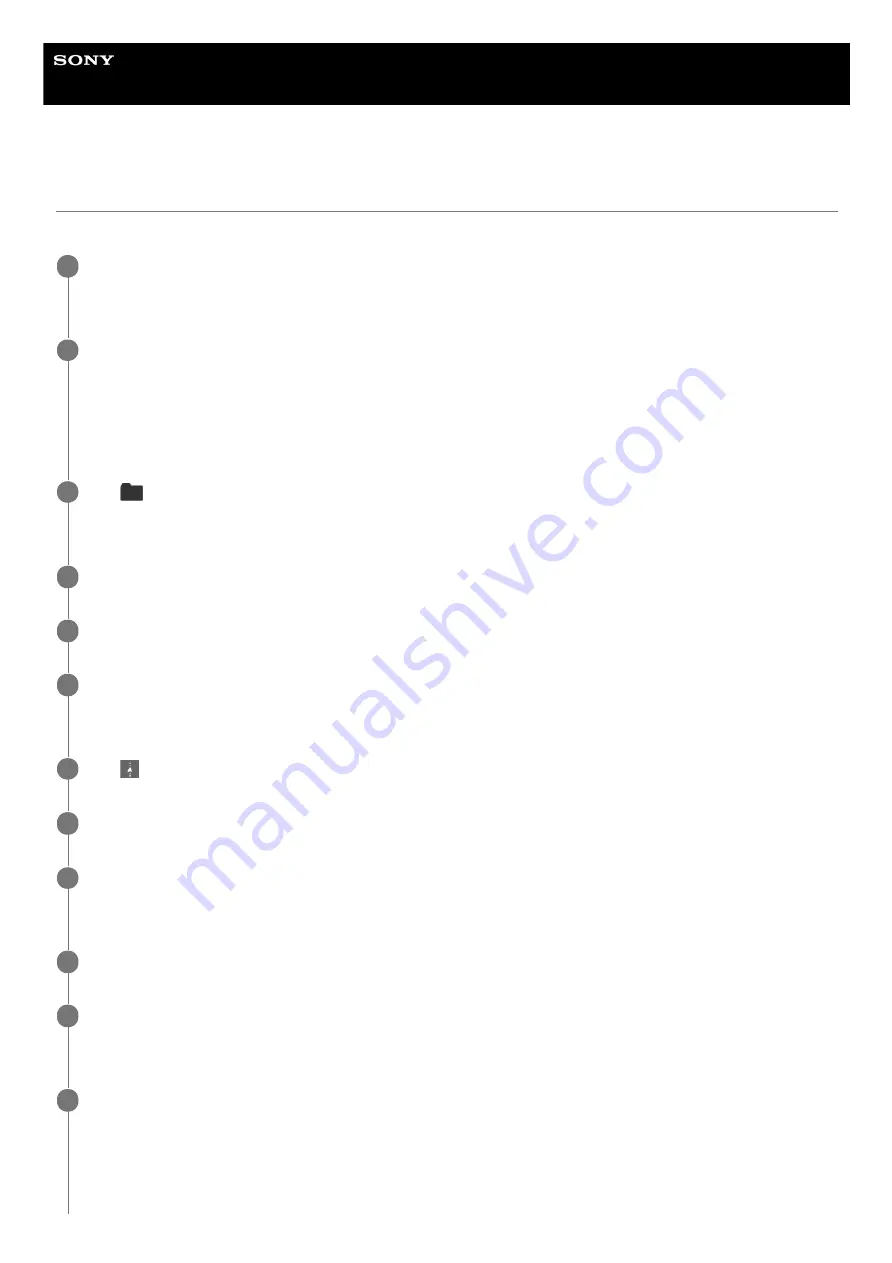
Airpeak S1
ARS-S1
Flying the aircraft along a set path (automated flight)
You can automatically fly the aircraft according to a mission (flight path) created using the “Airpeak Base” App.
Create projects and missions based on your flight plan with the “Airpeak Base” App.
The projects and missions will be stored in the cloud.
1
Start the “Airpeak Flight” App.
Projects and missions created in the “Airpeak Base” App are automatically downloaded from the cloud to the
“Airpeak Flight” App.
You can also download projects and missions manually by tapping the account icon and then [Sync with cloud] on
the “Airpeak Flight” App Home page.
2
Tap
(Project selection) on the “Airpeak Flight” App Home page.
The project selection screen will be displayed.
3
Tap the project that contains the desired mission.
4
Turn on the aircraft and place it on a flat surface.
5
Tap [Start flight] on the “Airpeak Flight” App Home page.
The flight screen will be displayed.
6
Tap
(Automated flight menu).
7
In the [Flight functions] menu, tap [Mission Flight].
8
In the mission list, tap the mission according to which you want to fly the aircraft.
A map that shows the flight path of the selected mission will be displayed on the screen.
9
In the [Edit flight path] menu, check the flight path, edit it if necessary, and then tap [Next].
10
In the [Flight settings] menu, select the desired setting values, and then tap [Next].
A preflight check will be performed. If errors are detected, fix them.
11
Tap [Start flight].
The aircraft will start the automated flight. If there is some distance to the starting point of the flight path, the aircraft
will fly automatically to the starting point (preparation flight). Make fine adjustments to the flight path or pause/stop
the flight if necessary.
When the aircraft reaches the end point, it will hover or perform RTH (Return to Home) depending on the settings.
12
103
Summary of Contents for ARS-S1
Page 36: ...Related Topic Charging the batteries 5 027 737 11 1 Copyright 2021 Sony Group Corporation 36 ...
Page 46: ...5 027 737 11 1 Copyright 2021 Sony Group Corporation 46 ...
Page 62: ...5 027 737 11 1 Copyright 2021 Sony Group Corporation 62 ...
Page 71: ...5 027 737 11 1 Copyright 2021 Sony Group Corporation 71 ...
Page 85: ...85 ...
Page 99: ...99 ...