Reviews:
No comments
Related manuals for S1
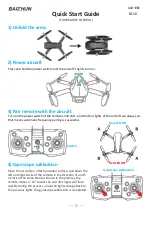
BC 10
Brand: BAICHUN Pages: 6
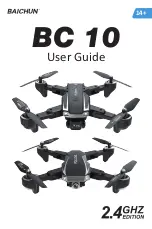
BC 10
Brand: BAICHUN Pages: 12

obtain
Brand: C-Fly Pages: 18

DF805
Brand: C-Fly Pages: 8

Aura
Brand: KD interactive Pages: 4

Mobula6
Brand: Happymodel Pages: 2

TQ Performance Drone RtF
Brand: Reely Pages: 32

353081 2007
Brand: DELTA-SPORT Pages: 126

SKY HERO MDR002
Brand: Manta Pages: 26

ROBOMASTER TT Swarm Combo
Brand: dji Pages: 2

S-900/Zenmuse
Brand: dji Pages: 28

520S
Brand: Eachine Pages: 18

QBot 2
Brand: Quanser Pages: 27

HULKVTX
Brand: Darwin Pages: 12

XRACER
Brand: tbs electronics Pages: 38

Runner 250 PRO
Brand: Walkera Pages: 19

25972
Brand: Vivitar Pages: 16

ONAGOfly Series
Brand: ONAGO FLY Pages: 4













