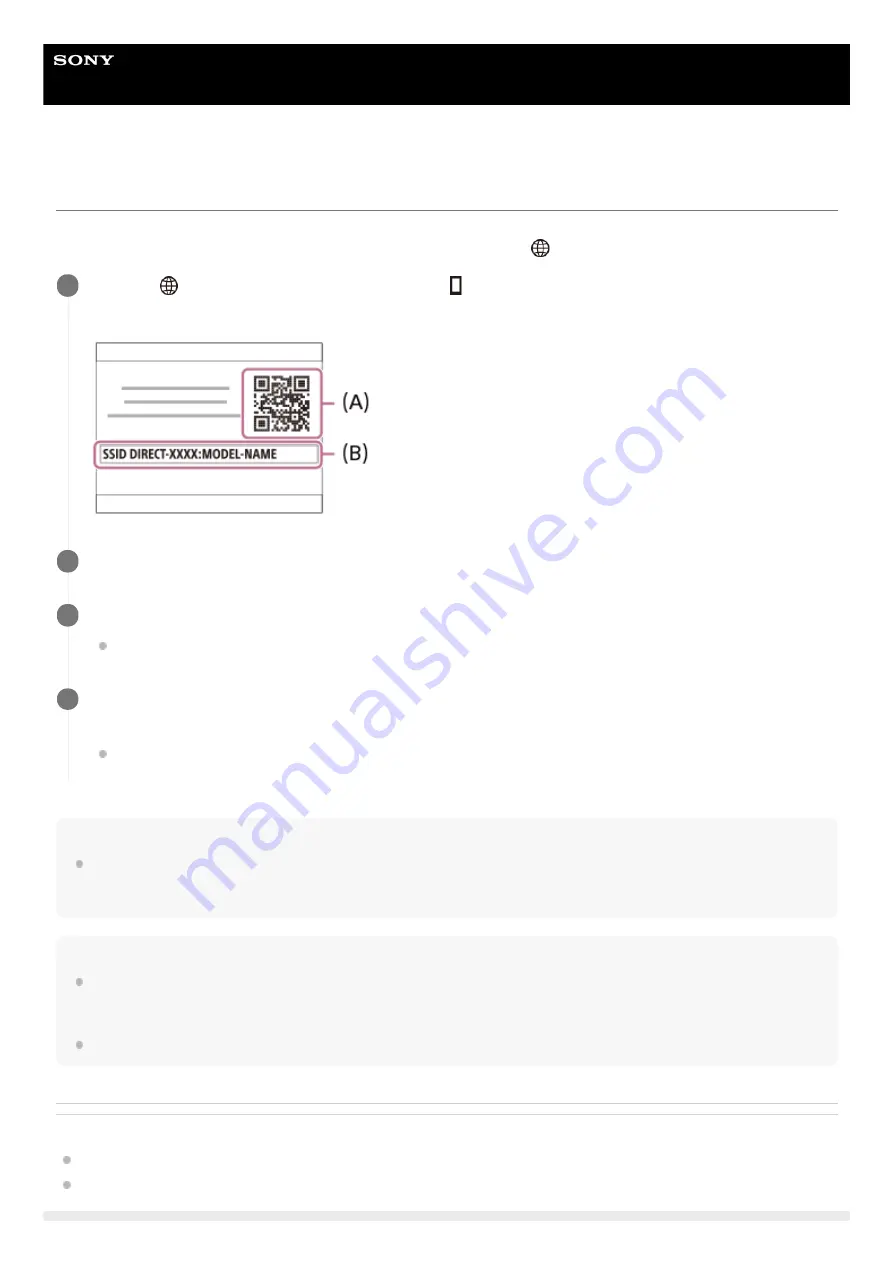
Interchangeable Lens Digital Camera
ILCE-7RM4
α7RIV
Controlling the camera using an iPhone or iPad (QR Code)
You can connect an iPhone or iPad to the camera using the QR Code and operate the camera using the iPhone or iPad.
Make sure that [Ctrl w/ Smartphone] is set to [On] by selecting MENU →
(Network) → [Ctrl w/ Smartphone].
Hint
Once the QR Code has been read, this product's SSID (DIRECT-xxxx) and password are registered to the iPhone or iPad. This
enables you to easily connect the iPhone or iPad to the product via Wi-Fi at a later date by selecting the SSID. (Set [Ctrl w/
Smartphone] to [On] in advance.)
Note
Radio wave interference may occur as Bluetooth communications and Wi-Fi (2.4 GHz) communications use the same frequency
band. If your Wi-Fi connection is unstable, it may be improved by turning off the Bluetooth function of the smartphone. If you do
this, the location information link function is not available.
If you cannot connect your iPhone or iPad to this product using the QR Code, use the SSID and password.
Related Topic
Controlling the camera using an iPhone or iPad (SSID)
MENU →
(Network) → [Ctrl w/ Smartphone] → [
Connection].
QR Code
(A)
and the SSID
(B)
are displayed on the monitor of this product.
1
Launch Imaging Edge Mobile on your iPhone or iPad and select [Scan QR Code of the Camera].
2
Select [OK] on the iPhone or iPad screen.
When a message is displayed, select [OK] again.
3
Read the QR Code displayed on the monitor of this product with the iPhone or iPad.
The iPhone or iPad will connect to the product.
You can now shoot images remotely while checking the composition on the screen of your iPhone or iPad.
4
363
Summary of Contents for alpha 7 R IV
Page 97: ... 2019 Sony Corporation Printed in Thailand ...
Page 134: ...Display From My Menu 5 007 328 11 2 Copyright 2019 Sony Corporation 36 ...
Page 150: ...DISP Button Monitor Finder 5 007 328 11 2 Copyright 2019 Sony Corporation 52 ...
Page 158: ...5 007 328 11 2 Copyright 2019 Sony Corporation 60 ...
Page 200: ...Focus Magnifier 5 007 328 11 2 Copyright 2019 Sony Corporation 102 ...
Page 235: ...137 ...
Page 247: ...Related Topic Touch Operation 5 007 328 11 2 Copyright 2019 Sony Corporation 149 ...
Page 258: ...S Q Motion Exposure Mode 5 007 328 11 2 Copyright 2019 Sony Corporation 160 ...
Page 266: ...5 007 328 11 2 Copyright 2019 Sony Corporation 168 ...
Page 277: ...5 007 328 11 2 Copyright 2019 Sony Corporation 179 ...
Page 359: ...5 007 328 11 2 Copyright 2019 Sony Corporation 261 ...
Page 420: ...5 007 328 11 2 Copyright 2019 Sony Corporation 322 ...
Page 462: ...5 007 328 11 2 Copyright 2019 Sony Corporation 364 ...
Page 475: ...Related Topic Bluetooth Settings 5 007 328 11 2 Copyright 2019 Sony Corporation 377 ...
Page 507: ...Display From My Menu 5 007 328 11 2 Copyright 2019 Sony Corporation 409 ...
Page 565: ...5 007 328 11 2 Copyright 2019 Sony Corporation 467 ...
Page 592: ...Focus Magnifier 5 007 328 11 2 Copyright 2019 Sony Corporation 494 ...
Page 679: ...Related Topic Bluetooth Settings 5 007 328 11 2 Copyright 2019 Sony Corporation 581 ...
Page 719: ...Related Topic Touch Operation 5 007 328 11 2 Copyright 2019 Sony Corporation 621 ...
Page 731: ...5 007 328 11 2 Copyright 2019 Sony Corporation 633 ...
Page 748: ...5 007 328 11 2 Copyright 2019 Sony Corporation 650 ...
Page 795: ...5 007 328 11 2 Copyright 2019 Sony Corporation 697 ...
Page 797: ......
Page 798: ......















































