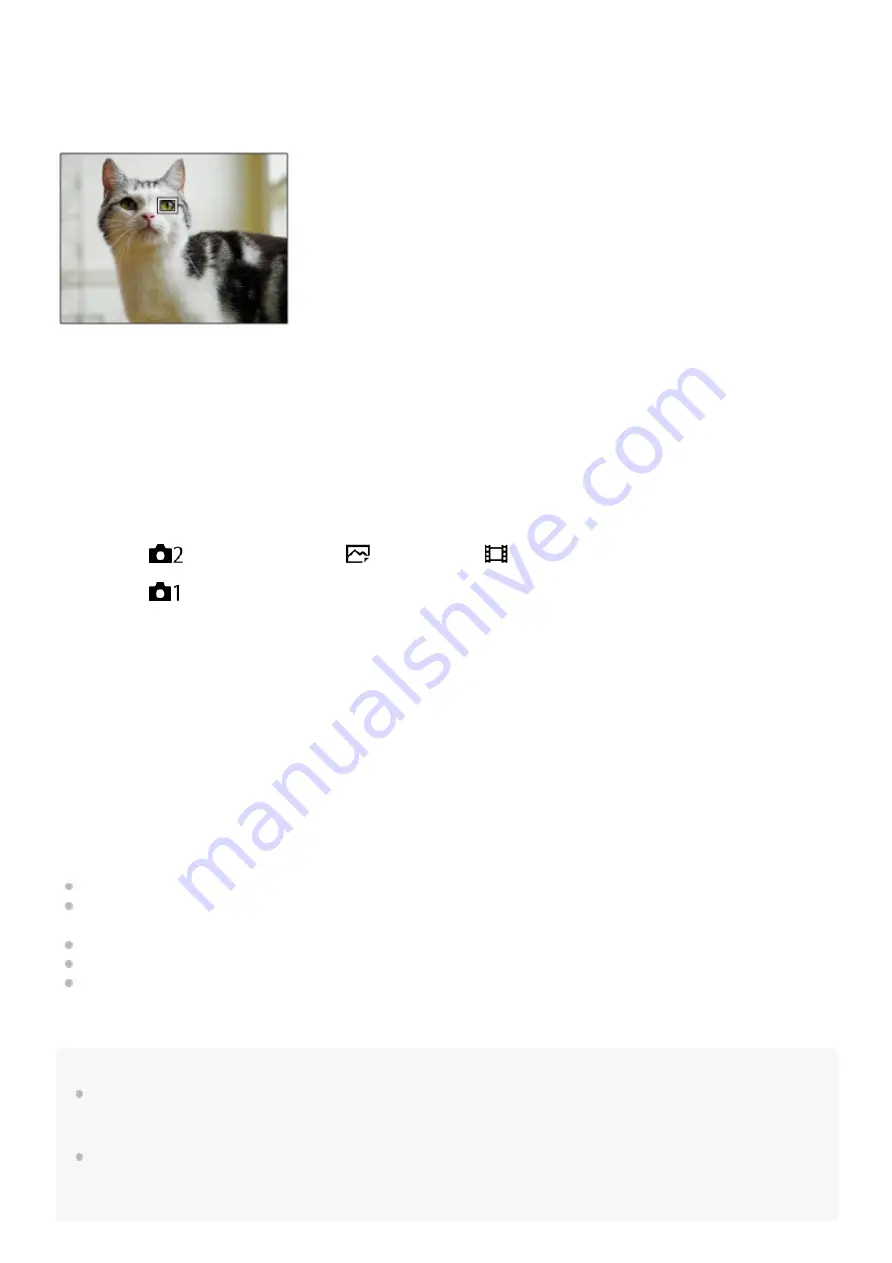
Eye detection frame
A white eye detection frame appears when an eye is detected and the camera determines that autofocusing is possible,
depending on the settings.
The eye detection frame is displayed as follows when [Subject Detection] is set to [Animal].
[Eye AF] by custom key
The Eye AF function can also be used by assigning [Eye AF] to a custom key. The camera can focus on eyes as long as
you are pressing the key. This is useful when you want to temporarily apply the Eye AF function to the entire screen
regardless of the setting for [Focus Area]. The camera does not focus automatically if no faces or eyes are detected.
(Note: When you try to focus on eyes by pressing the shutter button halfway down, the camera only detects faces or
eyes inside the focus area designated with [Focus Area]. If the camera detects no faces or eyes, it performs normal
auto-focusing.)
[Switch Right/Left Eye] by custom key
When [Right/Left Eye Select] is set to [Right Eye] or [Left Eye], you can switch the eye to be detected by pressing the
custom key to which you have assigned the [Switch Right/Left Eye] function.
When [Right/Left Eye Select] is set to [Auto], you can temporarily switch the eye to be detected by pressing the custom
key to which you have assigned the [Switch Right/Left Eye] function.
The temporary left/right selection is cancelled when you perform the following operations, etc. The camera returns to
automatic eye detection.
Pressing the center of the control wheel
Pressing the center of the multi-selector
Stopping pressing the shutter button halfway down (only during still image shooting)
Stopping pressing the custom key to which [AF On] or [Eye AF] is assigned (only during still image shooting)
Pressing the MENU button
Hint
When [Right/Left Eye Select] is not set to [Auto], or you execute [Switch Right/Left Eye] using the custom key, the eye detection
frame appears. Even when [Right/Left Eye Select] is set to [Auto], if [Face/Eye Frame Display] is set to [On], the eye detection
frame will appear over detected eyes during movie shooting.
If you want the face or eye detection frame to disappear within a certain period of time after the camera has focused on the face
or eye, set [AF Area Auto Clear] to [On].
MENU →
(Camera Settings2) → [
Custom Key] or [
Custom Key] → desired key, then assign the [Eye
AF] function to the key.
1.
MENU →
(Camera Settings1) → [Face/Eye AF Set.] → [Subject Detection] → desired setting.
2.
Point the camera at the face of a human or animal, and press the key to which you have assigned the [Eye AF]
function.
To shoot a still image, press the shutter button while pressing the key.
3.
99
Summary of Contents for alpha 7 R IV
Page 97: ... 2019 Sony Corporation Printed in Thailand ...
Page 134: ...Display From My Menu 5 007 328 11 2 Copyright 2019 Sony Corporation 36 ...
Page 150: ...DISP Button Monitor Finder 5 007 328 11 2 Copyright 2019 Sony Corporation 52 ...
Page 158: ...5 007 328 11 2 Copyright 2019 Sony Corporation 60 ...
Page 200: ...Focus Magnifier 5 007 328 11 2 Copyright 2019 Sony Corporation 102 ...
Page 235: ...137 ...
Page 247: ...Related Topic Touch Operation 5 007 328 11 2 Copyright 2019 Sony Corporation 149 ...
Page 258: ...S Q Motion Exposure Mode 5 007 328 11 2 Copyright 2019 Sony Corporation 160 ...
Page 266: ...5 007 328 11 2 Copyright 2019 Sony Corporation 168 ...
Page 277: ...5 007 328 11 2 Copyright 2019 Sony Corporation 179 ...
Page 359: ...5 007 328 11 2 Copyright 2019 Sony Corporation 261 ...
Page 420: ...5 007 328 11 2 Copyright 2019 Sony Corporation 322 ...
Page 462: ...5 007 328 11 2 Copyright 2019 Sony Corporation 364 ...
Page 475: ...Related Topic Bluetooth Settings 5 007 328 11 2 Copyright 2019 Sony Corporation 377 ...
Page 507: ...Display From My Menu 5 007 328 11 2 Copyright 2019 Sony Corporation 409 ...
Page 565: ...5 007 328 11 2 Copyright 2019 Sony Corporation 467 ...
Page 592: ...Focus Magnifier 5 007 328 11 2 Copyright 2019 Sony Corporation 494 ...
Page 679: ...Related Topic Bluetooth Settings 5 007 328 11 2 Copyright 2019 Sony Corporation 581 ...
Page 719: ...Related Topic Touch Operation 5 007 328 11 2 Copyright 2019 Sony Corporation 621 ...
Page 731: ...5 007 328 11 2 Copyright 2019 Sony Corporation 633 ...
Page 748: ...5 007 328 11 2 Copyright 2019 Sony Corporation 650 ...
Page 795: ...5 007 328 11 2 Copyright 2019 Sony Corporation 697 ...
Page 797: ......
Page 798: ......






























