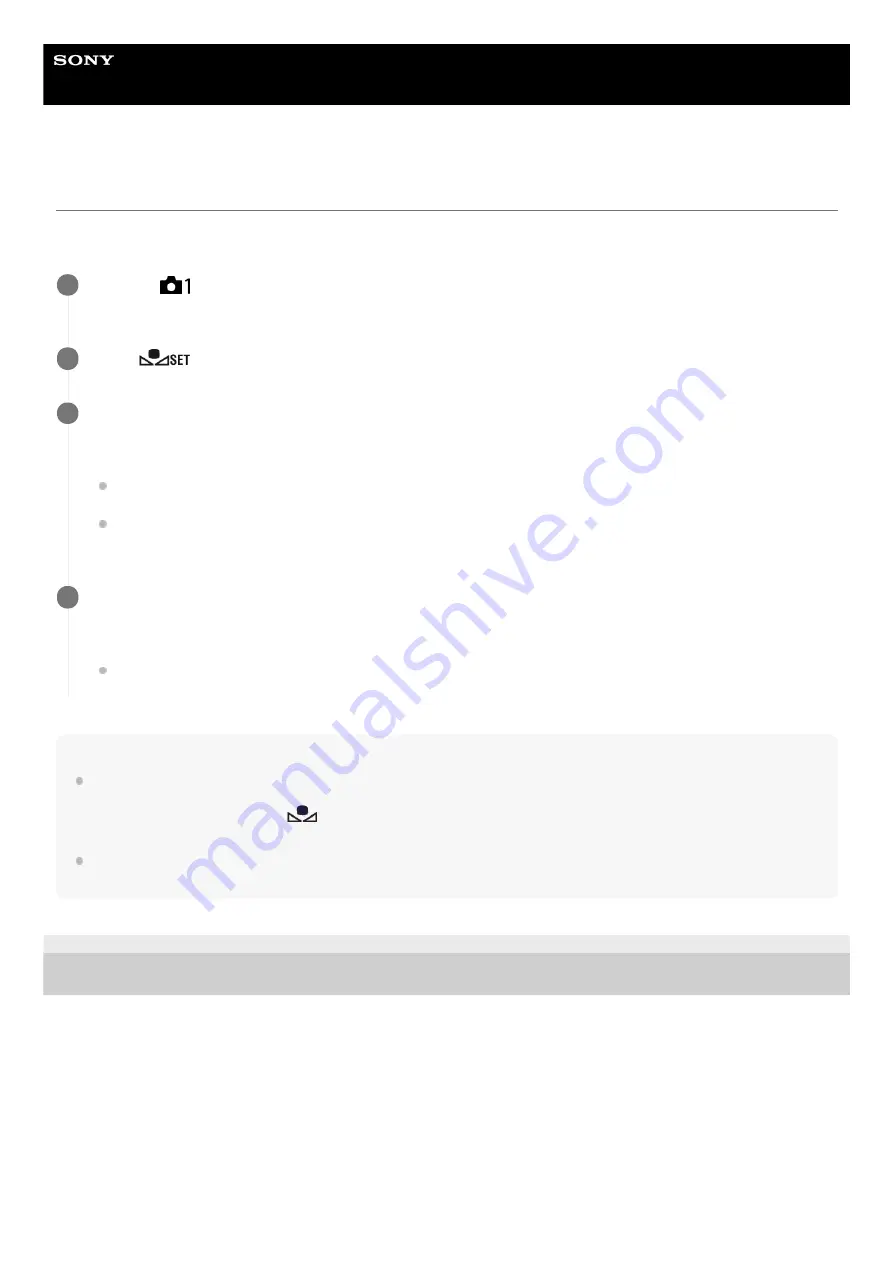
Interchangeable Lens Digital Camera
ILCE-7RM4
α7RIV
Capturing a standard white color to set the white balance (custom white balance)
In a scene where the ambient light consists of multiple types of light sources, it is recommended to use the custom white
balance in order to accurately reproduce the whiteness. You can register 3 settings.
Note
The message [Capturing of the custom WB failed.] indicates that the value is in the unexpected range, for example when the
subject is too vivid. You can register the setting at this point, but it is recommended that you set the white balance again. When
an error value is set, the indicator
turns orange on the recording information display. The indicator will be displayed in
white when the set value is in the expected range.
If you use a flash when capturing a basic white color, the custom white balance will be registered with the lighting from the flash.
Be sure to use a flash whenever you shoot with recalled settings that were registered with a flash.
5-007-328-11(2) Copyright 2019 Sony Corporation
MENU →
(Camera Settings1) → [White Balance] → Select from among [Custom 1] to [Custom 3], and
then press the right side of the control wheel.
1
Select
, and then press the center of the control wheel.
2
Hold the product so that the white area fully covers the white-balance capture frame, and then press the
center of the control wheel.
After the shutter sound beeps, the calibrated values (Color Temperature and Color Filter) are displayed.
You can adjust the position of the white-balance capture frame by pressing the top/bottom/left/right side of the
control wheel.
After capturing a standard white color, you can display the fine adjustment screen by pressing the right side of
the control wheel. You can finely adjust the color tones as needed.
3
Press the center of the control wheel.
The calibrated values will be registered. The monitor returns to the MENU display while retaining the memorized
custom white balance setting.
The registered custom white balance setting will remain memorized until overwritten by the another setting.
4
199
Summary of Contents for alpha 7 R IV
Page 97: ... 2019 Sony Corporation Printed in Thailand ...
Page 134: ...Display From My Menu 5 007 328 11 2 Copyright 2019 Sony Corporation 36 ...
Page 150: ...DISP Button Monitor Finder 5 007 328 11 2 Copyright 2019 Sony Corporation 52 ...
Page 158: ...5 007 328 11 2 Copyright 2019 Sony Corporation 60 ...
Page 200: ...Focus Magnifier 5 007 328 11 2 Copyright 2019 Sony Corporation 102 ...
Page 235: ...137 ...
Page 247: ...Related Topic Touch Operation 5 007 328 11 2 Copyright 2019 Sony Corporation 149 ...
Page 258: ...S Q Motion Exposure Mode 5 007 328 11 2 Copyright 2019 Sony Corporation 160 ...
Page 266: ...5 007 328 11 2 Copyright 2019 Sony Corporation 168 ...
Page 277: ...5 007 328 11 2 Copyright 2019 Sony Corporation 179 ...
Page 359: ...5 007 328 11 2 Copyright 2019 Sony Corporation 261 ...
Page 420: ...5 007 328 11 2 Copyright 2019 Sony Corporation 322 ...
Page 462: ...5 007 328 11 2 Copyright 2019 Sony Corporation 364 ...
Page 475: ...Related Topic Bluetooth Settings 5 007 328 11 2 Copyright 2019 Sony Corporation 377 ...
Page 507: ...Display From My Menu 5 007 328 11 2 Copyright 2019 Sony Corporation 409 ...
Page 565: ...5 007 328 11 2 Copyright 2019 Sony Corporation 467 ...
Page 592: ...Focus Magnifier 5 007 328 11 2 Copyright 2019 Sony Corporation 494 ...
Page 679: ...Related Topic Bluetooth Settings 5 007 328 11 2 Copyright 2019 Sony Corporation 581 ...
Page 719: ...Related Topic Touch Operation 5 007 328 11 2 Copyright 2019 Sony Corporation 621 ...
Page 731: ...5 007 328 11 2 Copyright 2019 Sony Corporation 633 ...
Page 748: ...5 007 328 11 2 Copyright 2019 Sony Corporation 650 ...
Page 795: ...5 007 328 11 2 Copyright 2019 Sony Corporation 697 ...
Page 797: ......
Page 798: ......






























