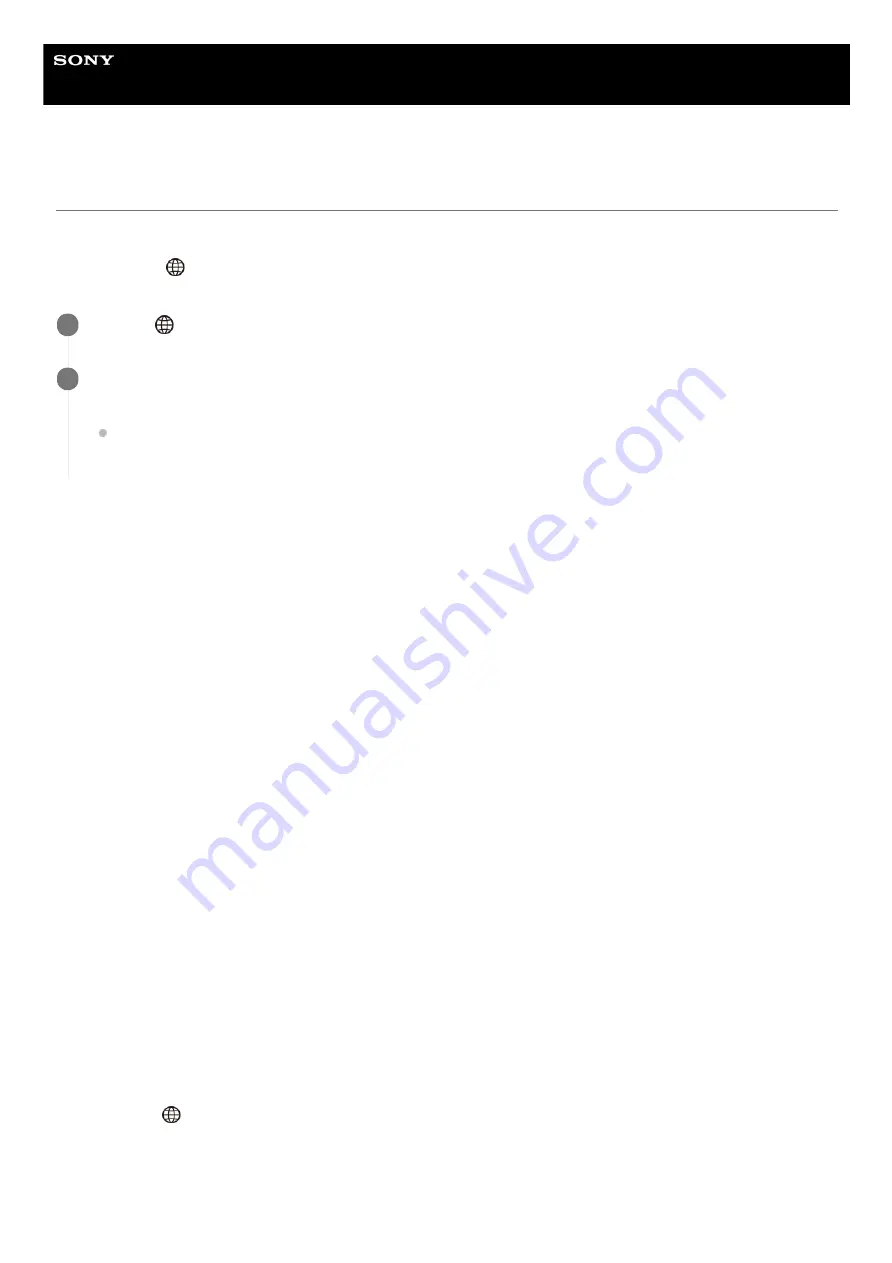
Interchangeable Lens Digital Camera
ILCE-7RM4
α7RIV
Operating the camera from a computer (PC Remote Function)
Uses a Wi-Fi or USB connection, etc. to control the camera from a computer, including such functions as shooting and
storing images on the computer.
Select MENU →
(Network) → [Ctrl w/ Smartphone] → [Ctrl w/ Smartphone] → [Off] beforehand.
For details on [PC Remote Function], refer to the following URL:
https://support.d-imaging.sony.co.jp/support/tutorial/ilc/l/ilce-7rm4/pcremote.php
Menu item details
PC Remote:
Sets whether or not to use the [PC Remote] function. ([On] / [Off])
PC Remote Cnct Method:
Selects the connection method when the camera is connected to a computer using [PC Remote]. ([USB]/[Wi-Fi
Direct]/[Wi-Fi Access Point])
Pairing:
When [PC Remote Cnct Method] is set to [Wi-Fi Access Point], pair the camera with the computer.
Wi-Fi Direct Info.:
Displays the information needed to connect to the camera from the computer when [PC Remote Cnct Method] is set to
[Wi-Fi Direct].
Still Img. Save Dest.:
Sets whether or not to save still images to both the camera and the computer during PC Remote shooting. ([PC
Only]/[PC+Camera]/[Camera Only])
RAW+J PC Save Img:
Selects the file type for images to be transferred to the computer when [Still Img. Save Dest.] is set to [PC+Camera]
([RAW & JPEG]/[JPEG Only]/[RAW Only])
PC Save Image Size:
Selects the file size for images to be transferred to the computer when [Still Img. Save Dest.] is set to [PC+Camera]. The
original-sized JPEG file or a 2M-equivalent JPEG file can be transferred. ([Original]/[2M])
How to connect the camera and the computer
When [PC Remote Cnct Method] is set to [USB]
Connect the camera and the computer using a USB Type-C cable (supplied).
When [PC Remote Cnct Method] is set to [Wi-Fi Direct]
Use the camera as an access point, and connect the computer to the camera directly via Wi-Fi.
Select MENU→
(Network) → [PC Remote Function] → [Wi-Fi Direct Info.] to display the Wi-Fi connection information
(SSID and password) for the camera. Connect the computer and the camera using the Wi-Fi connection information
displayed on the camera.
When [PC Remote Cnct Method] is set to [Wi-Fi Access Point]
MENU →
(Network) → [PC Remote Function] → Select an item to set, and then select the desired setting.
1
Connect the camera to the computer, and then launch Imaging Edge (Remote) on the computer.
You can now operate the camera using Imaging Edge (Remote).
The connection method between the camera and the computer depends on the setting for [PC Remote Cnct
Method].
2
567
Summary of Contents for alpha 7 R IV
Page 97: ... 2019 Sony Corporation Printed in Thailand ...
Page 134: ...Display From My Menu 5 007 328 11 2 Copyright 2019 Sony Corporation 36 ...
Page 150: ...DISP Button Monitor Finder 5 007 328 11 2 Copyright 2019 Sony Corporation 52 ...
Page 158: ...5 007 328 11 2 Copyright 2019 Sony Corporation 60 ...
Page 200: ...Focus Magnifier 5 007 328 11 2 Copyright 2019 Sony Corporation 102 ...
Page 235: ...137 ...
Page 247: ...Related Topic Touch Operation 5 007 328 11 2 Copyright 2019 Sony Corporation 149 ...
Page 258: ...S Q Motion Exposure Mode 5 007 328 11 2 Copyright 2019 Sony Corporation 160 ...
Page 266: ...5 007 328 11 2 Copyright 2019 Sony Corporation 168 ...
Page 277: ...5 007 328 11 2 Copyright 2019 Sony Corporation 179 ...
Page 359: ...5 007 328 11 2 Copyright 2019 Sony Corporation 261 ...
Page 420: ...5 007 328 11 2 Copyright 2019 Sony Corporation 322 ...
Page 462: ...5 007 328 11 2 Copyright 2019 Sony Corporation 364 ...
Page 475: ...Related Topic Bluetooth Settings 5 007 328 11 2 Copyright 2019 Sony Corporation 377 ...
Page 507: ...Display From My Menu 5 007 328 11 2 Copyright 2019 Sony Corporation 409 ...
Page 565: ...5 007 328 11 2 Copyright 2019 Sony Corporation 467 ...
Page 592: ...Focus Magnifier 5 007 328 11 2 Copyright 2019 Sony Corporation 494 ...
Page 679: ...Related Topic Bluetooth Settings 5 007 328 11 2 Copyright 2019 Sony Corporation 581 ...
Page 719: ...Related Topic Touch Operation 5 007 328 11 2 Copyright 2019 Sony Corporation 621 ...
Page 731: ...5 007 328 11 2 Copyright 2019 Sony Corporation 633 ...
Page 748: ...5 007 328 11 2 Copyright 2019 Sony Corporation 650 ...
Page 795: ...5 007 328 11 2 Copyright 2019 Sony Corporation 697 ...
Page 797: ......
Page 798: ......






























