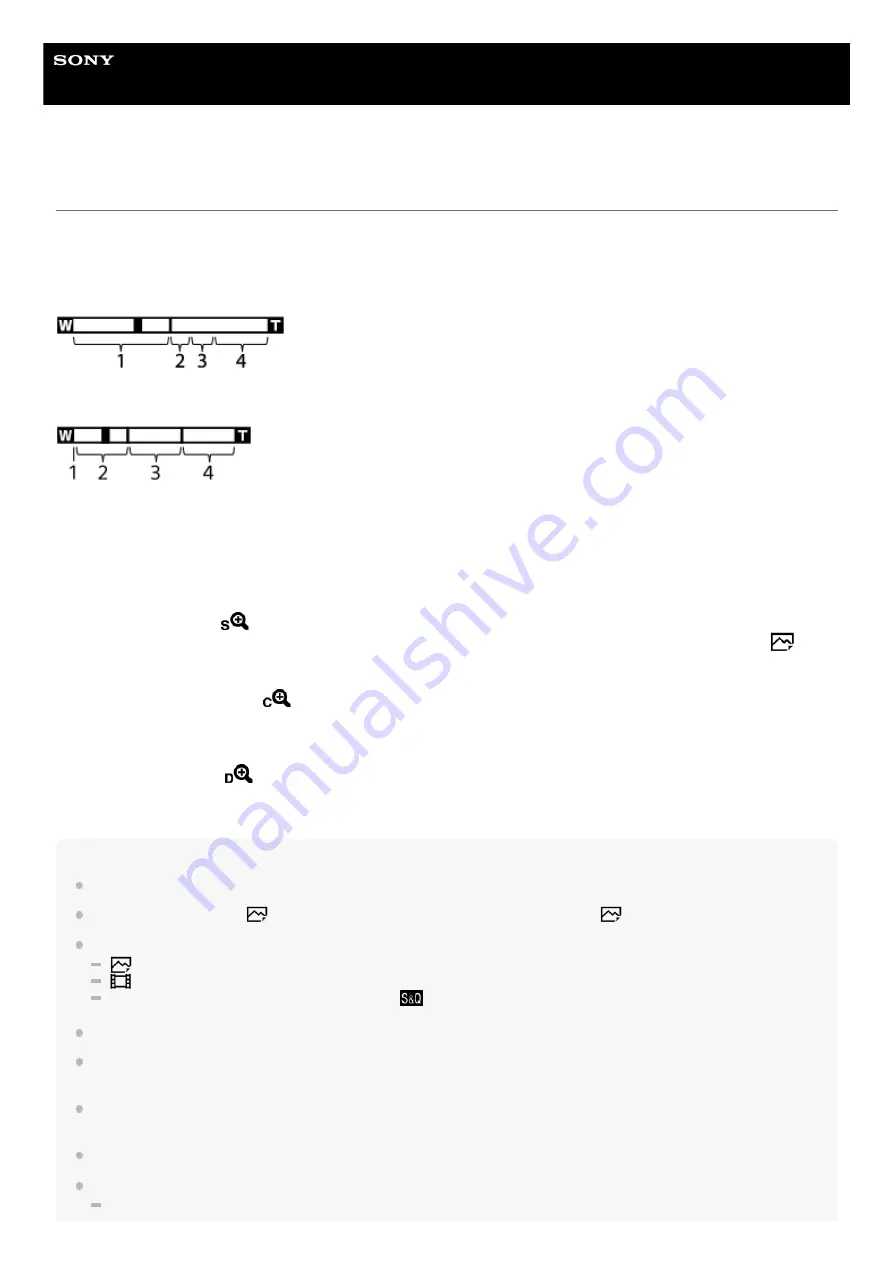
Interchangeable Lens Digital Camera
ILCE-6600
α6600
The zoom features available with this product
The zoom feature of the product provides a higher magnification zoom by combining various zoom features. The icon
displayed on the screen changes, according to the selected zoom feature.
When a power zoom lens is mounted:
When a lens other than a power zoom lens is mounted:
Note
The default setting for the [Zoom Setting] is [Optical zoom only].
The default setting for the [
JPEG Image Size] is [L]. To use the smart zoom, change [
JPEG Image Size] to [M] or [S].
The Smart Zoom, Clear Image Zoom and Digital Zoom functions are not available when shooting in the following situations:
[
File Format] is set to [RAW] or [RAW & JPEG].
[
Record Setting] is set to [120p]/[100p].
During slow-motion/quick-motion shooting with the [
Frame Rate] set to [120fps]/[100fps]
You cannot use the Smart Zoom function with movies.
When a power zoom lens is mounted, you cannot use [Zoom] under MENU. If you enlarge image past the optical zoom range,
the product automatically switches to another [Zoom] function than the optical zoom.
When you use a zoom function other than the optical zoom, the [Focus Area] setting is disabled and the focusing frame is shown
by the dotted line. The AF operates with priority on and around the center area.
When you use the Smart Zoom, Clear Image Zoom or Digital Zoom function, [Metering Mode] is locked to [Multi].
When using the Smart Zoom, Clear Image Zoom or Digital Zoom function, the following functions are not available:
Face/Eye Priority in AF
Optical zoom range
Zoom images in the zoom range of a lens.
When a power zoom lens is mounted, the zoom bar of the optical zoom range is displayed.
When a lens other than a power zoom lens is mounted, the zoom slider is fixed at the left end of the zoom bar while
the zoom position is in the optical zoom range (displayed as ×1.0).
1.
Smart Zoom range
(
)
Zoom images without causing the original quality to deteriorate by partially cropping an image (only when [
JPEG
Image Size] is set to [M] or [S]).
2.
Clear Image Zoom range
(
)
Zoom images using an image process with less deterioration. When you set [Zoom Setting] to [On:ClearImage
Zoom] or [On:Digital Zoom], you can use this zoom function.
3.
Digital Zoom range
(
)
You can magnify images using an image process. When you set [Zoom Setting] to [On:Digital Zoom], you can use
this zoom function.
4.
179
Summary of Contents for a6600
Page 45: ...DISP Button Monitor Finder 5 009 967 11 1 Copyright 2019 Sony Corporation 45 ...
Page 51: ...5 009 967 11 1 Copyright 2019 Sony Corporation 51 ...
Page 63: ...5 009 967 11 1 Copyright 2019 Sony Corporation 63 ...
Page 93: ...Focus Magnifier 5 009 967 11 1 Copyright 2019 Sony Corporation 93 ...
Page 116: ...116 ...
Page 123: ...123 ...
Page 133: ...5 009 967 11 1 Copyright 2019 Sony Corporation 133 ...
Page 138: ...Related Topic Touch Operation 5 009 967 11 1 Copyright 2019 Sony Corporation 138 ...
Page 144: ...Scene Selection 5 009 967 11 1 Copyright 2019 Sony Corporation 144 ...
Page 152: ...Related Topic Manual Exposure 5 009 967 11 1 Copyright 2019 Sony Corporation 152 ...
Page 165: ...D Range Optimizer DRO Auto HDR 5 009 967 11 1 Copyright 2019 Sony Corporation 165 ...
Page 192: ...5 009 967 11 1 Copyright 2019 Sony Corporation 192 ...
Page 208: ...Related Topic Flash Mode Wireless Flash 5 009 967 11 1 Copyright 2019 Sony Corporation 208 ...
Page 246: ...5 009 967 11 1 Copyright 2019 Sony Corporation 246 ...
Page 336: ...5 009 967 11 1 Copyright 2019 Sony Corporation 336 ...
Page 348: ...Related Topic Bluetooth Settings 5 009 967 11 1 Copyright 2019 Sony Corporation 348 ...
Page 386: ...386 ...
Page 424: ...D Range Optimizer DRO Auto HDR 5 009 967 11 1 Copyright 2019 Sony Corporation 424 ...
Page 442: ...5 009 967 11 1 Copyright 2019 Sony Corporation 442 ...
Page 453: ...Focus Magnifier 5 009 967 11 1 Copyright 2019 Sony Corporation 453 ...
Page 509: ...5 009 967 11 1 Copyright 2019 Sony Corporation 509 ...
Page 534: ...Related Topic Bluetooth Settings 5 009 967 11 1 Copyright 2019 Sony Corporation 534 ...
Page 570: ...Related Topic Touch Operation 5 009 967 11 1 Copyright 2019 Sony Corporation 570 ...
Page 582: ...5 009 967 11 1 Copyright 2019 Sony Corporation 582 ...
Page 628: ...5 009 967 11 1 Copyright 2019 Sony Corporation 628 ...
















































