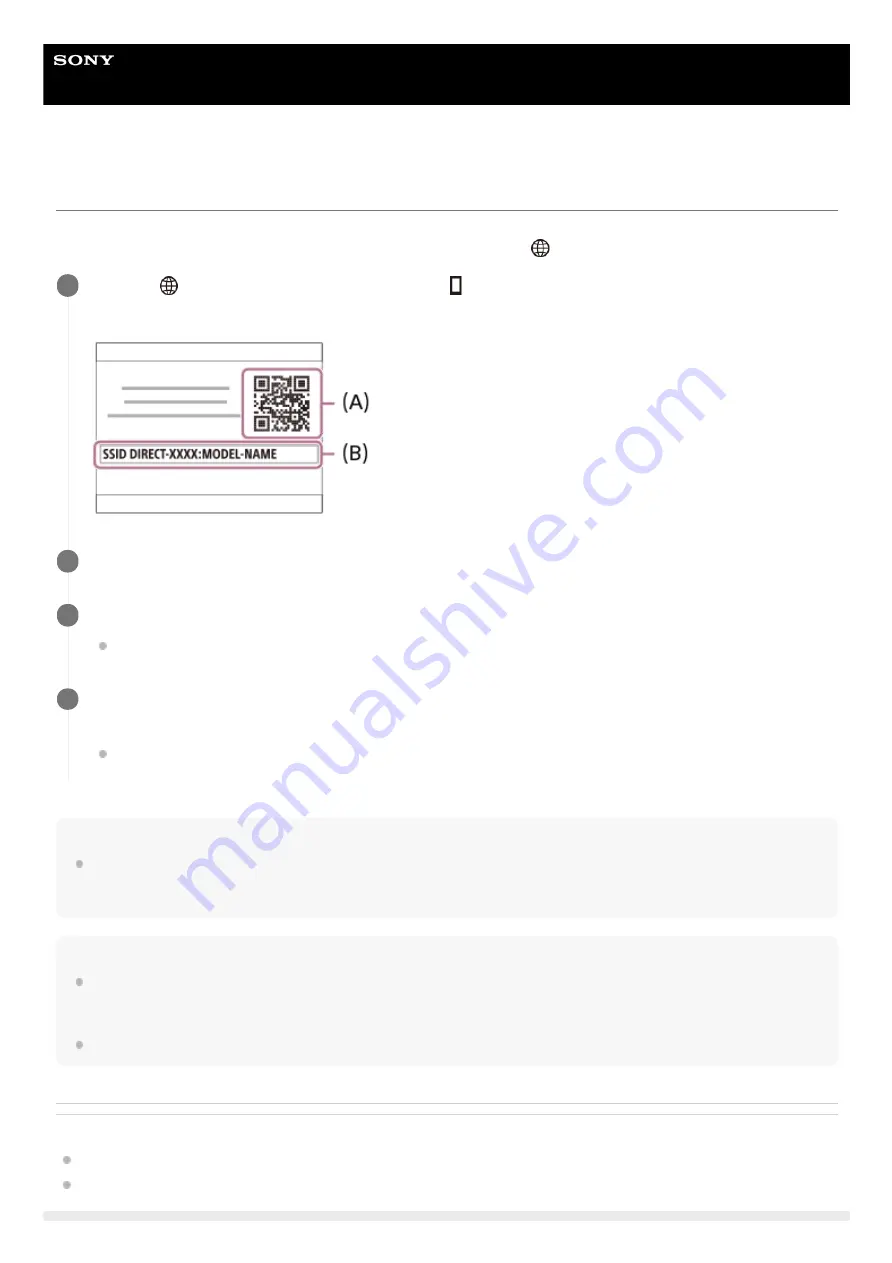
Interchangeable Lens Digital Camera
ILCE-6600
α6600
Controlling the camera using an iPhone or iPad (QR Code)
You can connect an iPhone or iPad to the camera using the QR Code and operate the camera using the iPhone or iPad.
Make sure that [Ctrl w/ Smartphone] is set to [On] by selecting MENU →
(Network) → [Ctrl w/ Smartphone].
Hint
Once the QR Code has been read, this product's SSID (DIRECT-xxxx) and password are registered to the iPhone or iPad. This
enables you to easily connect the iPhone or iPad to the product via Wi-Fi at a later date by selecting the SSID. (Set [Ctrl w/
Smartphone] to [On] in advance.)
Note
Radio wave interference may occur as Bluetooth communications and Wi-Fi (2.4 GHz) communications use the same frequency
band. If your Wi-Fi connection is unstable, it may be improved by turning off the Bluetooth function of the smartphone. If you do
this, the location information link function is not available.
If you cannot connect your iPhone or iPad to this product using the QR Code, use the SSID and password.
Related Topic
Controlling the camera using an iPhone or iPad (SSID)
MENU →
(Network) → [Ctrl w/ Smartphone] → [
Connection].
QR Code
(A)
and the SSID
(B)
are displayed on the monitor of this product.
1
Launch Imaging Edge Mobile on your iPhone or iPad and select [Scan QR Code of the Camera].
2
Select [OK] on the iPhone or iPad screen.
When a message is displayed, select [OK] again.
3
Read the QR Code displayed on the monitor of this product with the iPhone or iPad.
The iPhone or iPad will connect to the product.
You can now shoot images remotely while checking the composition on the screen of your iPhone or iPad.
4
335
Summary of Contents for a6600
Page 45: ...DISP Button Monitor Finder 5 009 967 11 1 Copyright 2019 Sony Corporation 45 ...
Page 51: ...5 009 967 11 1 Copyright 2019 Sony Corporation 51 ...
Page 63: ...5 009 967 11 1 Copyright 2019 Sony Corporation 63 ...
Page 93: ...Focus Magnifier 5 009 967 11 1 Copyright 2019 Sony Corporation 93 ...
Page 116: ...116 ...
Page 123: ...123 ...
Page 133: ...5 009 967 11 1 Copyright 2019 Sony Corporation 133 ...
Page 138: ...Related Topic Touch Operation 5 009 967 11 1 Copyright 2019 Sony Corporation 138 ...
Page 144: ...Scene Selection 5 009 967 11 1 Copyright 2019 Sony Corporation 144 ...
Page 152: ...Related Topic Manual Exposure 5 009 967 11 1 Copyright 2019 Sony Corporation 152 ...
Page 165: ...D Range Optimizer DRO Auto HDR 5 009 967 11 1 Copyright 2019 Sony Corporation 165 ...
Page 192: ...5 009 967 11 1 Copyright 2019 Sony Corporation 192 ...
Page 208: ...Related Topic Flash Mode Wireless Flash 5 009 967 11 1 Copyright 2019 Sony Corporation 208 ...
Page 246: ...5 009 967 11 1 Copyright 2019 Sony Corporation 246 ...
Page 336: ...5 009 967 11 1 Copyright 2019 Sony Corporation 336 ...
Page 348: ...Related Topic Bluetooth Settings 5 009 967 11 1 Copyright 2019 Sony Corporation 348 ...
Page 386: ...386 ...
Page 424: ...D Range Optimizer DRO Auto HDR 5 009 967 11 1 Copyright 2019 Sony Corporation 424 ...
Page 442: ...5 009 967 11 1 Copyright 2019 Sony Corporation 442 ...
Page 453: ...Focus Magnifier 5 009 967 11 1 Copyright 2019 Sony Corporation 453 ...
Page 509: ...5 009 967 11 1 Copyright 2019 Sony Corporation 509 ...
Page 534: ...Related Topic Bluetooth Settings 5 009 967 11 1 Copyright 2019 Sony Corporation 534 ...
Page 570: ...Related Topic Touch Operation 5 009 967 11 1 Copyright 2019 Sony Corporation 570 ...
Page 582: ...5 009 967 11 1 Copyright 2019 Sony Corporation 582 ...
Page 628: ...5 009 967 11 1 Copyright 2019 Sony Corporation 628 ...






























