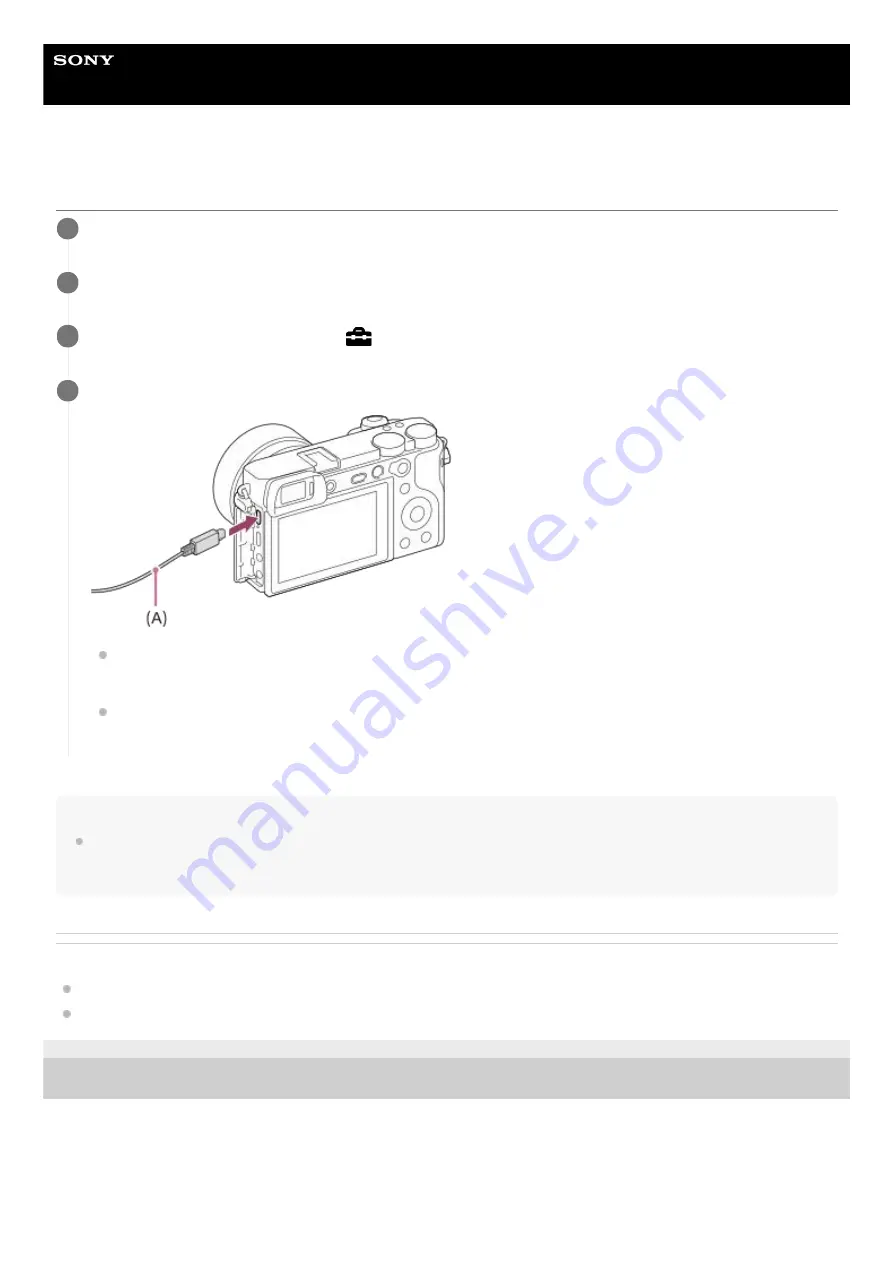
Interchangeable Lens Digital Camera
ILCE-6600
α6600
Connecting to a computer
Note
Do not turn on/off or restart the computer, or wake the computer from sleep mode when a USB connection has been established
between the computer and the camera. Doing so may cause a malfunction. Before turning on/off or restarting the computer, or
waking the computer from sleep mode, disconnect the camera from the computer.
Related Topic
5-009-967-11(1) Copyright 2019 Sony Corporation
Insert a sufficiently charged battery pack into the camera.
1
Turn on the camera and the computer.
2
Check that [USB Connection] under
(Setup) is set to [Mass Storage].
3
Connect the camera to the computer using the micro USB cable (supplied) (A).
When you connect the camera to the computer for the first time, the procedure for recognizing the camera may
start automatically on the computer. Wait until the procedure is finished.
If you connect the product to your computer using the micro USB cable when [USB Power Supply] is set to
[On], power is supplied from your computer. (Default setting: [On])
4
363
Summary of Contents for a6600
Page 45: ...DISP Button Monitor Finder 5 009 967 11 1 Copyright 2019 Sony Corporation 45 ...
Page 51: ...5 009 967 11 1 Copyright 2019 Sony Corporation 51 ...
Page 63: ...5 009 967 11 1 Copyright 2019 Sony Corporation 63 ...
Page 93: ...Focus Magnifier 5 009 967 11 1 Copyright 2019 Sony Corporation 93 ...
Page 116: ...116 ...
Page 123: ...123 ...
Page 133: ...5 009 967 11 1 Copyright 2019 Sony Corporation 133 ...
Page 138: ...Related Topic Touch Operation 5 009 967 11 1 Copyright 2019 Sony Corporation 138 ...
Page 144: ...Scene Selection 5 009 967 11 1 Copyright 2019 Sony Corporation 144 ...
Page 152: ...Related Topic Manual Exposure 5 009 967 11 1 Copyright 2019 Sony Corporation 152 ...
Page 165: ...D Range Optimizer DRO Auto HDR 5 009 967 11 1 Copyright 2019 Sony Corporation 165 ...
Page 192: ...5 009 967 11 1 Copyright 2019 Sony Corporation 192 ...
Page 208: ...Related Topic Flash Mode Wireless Flash 5 009 967 11 1 Copyright 2019 Sony Corporation 208 ...
Page 246: ...5 009 967 11 1 Copyright 2019 Sony Corporation 246 ...
Page 336: ...5 009 967 11 1 Copyright 2019 Sony Corporation 336 ...
Page 348: ...Related Topic Bluetooth Settings 5 009 967 11 1 Copyright 2019 Sony Corporation 348 ...
Page 386: ...386 ...
Page 424: ...D Range Optimizer DRO Auto HDR 5 009 967 11 1 Copyright 2019 Sony Corporation 424 ...
Page 442: ...5 009 967 11 1 Copyright 2019 Sony Corporation 442 ...
Page 453: ...Focus Magnifier 5 009 967 11 1 Copyright 2019 Sony Corporation 453 ...
Page 509: ...5 009 967 11 1 Copyright 2019 Sony Corporation 509 ...
Page 534: ...Related Topic Bluetooth Settings 5 009 967 11 1 Copyright 2019 Sony Corporation 534 ...
Page 570: ...Related Topic Touch Operation 5 009 967 11 1 Copyright 2019 Sony Corporation 570 ...
Page 582: ...5 009 967 11 1 Copyright 2019 Sony Corporation 582 ...
Page 628: ...5 009 967 11 1 Copyright 2019 Sony Corporation 628 ...
















































