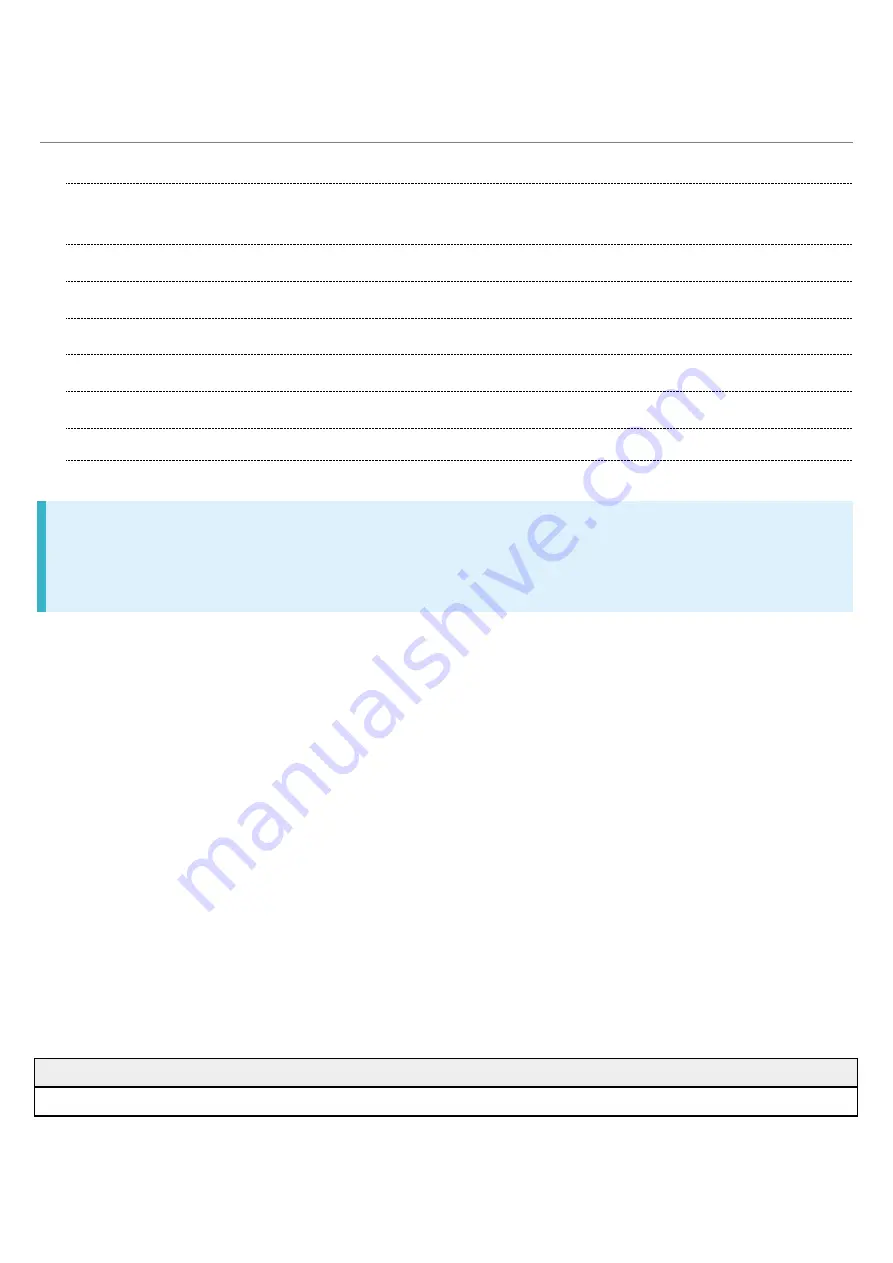
Xperia XZs_12_Safety Precautions.docx
15
Important Product Information
Handset, SIM Card, TV Antenna Cable, Desktop Holder
(Optional Accessory), AC Charger (Optional Accessory)
Do not get wet. Desktop Holder (optional accessory), AC Charger (optional accessory) and
packaged accessories are not waterproof. Avoid using in humid places such as a bathroom and
exposing it to rain. Contact to dampness from sweat by wearing on your body may cause
corrosion inside resulting in malfunction. If malfunction is determined to be caused by above water
exposures, warranty will not apply to repair. In the case that repair is possible, repair charge is
incurred.
External abnormalities such as damage or deformation may degrade the waterproof/dustproof
performance.
Use handset, SIM Card (inserted in handset) within temperatures of 5°C to 35°C and humidity
35% to 85%. Avoid extreme temperatures, humidity, direct sunlight (temporary use at 36°C to
40°C and humidity 86% to 90%).
Charge battery within temperatures of 5°C to 35°C.
Do not use handset, SIM Card, or AC Charger (optional accessory) in a dusty place, where there
is much vibration, or near landline phone, TV, radio, etc.
For using power outlet with drop-off prevention structure, see the user's manual.
Internal Battery type is as follows.
Symbol on Label
Battery Type
Li-ion00
Lithium-ion
Storing handset with full-charged or insufficient battery level deteriorates battery performance. It is
recommended to store handset with 40% battery level.
Summary of Contents for 55365J
Page 6: ...Xperia XZs_01_Getting Started docx 4 ...
Page 21: ...Xperia XZs_01_Getting Started docx 19 Storage memory Advanced Storage SD Card Settings Format ...
Page 22: ...Xperia XZs_01_Getting Started docx 20 ERASE FORMAT All data on SD Card is erased ...
Page 26: ...Xperia XZs_01_Getting Started docx 24 Long Press Power off Handset powers off ...
Page 29: ...Xperia XZs_01_Getting Started docx 27 ...
Page 36: ...Xperia XZs_02_Basic Operations docx 7 Status ...
Page 37: ...Xperia XZs_02_Basic Operations docx 8 SIM status Check phone number ...
Page 42: ...Xperia XZs_02_Basic Operations docx 13 Tap to back to alphabet mode ...
Page 44: ...Xperia XZs_02_Basic Operations docx 15 Account sync Add account Google ...
Page 49: ...Xperia XZs_02_Basic Operations docx 20 A Google account is created NEXT ...
Page 50: ...Xperia XZs_02_Basic Operations docx 21 Set Google service NEXT No thanks CONTINUE ...
Page 52: ...Xperia XZs_02_Basic Operations docx 23 Enter password NEXT ...
Page 67: ...Xperia XZs_02_Basic Operations docx 38 About phone ...
Page 83: ...Xperia XZs_04_Phone docx 6 Call begins To end the call Call ends ...
Page 86: ...Xperia XZs_04_Phone docx 9 In Home Screen Settings Call Call settings open ...
Page 91: ...Xperia XZs_04_Phone docx 14 Activate Voicemail All calls Unanswered calls ...
Page 93: ...Xperia XZs_04_Phone docx 16 Call Call settings open ...
Page 94: ...Xperia XZs_04_Phone docx 17 Additional settings Call waiting ...
Page 97: ...Xperia XZs_04_Phone docx 20 Call Call settings open ...
Page 98: ...Xperia XZs_04_Phone docx 21 Additional settings Caller ID Hide number Show number ...
Page 100: ...Xperia XZs_04_Phone docx 23 Call settings open Call Barring ...
Page 115: ...Xperia XZs_05_Messaging Internet docx 11 Add account ...
Page 136: ...Xperia XZs_08_Connectivity docx 2 Wi Fi Wi Fi settings open ...
Page 140: ...Xperia XZs_08_Connectivity docx 6 Bluetooth Bluetooth settings open ...
Page 145: ...Xperia XZs_09_Global Services docx 2 Call window opens Touch Hold ...
Page 149: ...Xperia XZs_09_Global Services docx 6 Call option selection opens Call to local ...
Page 154: ...Xperia XZs_10_Handset Settings docx 4 Wi Fi settings open Wi Fi is enabled ...
Page 157: ...Xperia XZs_10_Handset Settings docx 7 More More settings open Set items Setting is complete ...
Page 160: ...Xperia XZs_10_Handset Settings docx 10 Set items Setting is complete ...
Page 162: ...Xperia XZs_10_Handset Settings docx 12 Apps confirmation opens Tap items Check applications ...
















































