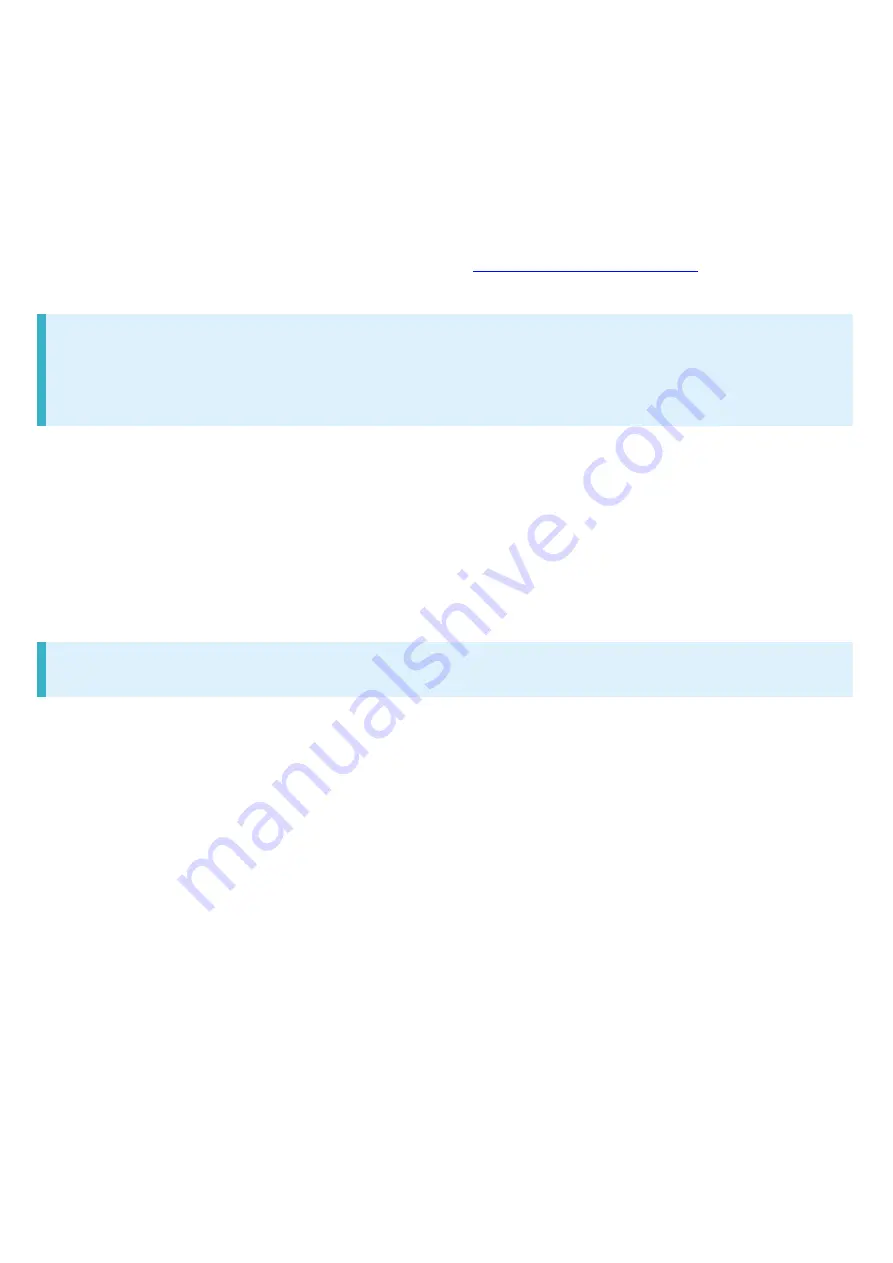
Xperia XZs_12_Safety Precautions.docx
20
low power radio stations (radio stations requiring no license) and amateur radio stations (hereinafter
referred to as "another station.")
Before using handset Bluetooth
®
function, confirm that premises radio stations, specified low
power radios and amateur radios are not in use nearby.
In the event of handset causing harmful radio wave interference with "another station," promptly
change the operating frequency or stop radio wave emission by turning off the power, etc.
For further questions, contact a SoftBank Shop or
Reception Interference Caused by Wi-Fi (WLAN)
Devices
Handset Bluetooth
®
function uses the same frequency band (2.4 GHz) as Wi-Fi (WLAN) devices.
Using near Wi-Fi (WLAN) devices may cause radio interference, low-communication speed, noise or
connection failure. In that case, take the following measures.
Provide distance between Bluetooth
®
device and Wi-Fi (WLAN) device. Required distance varies
by device.
If the problem persists, power off Bluetooth
®
device or Wi-Fi (WLAN) device.
Wi-Fi (WLAN)
Wi-Fi (WLAN) uses radio waves to exchange information and LAN connection is freely established
within an area where the radio wave reaches. Meanwhile, if no security is set, Wi-Fi
communications may be intercepted or hacked by malicious parties. It is recommended to make
necessary security settings on your responsibility.
Use handset WLAN function only in Japan.
Do not use Wi-Fi near magnetic devices such as electrical appliances or AV/OA devices.
Magnetic/radio waves may hinder or disable communication. Avoid microwave ovens especially.
Using near a TV or radio, etc. may cause interference; may affect TV reception.
If there are multiple Wi-Fi access points using the same channel, search may fail.
Enable Wi-Fi to search available Wi-Fi networks and then establish connection.
Connect to Wi-Fi network before accessing Internet via Wi-Fi (WLAN).
Take care with radio signal strength for Wi-Fi (WLAN). Radio signal strength for Wi-Fi network
differs depending on the access point location. Moving close to a Wi-Fi router may improve radio
signal strength.
To save battery power, disable Wi-Fi (WLAN) when not used.
Summary of Contents for 55365J
Page 6: ...Xperia XZs_01_Getting Started docx 4 ...
Page 21: ...Xperia XZs_01_Getting Started docx 19 Storage memory Advanced Storage SD Card Settings Format ...
Page 22: ...Xperia XZs_01_Getting Started docx 20 ERASE FORMAT All data on SD Card is erased ...
Page 26: ...Xperia XZs_01_Getting Started docx 24 Long Press Power off Handset powers off ...
Page 29: ...Xperia XZs_01_Getting Started docx 27 ...
Page 36: ...Xperia XZs_02_Basic Operations docx 7 Status ...
Page 37: ...Xperia XZs_02_Basic Operations docx 8 SIM status Check phone number ...
Page 42: ...Xperia XZs_02_Basic Operations docx 13 Tap to back to alphabet mode ...
Page 44: ...Xperia XZs_02_Basic Operations docx 15 Account sync Add account Google ...
Page 49: ...Xperia XZs_02_Basic Operations docx 20 A Google account is created NEXT ...
Page 50: ...Xperia XZs_02_Basic Operations docx 21 Set Google service NEXT No thanks CONTINUE ...
Page 52: ...Xperia XZs_02_Basic Operations docx 23 Enter password NEXT ...
Page 67: ...Xperia XZs_02_Basic Operations docx 38 About phone ...
Page 83: ...Xperia XZs_04_Phone docx 6 Call begins To end the call Call ends ...
Page 86: ...Xperia XZs_04_Phone docx 9 In Home Screen Settings Call Call settings open ...
Page 91: ...Xperia XZs_04_Phone docx 14 Activate Voicemail All calls Unanswered calls ...
Page 93: ...Xperia XZs_04_Phone docx 16 Call Call settings open ...
Page 94: ...Xperia XZs_04_Phone docx 17 Additional settings Call waiting ...
Page 97: ...Xperia XZs_04_Phone docx 20 Call Call settings open ...
Page 98: ...Xperia XZs_04_Phone docx 21 Additional settings Caller ID Hide number Show number ...
Page 100: ...Xperia XZs_04_Phone docx 23 Call settings open Call Barring ...
Page 115: ...Xperia XZs_05_Messaging Internet docx 11 Add account ...
Page 136: ...Xperia XZs_08_Connectivity docx 2 Wi Fi Wi Fi settings open ...
Page 140: ...Xperia XZs_08_Connectivity docx 6 Bluetooth Bluetooth settings open ...
Page 145: ...Xperia XZs_09_Global Services docx 2 Call window opens Touch Hold ...
Page 149: ...Xperia XZs_09_Global Services docx 6 Call option selection opens Call to local ...
Page 154: ...Xperia XZs_10_Handset Settings docx 4 Wi Fi settings open Wi Fi is enabled ...
Page 157: ...Xperia XZs_10_Handset Settings docx 7 More More settings open Set items Setting is complete ...
Page 160: ...Xperia XZs_10_Handset Settings docx 10 Set items Setting is complete ...
Page 162: ...Xperia XZs_10_Handset Settings docx 12 Apps confirmation opens Tap items Check applications ...
















































