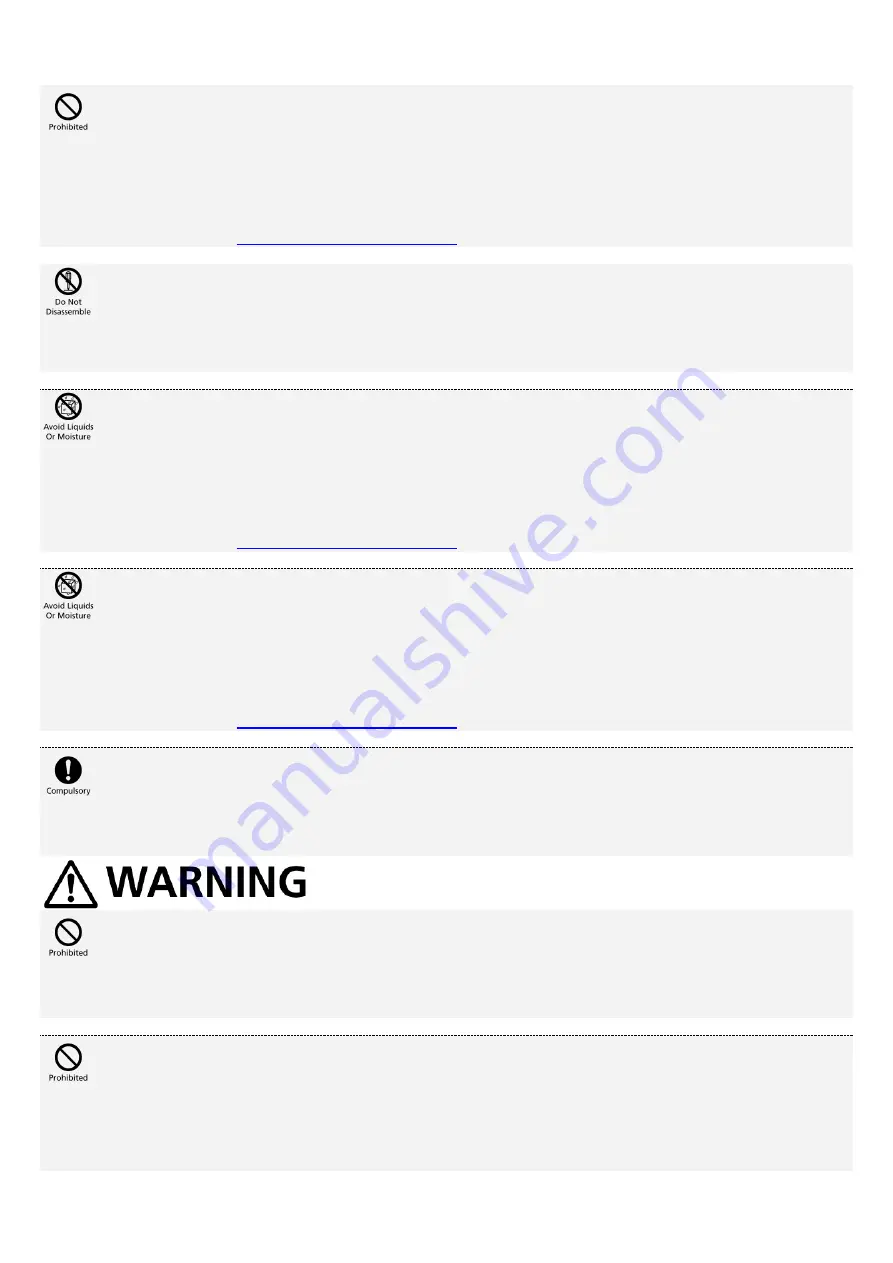
Xperia XZs_12_Safety Precautions.docx
3
Do not charge when handset or related accessory is wet with liquids such as water (drinking
water, sweat, sea water, urine of pets, etc.)
May cause fire, burns, injury, electric shock, etc.
For Waterproofing, see "
."
Do not disassemble, modify, or solder.
May cause fire, burns, injury, electric shock, etc.
Do not allow handset or related accessory to get wet with liquids such as water (drinking water,
sweat, sea water, urine of pets, etc.)
May cause fire, burns, injury, electric shock, etc.
For Waterproofing, see "
."
Do not allow liquids such as water (drinking water, seat, seawater, urine of pets) to come into
Charging Terminals or External Device Port.
May cause fire, burns, injury, electric shock, etc.
For Waterproofing, see "
."
Use optional accessories specified by SoftBank.
Using unspecified accessories may cause fire, burns, injury, electric shock, etc.
Do not drop, stomp, throw, or otherwise subject to strong force, impact, or vibration.
May cause fire, burns, injury, electric shock, etc.
Do not allow Charging Terminals or External Device Port to contact conductive materials
(metal parts, pencil leads, etc.), or do not allow dust to enter inside.
May cause fire, burns, injury, electric shock, etc.
Summary of Contents for 55365J
Page 6: ...Xperia XZs_01_Getting Started docx 4 ...
Page 21: ...Xperia XZs_01_Getting Started docx 19 Storage memory Advanced Storage SD Card Settings Format ...
Page 22: ...Xperia XZs_01_Getting Started docx 20 ERASE FORMAT All data on SD Card is erased ...
Page 26: ...Xperia XZs_01_Getting Started docx 24 Long Press Power off Handset powers off ...
Page 29: ...Xperia XZs_01_Getting Started docx 27 ...
Page 36: ...Xperia XZs_02_Basic Operations docx 7 Status ...
Page 37: ...Xperia XZs_02_Basic Operations docx 8 SIM status Check phone number ...
Page 42: ...Xperia XZs_02_Basic Operations docx 13 Tap to back to alphabet mode ...
Page 44: ...Xperia XZs_02_Basic Operations docx 15 Account sync Add account Google ...
Page 49: ...Xperia XZs_02_Basic Operations docx 20 A Google account is created NEXT ...
Page 50: ...Xperia XZs_02_Basic Operations docx 21 Set Google service NEXT No thanks CONTINUE ...
Page 52: ...Xperia XZs_02_Basic Operations docx 23 Enter password NEXT ...
Page 67: ...Xperia XZs_02_Basic Operations docx 38 About phone ...
Page 83: ...Xperia XZs_04_Phone docx 6 Call begins To end the call Call ends ...
Page 86: ...Xperia XZs_04_Phone docx 9 In Home Screen Settings Call Call settings open ...
Page 91: ...Xperia XZs_04_Phone docx 14 Activate Voicemail All calls Unanswered calls ...
Page 93: ...Xperia XZs_04_Phone docx 16 Call Call settings open ...
Page 94: ...Xperia XZs_04_Phone docx 17 Additional settings Call waiting ...
Page 97: ...Xperia XZs_04_Phone docx 20 Call Call settings open ...
Page 98: ...Xperia XZs_04_Phone docx 21 Additional settings Caller ID Hide number Show number ...
Page 100: ...Xperia XZs_04_Phone docx 23 Call settings open Call Barring ...
Page 115: ...Xperia XZs_05_Messaging Internet docx 11 Add account ...
Page 136: ...Xperia XZs_08_Connectivity docx 2 Wi Fi Wi Fi settings open ...
Page 140: ...Xperia XZs_08_Connectivity docx 6 Bluetooth Bluetooth settings open ...
Page 145: ...Xperia XZs_09_Global Services docx 2 Call window opens Touch Hold ...
Page 149: ...Xperia XZs_09_Global Services docx 6 Call option selection opens Call to local ...
Page 154: ...Xperia XZs_10_Handset Settings docx 4 Wi Fi settings open Wi Fi is enabled ...
Page 157: ...Xperia XZs_10_Handset Settings docx 7 More More settings open Set items Setting is complete ...
Page 160: ...Xperia XZs_10_Handset Settings docx 10 Set items Setting is complete ...
Page 162: ...Xperia XZs_10_Handset Settings docx 12 Apps confirmation opens Tap items Check applications ...
















































