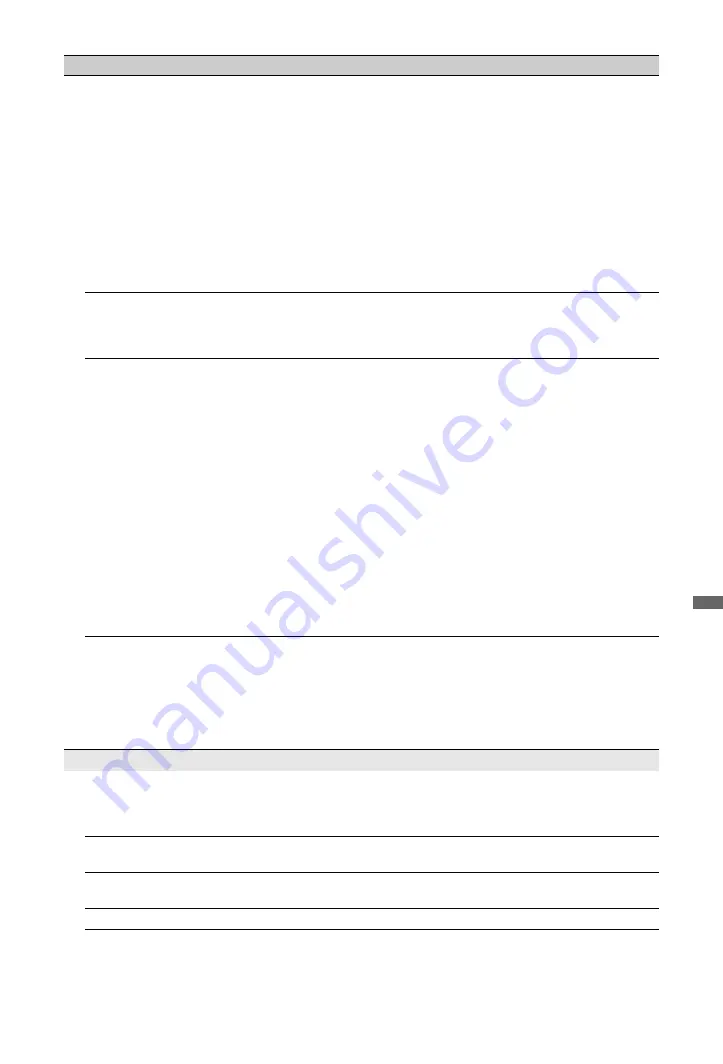
55
GB
Addi
tiona
l Info
rmati
o
n
The server cannot be found, a
list cannot be retrieved, and
playback fails.
• Once server settings are changed, turn the TV off and on by pressing
1
on the TV.
• Execute “Server Diagnostics” (page 34).
When using a PC as the server
• Check if the PC is turned on. Do not turn off the PC while accessing.
• If security software is installed on the PC, be sure to allow connections
from external devices. For details, see the manual supplied with your
security software.
• The load on the PC may be too high or the server application may
become unstable. Try the following:
– Stop the server application and restart it.
– Restart the PC.
– Reduce the number of applications running on the PC.
– Reduce the amount of content.
Changes on the server are not
being applied or displayed
content differs from content
on the server.
• Sometimes changes are not applied to displays on the TV even though
content has been added and/or deleted on the server. If this happens, go
back up one level and try opening the folder or server again.
Photo and/or music files do
not appear or icons are not
displayed.
Preliminary Check
• Check that the connected device supports DLNA.
• Operations are not guaranteed for all servers. Also, operations differ
depending on the features of the server and the content in question.
• Turn the connected device on.
Check Connections
• Check that the LAN cable and/or mains lead of the server has not
become disconnected.
Check Settings
• Check that the connected device is registered under “Server Display
Settings” (page 33).
• Check that the server is correctly configured.
• Check that the selected device is connected to the network and can be
accessed.
• If the “IP Address Settings” in “Network” under “Network Settings” is
set to “DHCP (DNS automatic)” or “DHCP (DNS manual)”, it may take
some time to recognise devices if there is no DHCP server. Execute
“Server Diagnostics” (page 34).
The TV cannot be found from
renderer-compatible device
(the controller).
Check Connections
• Check that the LAN cable and/or mains lead of the server has not
become disconnected.
Check Settings
• Check if the “Renderer Function” is activated (page 48).
• Check that the connected device is registered under “Renderer Access
Control” (page 48).
General
The TV turns off
automatically (the TV enters
standby mode).
• Check if the “Sleep Timer” is activated, or confirm the “Duration”
setting of “On Timer” (page 36).
• If no signal is received and no operation is performed in the TV mode for
10 minutes, the TV automatically switches to standby mode.
The TV turns on
automatically.
• Check if the “On Timer” is activated (page 36).
Some input sources cannot be
selected.
• Select “AV Preset” and cancel the “Skip” setting for the input source
The remote does not function. • Replace the batteries.
Condition
Explanation/Solution
(Continued)






































