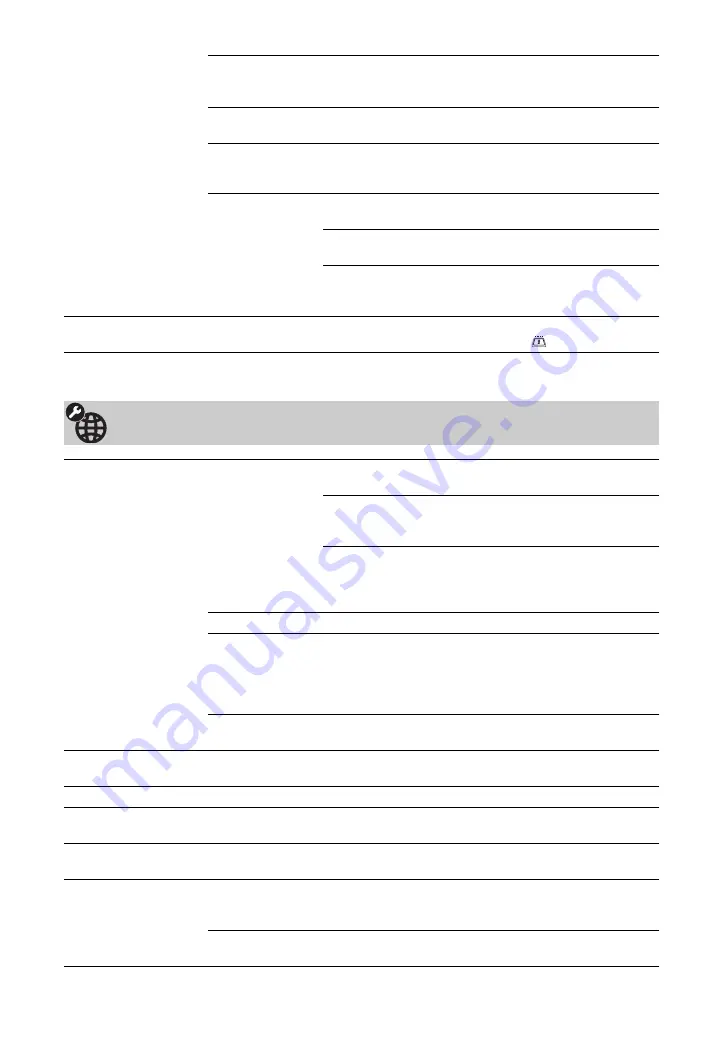
48
GB
System Update
Enables the TV to automatically receive free software
updates through your existing aerial/cable (when issued). We
recommend that you leave the setting to “On” at all times.
System
Information
Displays the current software version and the signal level.
Time Zone
Allows you to manually select the time zone you are in, if it is
not the same as the default time zone setting for your country/
area.
Auto DST
Sets whether or not to automatically switch between summer
time and winter time.
Off
Displays the time according to the time
difference set in “Time Zone”.
On
Automatically switches between summer
time and winter time according to the
calendar.
CA Module Set-up
Provides access to a pay TV service after you obtain a Conditional Access Module
(CAM) and a view card. See page 21 for the location of the
(PCMCIA) socket.
Network Settings
Network
IP Address
Settings
Manual
Allows you to set the network settings
according to your network environment.
DHCP (DNS
manual)
Automatically acquires the network
settings except for DNS server settings.
You can manually set the DNS settings.
DHCP (DNS
automatic)
Automatically acquires the network
settings through the Dynamic Host
Configuration Protocol server function of
the router or Internet service provider.
Test
Diagnoses whether the network is correctly connected.
IP Address/
Subnet Mask/
Default Gateway/
Primary DNS/
Secondary DNS
You need to configure each item when “Manual” is selected
in “IP Address Settings”.
When “DHCP (DNS manual)” is selected, be sure to enter
“Primary DNS” and “Secondary DNS” server addresses
manually.
MAC Address
Displays the MAC address, which is a fixed, globally unique
identifier of the network device.
Server Display
Settings
Displays the connected server list and allows you to select the server you want to
display on the Home Menu.
Server Diagnostics
Diagnoses whether the TV can connect to each server on the home network.
Renderer Function
Enables playback of photos or music on the TV through other control devices on
the network, such as a digital still camera or mobile phone.
Renderer Access
Control
Allows you to specify the accessible controller to the TV. When this setting is set to
“On”, you can playback photos or music on the TV using the controller.
Renderer Set-up
Automatic
Access
Permission
Allows you to select whether to permit access to the TV
automatically when a network device accesses the TV for the
first time.
Renderer Name
Allows you to set the name of the TV to be shown on the
controller.













































