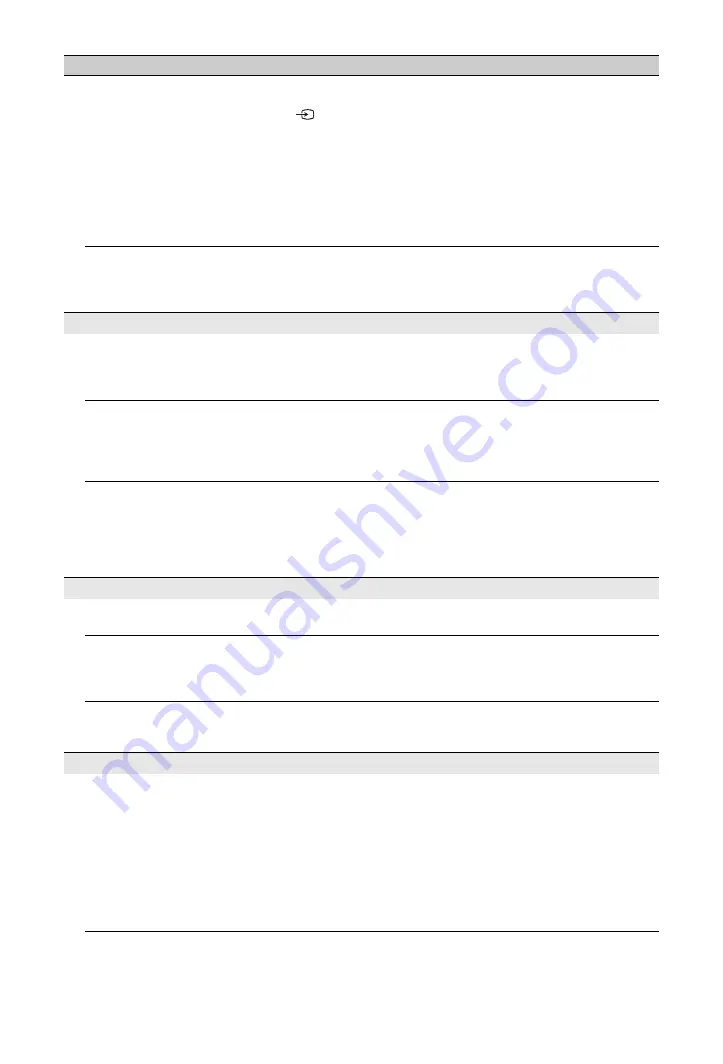
54
GB
No picture from the connected
equipment appears on the
screen.
• Turn the connected equipment on.
• Check the cable connection.
• Press
to display the list of inputs, then select the desired input.
• Correctly insert the memory card or other storage device in the digital
still camera.
• Use a digital still camera memory card or other storage device that has
been formatted according to the instruction manual supplied with the
digital still camera.
• Operations are not guaranteed for all USB devices. Also, operations
differ depending on the features of the USB device and the video being
played.
You cannot select the
connected equipment on the
Home Menu or you cannot
switch the input.
• Check the cable connection.
• Set the server to be displayed on the Home Menu (page 33).
Sound
The picture is good, but there
is no sound.
• Press
2
+/–
or
%
(Mute).
• Check if the “Speaker” is set to “TV Speaker” (page 42).
• When using HDMI input with Super Audio CD or DVD-Audio,
DIGITAL AUDIO OUT (OPTICAL) may not output audio signals.
The sound from the external
audio equipment such as an
AV amplifier connected to the
TV may be out of sync with
the video.
• Adjust the timing of audio being output using the functions of the
external audio equipment. If you sense that audio is still out of sync with
the video, set “DRC Mode” to “Off” (page 37).
There is a significant
difference in the output
volume level between
DIGITAL MEDIA PORT
input and TV or other
equipment input.
• Adjust “Volume Offset” setting in the “Sound” menu (page 38).
Channels
You cannot select your desired
channel.
• Switch between digital and analogue mode, and select the desired
digital/analogue channel.
Some channels are blank.
• The channel is for scrambled/subscription service only. Subscribe to a
pay TV service.
• The channel is used only for data (no picture or sound).
• Contact the broadcaster for transmission details.
You cannot view digital
channels.
• Contact a local installer to find out if digital transmissions are provided
in your area.
• Upgrade to a higher gain aerial.
Home Network
Connection diagnostic results
indicate a failure.
Check Connections
• Use a straight cable for the LAN cable.
• Check if the cable is connected firmly.
• Check the connection between the TV and the broadband router.
Check Settings
• Change the IP address for the DNS server (see “Checking the Network
Connection” on page 33) while referring to the following.
– Contact your Internet service provider.
– Specify the IP address of the router if you do not know the DNS of
your Internet service provider.
Condition
Explanation/Solution







































