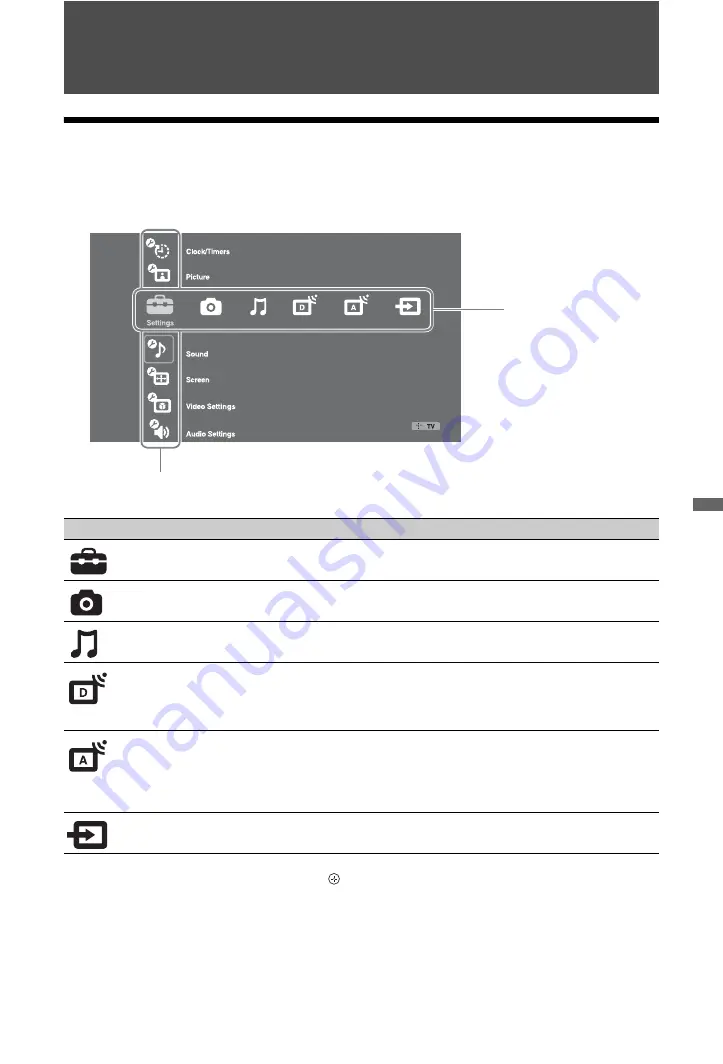
35
GB
Us
ing M
e
n
u
Fun
ctio
ns
Using Menu Functions
Navigating through TV Home Menu on XMB™
The XMB™ (XrossMediaBar) is a menu of BRAVIA features and input sources displayed on the TV
screen. The XMB™ is an easy way to select programming and adjust settings on your BRAVIA TV.
1
Press
HOME
to display the XMB™.
2
Press
G
/
g
to select the category.
3
Press
F
/
f
to select the item, then press .
4
Follow the instructions on the screen.
5
Press
HOME
to exit.
~
• The options you can adjust vary depending on the situation.
• Unavailable options are greyed out or not displayed.
Media category icon
Description
Settings
You can make advanced settings and adjustments. For details about
settings, see page 36.
Photo
You can enjoy photo files via USB devices or the network (page 24,
31).
Music
You can enjoy music files via USB devices or the network (page 24,
31).
Digital
You can select a digital channel, Digital Favourite list (page 20), or
Digital Electronic Programme Guide (EPG) (page 19).
You can also select a channel using the number buttons or
PROG +/–
.
Analogue
You can select an analogue channel.
You can also select a channel using the number buttons or
PROG +/–
.
To hide the list of analogue channels, set “Programme List Display”
to “Off” (page 44).
External Inputs
You can select equipment connected to the TV.
To assign a label to an external input, see “AV Preset” (page 43).
Category Object Bar
Media Category Bar






























