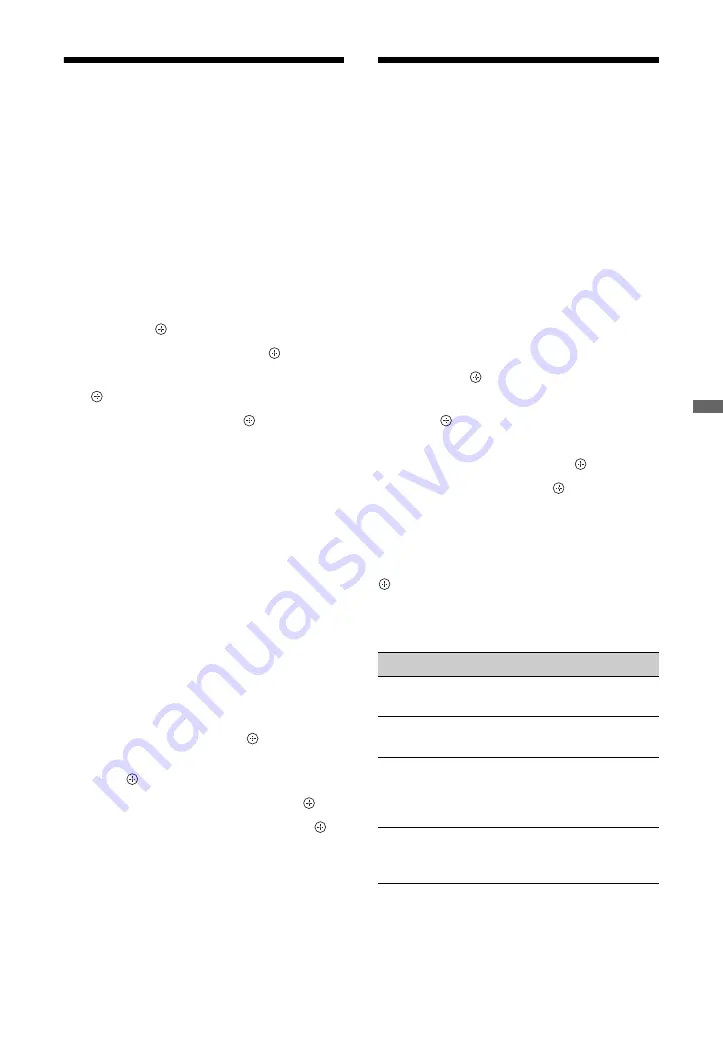
33
GB
U
s
ing
H
o
me
N
e
tw
or
k
Feat
ur
es
Checking the Network
Connection
Enter the respective (alphanumeric) values for
your router. The items that need to be set may
differ, depending on the Internet service
provider or the router. For details, refer to the
instruction manuals that have been provided
by your Internet service provider or supplied
with the router.
1
Press
HOME
.
2
Press
G
to select “Settings”.
3
Press
F
/
f
to select “Network Settings”,
then press .
4
Select “Network”, then press .
5
Select “IP Address Settings”, then press
.
6
Select an item, and press .
When you select “DHCP (DNS
automatic)”
Go to step 7.
When you select “DHCP (DNS manual)”
Set “Primary DNS”/“Secondary DNS”
using
F
/
f
/
g
and the number buttons.
When you select “Manual”
Set the following items using
F
/
f
/
g
and
the number buttons.
• IP Address
• Subnet Mask
• Default Gateway
• Primary DNS/Secondary DNS
If your ISP has a specific proxy server
setting
Press
OPTIONS
, then press
F
/
f
to select
“Proxy Set-up” and press . Then enter
the settings.
7
Press .
8
Press
g
to select “Test”, then press .
9
Press
G
/
g
to select “Yes”, then press .
The network diagnostic starts.
When the message “Connection
successful.” appears, press
RETURN
repeatedly to exit.
z
If “Connection successful.” does not appear, see
“Troubleshooting” on page 54 and check the
connections and settings.
Adjusting the Server
Display Settings
You can select home network servers to be
displayed on the Home Menu.
Up to 10 servers can be displayed on the Home
Menu automatically.
1
Set the server to allow connections from
the TV.
For details on settings on the server, refer
to the Operating Instructions supplied
with the server.
2
Press
HOME
.
3
Press
G
/
g
to select “Settings”.
4
Press
F
/
f
to select “Network Settings”,
then press .
5
Select “Server Display Settings”, then
press .
6
Select the server you want to display on
the Home Menu, then press .
7
Select “Yes”, then press .
To set the server not to be displayed on
the Home Menu
In step 7, press
F
/
f
to select “No”, then press
.
Available OPTIONS (on the connected
server settings display)
Option
Description
Delete All
Deletes all connected
servers.
Update List
Updates the server list
to the latest information.
Information
Displays information
about the connected
server currently
selected.
Delete
Deletes the connected
server currently
selected.
(Continued)






























