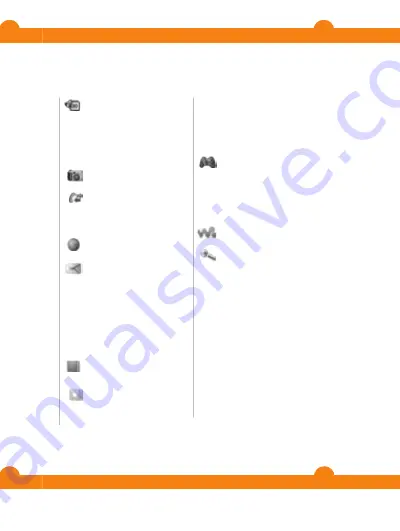
3
4
Navigation
The main menus are shown as icons. Some submenus
include tabs.
To access the main menu
•
When
selection key to select
•
When
end
Menu
To navigate the phone menus
1
Press
2
Press
To select an item
•
Scroll to the item and press
To scroll between tabs
•
Press
Menu overview*
Organizer
File manager
**,
Alarms
,
Calendar
,
Light
,
Tasks
,
Notes
,
Timer
,
Stopwatch
,
Calculator
Camera
Calls
**
All
,
Answered
,
Dialed
,
Missed
Internet
Messaging
Write new
,
Inbox
,
Call
voicemail
,
Drafts
,
Outbox
,
Sent messages
,
Saved
msgs
,
Templates
,
Settings
Contacts
Normal
Myself
,
New contact
Multi phonebook
***
Shared ph. book
,
Phonebook 1
,
Phonebook 2
,
Phonebook 3
,
Phonebook 4
,
Myself
,
New contact
Entertainment
Online services
*,
Video
player
,
TrackID™
,
My
Games
,
Radio
,
Record
sound
WALKMAN
Settings
**
General
,
Sounds & alerts
,
Display
,
Calls
,
Connectivity
* Some menus are
operator-, network- and
subscription-dependent.
** You can use the
navigation key to scroll
between tabs in
submenus.
*** Multiple phonebook
mode with tabs.
11
icon on
the charger facing upwards. It takes approximately 3
hours to fully charge the battery. Press a key to view the
buy it. It
You can
charge the battery at any time and for more or less
than 3 hours. You can interrupt the charging without
10
Enter 112 (the international emergency number) and
Phonebook mode
When
Phone contacts
is selected as default contacts, you
Phone contacts
Phone contacts can contain names, phone numbers and
This is the Internet version of the User's guide. © Print only for private use.












































