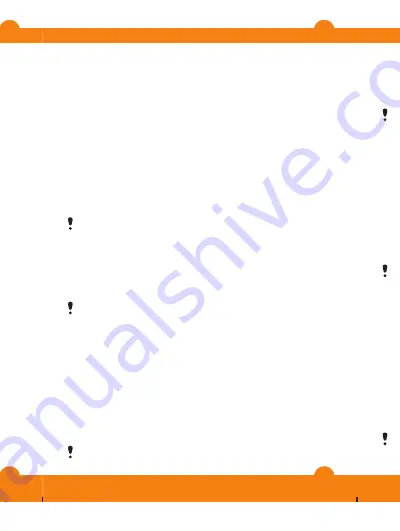
11
10
Enter 112 (the international emergency number) and
In some countries, other local emergency numbers
may also be promoted. Your network operator may
. Information can be saved in the
You can choose which contact information is shown as
is selected as default, your
. If you
names
The number of contacts you can save in your phone or on
17
Phonebook mode
When
Phone contacts
is selected as default contacts, you
can choose between two phonebook modes:
• Normal
– only one phonebook. You can select this mode
if the phone is used by one person only.
• Multi phonebook
– one shared phonebook and four
individual phonebooks. These appear as tabs. Contacts
in the shared phonebook are displayed in each individual
phonebook. Contacts in an individual phonebook can be
shown in only one or in several individual phonebooks.
You can select this mode if the phone is used by more
than one person.
See the phonebook setup wizard for first time use. The
setup wizard will appear again if being ignored.
To change phonebook mode
1
Select
Contact
>
Options
>
More
>
Phonebook
mode
.
2
Select an option.
In
Multi phonebook
mode, the phonebook you last
used is the default phonebook when you open
Contacts
. When
Normal
mode is activated, all the
contacts in
Multi phonebook
mode are displayed.
When
Normal
mode is changed to
Multi phonebook
mode, all the contacts in the
Normal
mode are saved
in
Shared ph. book
.
To rename a phonebook in multiple phonebook mode
1
Select
Options
>
More
>
Rename phonebk
.
2
Scroll to an individual phonebook and select
Edit
.
3
Enter a new name and select
OK
.
The shared phonebook cannot be renamed.
18
Phone contacts
Phone contacts can contain names, phone numbers and
personal
If you enter the + sign and country code in all
phonebook
home. See
To add a phone contact in normal phonebook mode
1
Select
2
Select
3
Select
4
Select
5
Select a number type.
6
Scroll between tabs and select the fields to add
information.
7
Select
Make sure you select
contacts
To add a phone contact in multiple phonebook mode
1
Select
2
Select
3
Select
4
Select
where you want the contact to appear and select
5
Select
6
Select a number type.
7
Scroll between tabs and select the fields to add
information.
8
Select
Make sure you select
contacts
This is the Internet version of the User's guide. © Print only for private use.






























