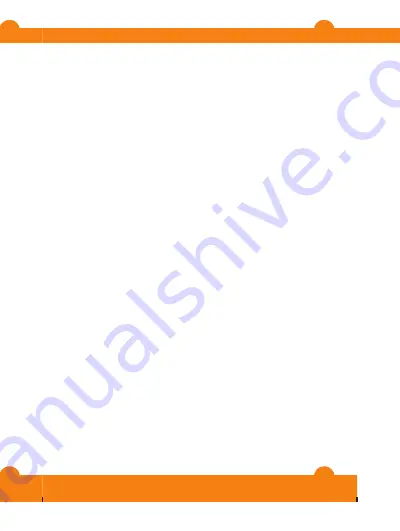
1
When the alarm sounds, press any key.
32
31
Attention: Some of the services and features described in this User
providers in all
Emergency Number 112. Please contact your network operator or
service provider to determine availability of any specific service or
additional
limited
Sony Ericsson, are entirely responsible for additional content that you
additional content, please verify that your intended use is properly
licensed or is otherwise authorized. Sony Ericsson does not guarantee
the accuracy, integrity or quality of any additional content or any other
be liable
third party
SIG Inc.
TrackID™ is powered by Gracenote Mobile MusicID™. Gracenote and
Gracenote Mobile MusicID are trademarks or registered trademarks of
M2™ are
Ericsson is a trademark or registered trademark of Telefonaktiebolaget
Microsoft, Windows and Vista are registered trademarks or trademarks
of Microsoft Corporation in the United States and/or other countries.
Zi™ predictive text input technology is used under license from Zi
registered trademarks of Sun Microsystems, Inc. in the U.S. and other
37
End-user license agreement for Sun Java™ J2ME™. 1. Restrictions:
Software is confidential copyrighted information of Sun and title to all
copies is retained by Sun and/or its licensors. Customer shall not modify,
decompile, disassemble, decrypt, extract, or otherwise reverse engineer
Software. Software may not be leased, assigned, or sublicensed, in
whole or in part. 2. Export Regulations: Software including technical data,
is subject to U.S. export control laws, including the U.S. Export
Administration Act and its associated regulations, and may be subject to
export or import regulations in other countries. Customer agrees to
comply strictly with all such regulations and acknowledges that it has the
responsibility to obtain licenses to export, re-export, or import Software.
Software may not be downloaded, or otherwise exported or re-exported
(i) into, or to a national or resident of, Cuba, Iraq, Iran, North Korea, Libya,
Sudan, Syria (as such listing may be revised from time to time) or any
country to which the U.S. has embargoed goods; or (ii) to anyone on the
U.S. Treasury Department's list of Specially Designated Nations or the
U.S. Commerce Department's Table of Denial Orders. 3. Restricted
Rights: Use, duplication or disclosure by the United States government
is subject to the restrictions as set forth in the Rights in Technical Data
and Computer Software Clauses in DFARS 252.227-7013(c) (1) and FAR
52.227-19(c) (2) as applicable.
This product is protected by certain intellectual property rights of
Microsoft. Use or distribution of such technology outside of this product
is prohibited without a license from Microsoft.
Other product and company names mentioned herein may be the
trademarks of their respective owners.
Any rights not expressly granted herein are reserved.
All illustrations are for illustration only and may not accurately depict the
actual phone.
38
This is the Internet version of the User's guide. © Print only for private use.


































