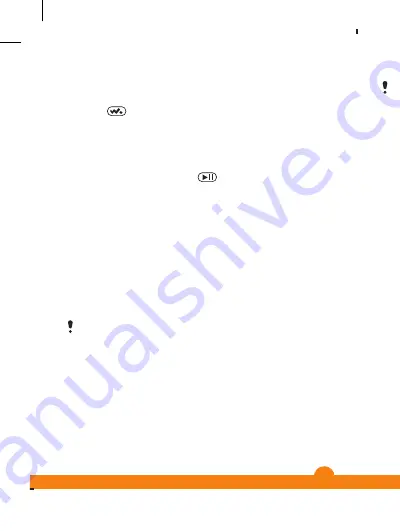
Walkman™
To play music
1
Press
and select
Options
>
My music
.
2
Browse by artist, album, track or playlist. Scroll to a list
and select
Open
.
3
Scroll to a title and select
Play
.
To stop playing music
•
When in
Play view
, press
.
Transferring music
You can transfer music from your computer to your phone
memory or Memory Stick Micro™ (M2™). There are two
ways to connect the phone to a computer:
•
using a USB cable
•
using a Bluetooth™ wireless technology connection
You can drag and drop files between your phone or memory
card and a computer in Microsoft® Windows Explorer. You
can get more information about transferring files to your
phone at
www.sonyericsson.com/support
.
You may have to purchase a USB cable separately.
To connect your phone to a computer using a USB cable
1
Make sure your phone is turned on.
2
Connect the USB cable to your phone and the computer.
3 Phone
: select
File transfer
.
4 Computer:
Wait for the drivers to be installed (this is done
automatically). The first time you connect your phone to
the computer, you may need to identify and name the
phone.
22
To transfer files in file transfer mode using a USB cable
Do not remove the USB cable from the phone or
computer during transfer, as this may corrupt the
memory
the transferred files in your phone until you have
removed the USB cable from the phone.
1
Connect
2 Phone
3 Computer
card appear as external disks in Microsoft Windows
Explorer.
4 Computer
My Computer icon.
5 Computer
folders, double-click the icon representing your phone.
6
Copy
on your computer, in your phone memory or on your
memory card.
7
To safely disconnect the USB cable, right-click the
Removable Disk icon in Windows Explorer and select
Eject.
Playlists
You can create playlists to organize your music.
To create a playlist
1
Press
Playlists
2
Enter a name and select
3
Scroll to a track and select
4
Select
To pair the phone with a device
1
To search for available devices, select
Transferring photos and video clips
You can use Bluetooth™ wireless technology and the USB
This is the Internet version of the User's guide. © Print only for private use.






























